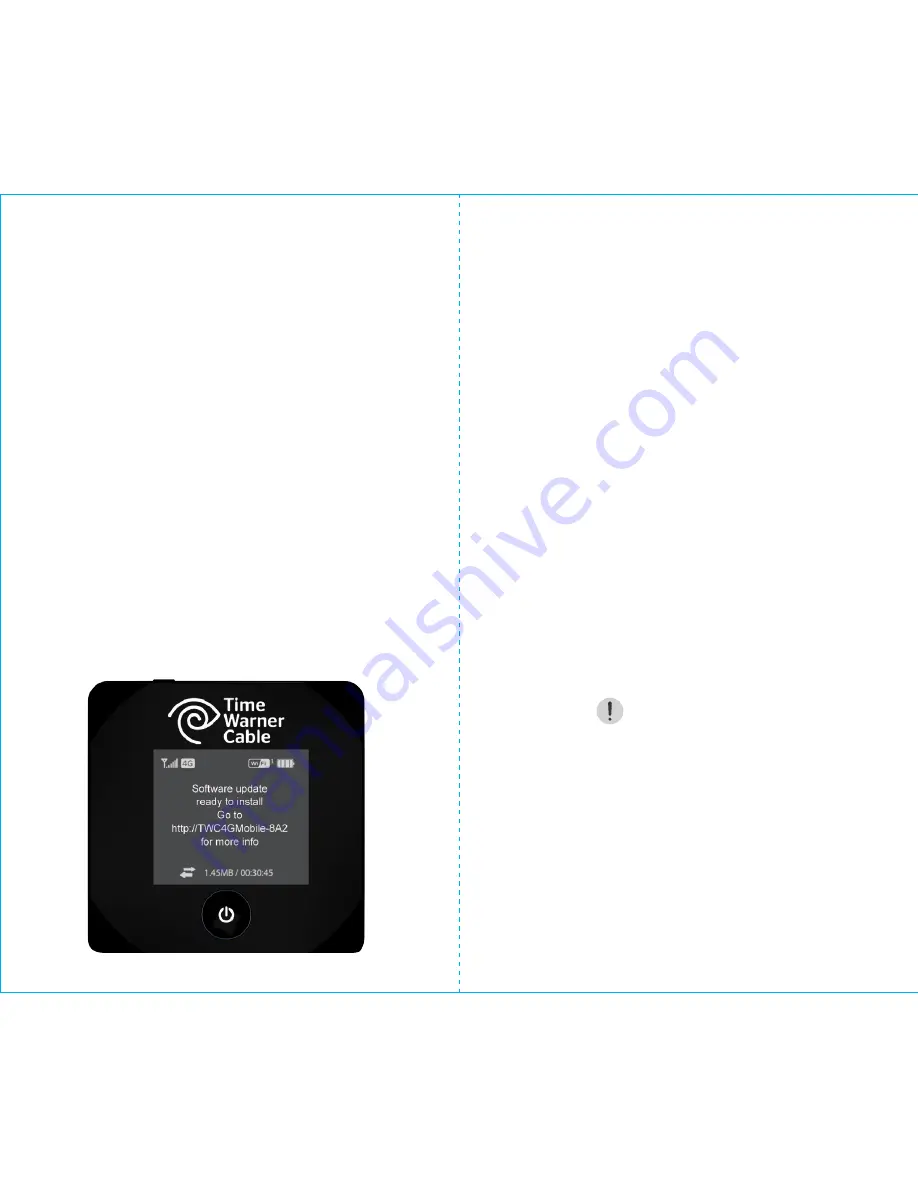
1 0
1 1
Auto Updates
Whenever the IG2 device is in 4G or 3G
coverage, it routinely checks for available
updates. If updates are found while you are
on the 4G network, the device downloads
the update in the background, stores it on
the device and provides notification with a
message on the LCD display. Automated
updates normally take less than 10 minutes
to complete.
When alerted, you can either:
a) Continue with your current session and the
update will initiate automatically the next
time you power on, or
b) Manually power off and power back on the
device to initiate the update automatically.
If the update is found while you are on the
3G network, the device provides an alert
notification
that an update is available
for download. You may then either initiate a
manual update (see p. 10) or wait until you are
in a 4G area for it to automatically update.
Managing Your Updates
Updates are made available to improve device
performance and add or modify features. This
may include changes to device firmware, 3G
network updates, browser interface, or help files.
Manual Updates
To manually check for updates, ensure you
are connected to the 4G or 3G network,
then from the Home Page click
Advanced
Settings > Device Tab > Basic > Check
for updates now
. The message next to
the button indicates whether updates are
available at that time. To proceed with the
update, select
Update Options
. This could
take 15 – 30 minutes depending on the
download size and your current connection.











