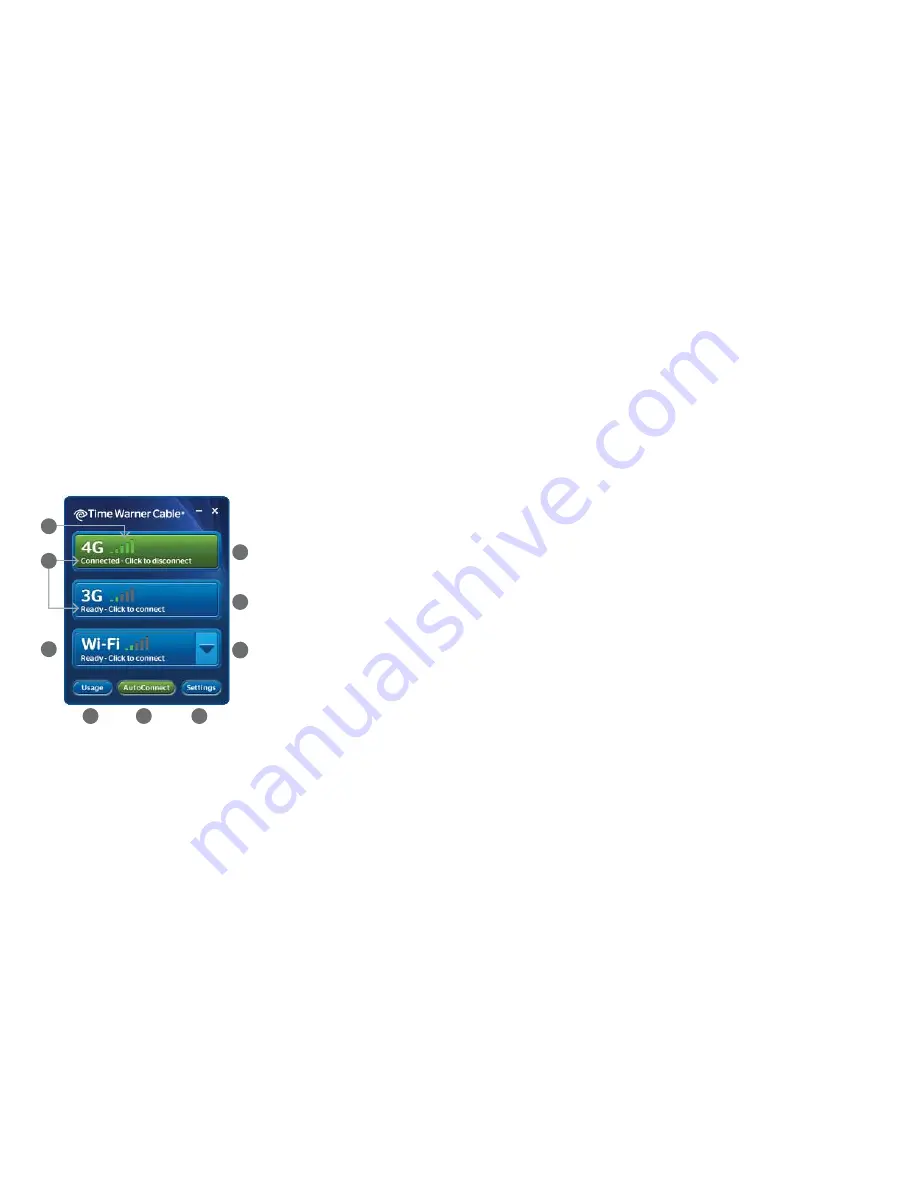
8
9
Key Features of the Connection Manager
•
Easy-to-Use Display
– The 3-button network interface displays all available
networks and the status of each, so you can conveniently manage all your
Internet connections:
4G:
Super-fast 4G network
3G:
Nationwide 3G network
WiFi:
Local hotspot or preferred WiFi network
•
AutoConnect Mode
– This defines what you connect to automatically and
sets the Connection Manager to auto connect instead of manually connect.
•
Simple Network Management
– Lets you define/set which network, 4G or
3G, the Connection Manager will always connect to first.
•
Simple WiFi Management
– Automatically connects you to your preferred
WiFi networks.
•
VPN Access
– Works seamlessly with your VPN application.
•
Convenient Search Mode
– Go to Settings > Help to search for answers to
your Connection Manager questions without leaving the application.
•
Usage Tools
– Displays billable usage, rate plan and allowance details within
your current billing cycle.
Making the Connection
The Connection Manager makes it easy to manage all of your wireless Internet
connections with a few clicks, and ensures you’re always connected over the
fastest available network.
Connection Manager 2.0
A
Signal Strength
B
4G Connect Button
C
3G Connect Button
D
View Available WiFi Networks
E
Settings
F
AutoConnect
G
View Usage
H
WiFi Connect Button
I
Connection Status
I
H
G
F
E
D
C
B
A



























