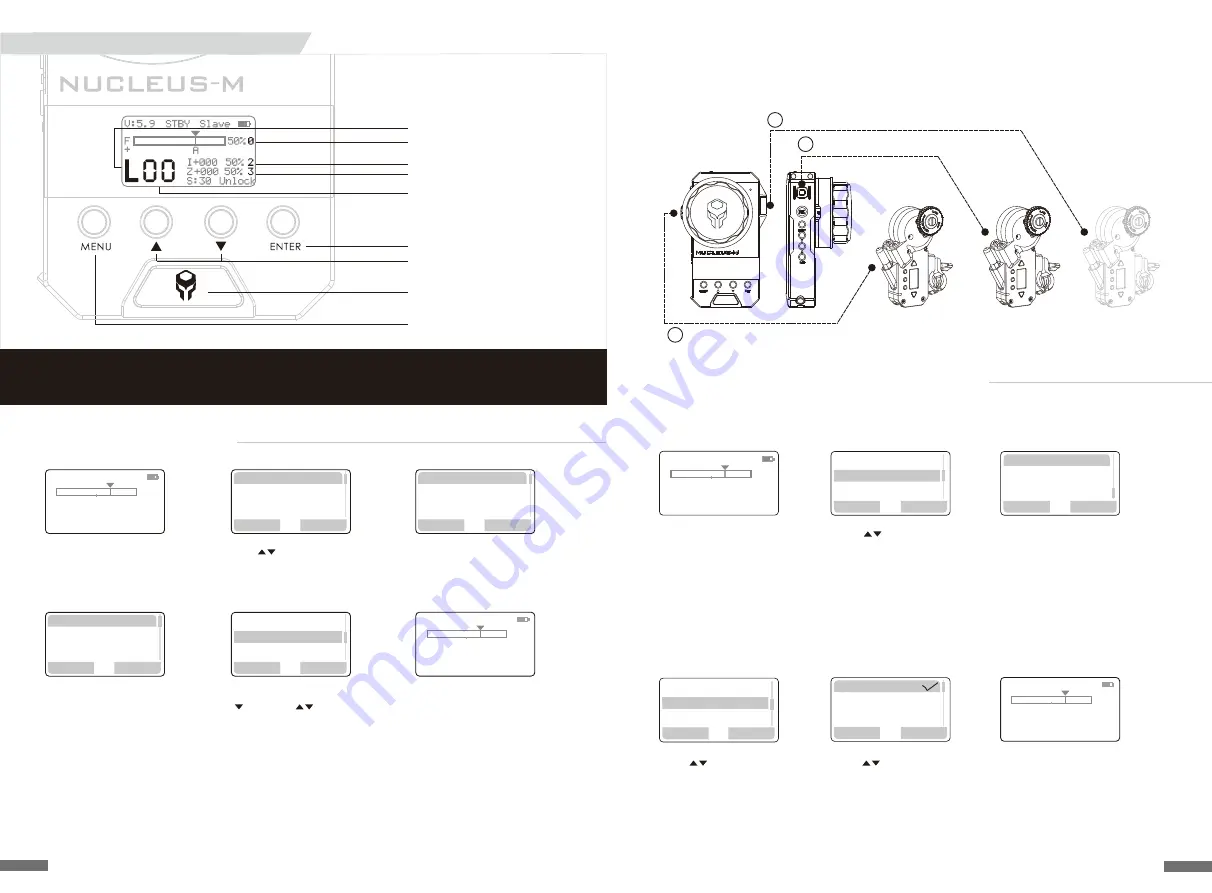
1
3
2
2. Assigning the Motor Numbers to the FIZ Unit
1. Press
【
M
ENU
】
to enter the
Main Menu
2. Use to highlight
"MOTOR" - press
【
ENTER
】
to conrm
3. Choose the corresponding
controller of the FIZ Unit to the
designated function of each Motor.
For Example, pair the Motor on the
Focus gear of the Lens to the Focus
Knob on the FIZ. In this case, that
Motor has been assigned as Motor
Number 1.
Highlight "FOCUS" and press
【
E
NTER
】
4. Use to highlight "SYNC" -
press
【
E
NTER
】
to conrm
5. Use to highlight "Motor 1" -
press
【
E
NTER
】
to conrm.
Conrmation is identied by a
check mark. If a Motor Number has
no check mark, it is not synced
with a controller on the FIZ
6. Repeat Steps 1 - 5, to assign the
Zoom and Iris Motor to the FIZ Unit.
Press
【
M
ENU
】
to return to the
Home Screen. If the display looks like
the picture above, then all 3 Motors
have been synced properly
Note: Motors cannot share the same Motor Number. A Motor can identify if its Motor
Number is being repeated and will automatically cancel the last Motor Number assigned
MOTOR 1
MOTOR 2
MOTOR 3
(FOCUS)
(ZOOM)
(
IRIS Sold Separately
)
FIZ Unit - FOCUS Knob
FIZ Unit - IRIS Wheel
FIZ Unit - ZOOM Joystick
Below is a Figure for conceptual demonstration purposes depicting a default assignment
of the FIZ Unit and 3Motors. Use the example below for quick start and troubleshooting
16
Wireless
Motor
Function
Torque
SYNC
Direction
Back
Enter
Motor
1
STBY Slave
F
0
A
I+000 50%
2
Z+000
50%
3
V:5.9
S:30 Unlock
50%
01
+
M
Focus
ZOOM
IRI
STBY
Master
F
1
A
I+000 50%
2
Z+000
50%
3
V:5.9
S:30 Unlock
50%
01
+
M
Motor
2
Motor
3
Back
Set
Back
Enter
Back
Enter
Wireless Signal Range
MOTOR Number (F=Focus)
MOTOR Number (I=Iris)
MOTOR Number (Z=Zoom)
CHANNEL
ENTER Button
UP / DOWN Buttons
POWER Button
MENU Button
1. Setting the FIZ Unit's Channel
1. From the Home Screen,
use
【
MENU
】
to open the
Menu System
2. Use to highlight "WIRELESS"-
press
【
ENTER
】
to conrm
3.With "
2.4G
" highlighted,
press
【
E
NTER
】
t
o conrm
4. Continue pressing
【
E
NTER
】
until "M" is selected. This value
represents the "
2
.
4G
" or Long
Range Value:
H MAX:
Furthest Wireless Distance,
High Power Consumption
M
Medium
:
Recommended Wireless Distance,
Average Power Consumption
L
MIN
:
Short Wireless Distance,
Low Power Consumption
OFF:
No Wireless Signal Transmitted
used when hardwiring FIZ to Motor
5. Highlight CHANNEL by pressing
, then use to change
the Channel Number. Available
Channels range from 00-
15
. Set
the CHANNEL to "0
2
"
6. Press
【
M
ENU
】
to return to the
Home Screen. If the screen looks
like the image above then the FIZ
Unit's Channel has been set
15
Syncing FIZ Hand Unit with Motors
REC
Master
F
0
A
I+000 50%
2
Z+000
50%
3
V:5.9
S:30 Unlock
50%
02
+
M
REC
Master
F
0
A
I+000 50%
2
Z+000
50%
3
V:5.9
S:30 Unlock
50%
00
+
L
Back
Enter
2
.
4G
Mode
:
M
Channel 00
:
设 置
返 回
Back
Enter
Wireless
Motor
Function
设 置
返 回
The FIZ Unit Channel Number must Match one of the daisy-chained Motor Channels.
The FIZ Unit defaults to MASTER mode. To use the Handles, set FIZ Unit to SLAVE mode.
Note:
Mode
:
M
Channel 02
:


















