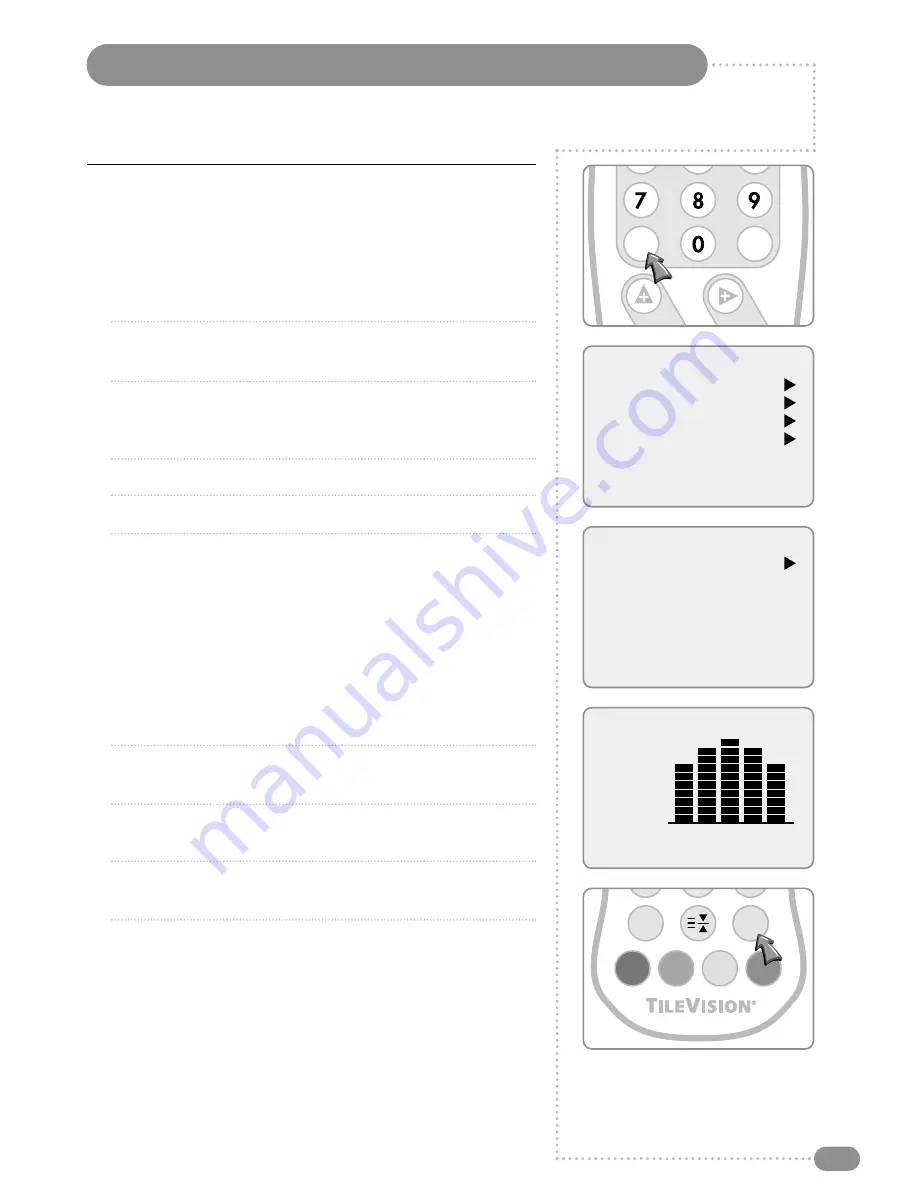
Sound Control
19
Manual Sound Control
The Equalizer can be manually adjusted by cutting and boosting
the five selected frequency bands and storing the settings as User.
The left to right Balance can be adjusted and if AVL is switched on
there will be a more equal volume level between programmes.
0
1
Press the MENU button.
0
2
Press the PR
UD
buttons to select the Sound menu, and then
press the VOL
R
button.
0
3
Press the PR
UD
buttons to select the desired menu item:
Equalizer, Balance, AVL (Automatic Volume Leveller),
Surround, or Sound Mode, then press the VOL
R
button.
0
4
Press the VOL
LR
buttons to make desired adjustment.
0
5
Press the VOL
R
buttons in Equalizer to set the Equalizer.
0
6
Press the PR
UD
buttons to select the preferred setting: Flat,
Music, Movie, Speech, or User. To set the Equalizer User:
a) Select User by pressing the PR
UD
buttons.
b) Select a sound band by pressing the VOL
LR
buttons.
c) Make the desired sound level adjustment with the
PR
UD
buttons.
d) Press the MENU button to return to the preceding menu,
and the TV/AV button to return to normal TV viewing.
0
7
Press the PR
UD
buttons to select Balance and adjust the left
to right balance with the VOL
LR
buttons.
0
8
Select AVL with the PR
UD
buttons and use the VOL
LR
buttons to select ON or OFF.
0
9
Select Surround with the PR
UD
buttons and use the
VOL
LR
buttons to select ON or OFF.
11
Select Sound Mode with the PR
UD
buttons and use the
VOL
LR
buttons to select MONO or STEREO. Selecting mono
may improve the sound quality of poor broadcasts.
If a programme is received in two languages (dual language),
you can switch to DUAL
I
or DUAL
II
by pressing the
VOL
R
button.
DUAL
I
– sends the primary broadcast language to the
loudspeakers. DUAL
II
– sends the secondary broadcast
language to the loudspeakers.
Main menu
Picture
Sound
Special
Setup
Sound
Equalizer
Balance
0
AVL
Off
Surround
Off
Sound Mode
MONO
Equalizer
Flat
Music
Movie
Speech
User
0.1 0.5 1.5 5.0 10Khz
Preferred sound setting can be selected; Flat, Music, Movie or Speech.
OK
MENU
PR
VOL
HOLD
ARC
TV/AV






























