Reviews:
No comments
Related manuals for TV/17/FR

RWB
Brand: jbc Pages: 12

LC27HAB
Brand: Akai Pages: 82

PL2463
Brand: Eono Pages: 18

AVS220BT
Brand: AVEL Pages: 18

FINE ARTS 55 3D WEB
Brand: Grundig Pages: 78

ELCFW261
Brand: Element Pages: 27

IPMAN S
Brand: Z-CAM Pages: 2

820935
Brand: Ultima Pages: 2

24HSB2704
Brand: Salora Pages: 139

COSMOS COSTV-50-MB
Brand: Evervue Pages: 11

LTDN40K221TWAM
Brand: Kalley Pages: 49

LC-19KT42
Brand: XOCECO Pages: 38

LD3288M
Brand: Apex Digital Pages: 34

NS-39L400NA14
Brand: Insignia Pages: 78

NS-37LCD
Brand: Insignia Pages: 86

W3707C
Brand: Dell Pages: 216

43UN7300PTC.AAU
Brand: LG Pages: 20
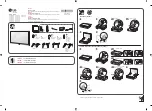
43UK6500AUA
Brand: LG Pages: 2

















