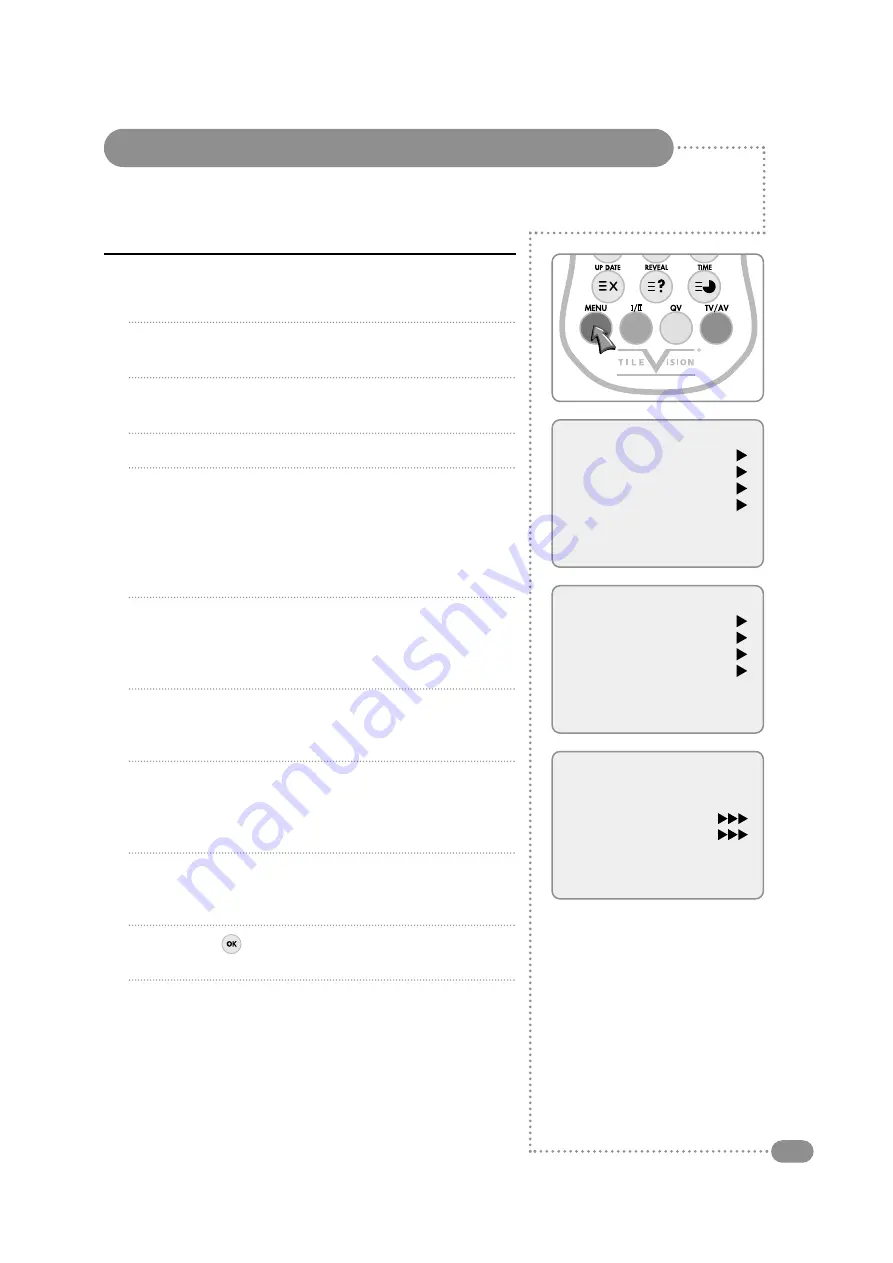
Tuning, Setup and editing TV Programmes
15
Manual Programme
1
Press the red MENU button.
2
Press the PR
▲▼
button to select the SETUP menu and then
press the VOL
▲
button.
3
Press the PR
▲▼
button to select the Manual Programme
menu and then press the VOL
▲
button.
4
Press the PR
▲▼
button to select System.
5
Select a TV system with the VOL
▲▼
button:
BG
: Germany/Asia/M.East/Africa/Australia
I
: UK/Hong Kong/South Africa
DK
: CIS/China/East Europe
L
: France.
6
Press the PR
▲▼
button to select Channel. Press the
VOL
▲▼
button to select V/UHF or Cable as required. If
possible, select the programme number directly with the
NUMBER buttons.
7
Press the PR
▲▼
button to select Search. Press the VOL
▲▼
button to commence searching. If a channel is found the search
will stop.
8
Press the PR
▲▼
button to select Name. Press the VOL
▲
button. You can use a blank,
+
,
−
, the digits 0 to 9, and the
characters A to Z. You can use the VOL
▼
button, to select in
the opposite direction.
9
If this programme is the one required, press the PR
▲▼
button
to select Storage. Select the desired programme number with
the VOL
▲▼
button or NUMBERS buttons.
10
Press the OK (
) button to store it. The display stored will
appear.
To store another programme, repeat steps 5 to 10.
Main menu
Picture
Sound
Special
Setup
Setup
Auto programme
Manual programme
Programme edit
Language
Manual programme
System
BG
Channel
V/UHF
1
Fine
Search
Name
C 01
Storage
1
Manual Programme lets you tune and arrange the programmes in whatever order you desire.
You can also assign a programme name with 5 characters for each programme number.












































