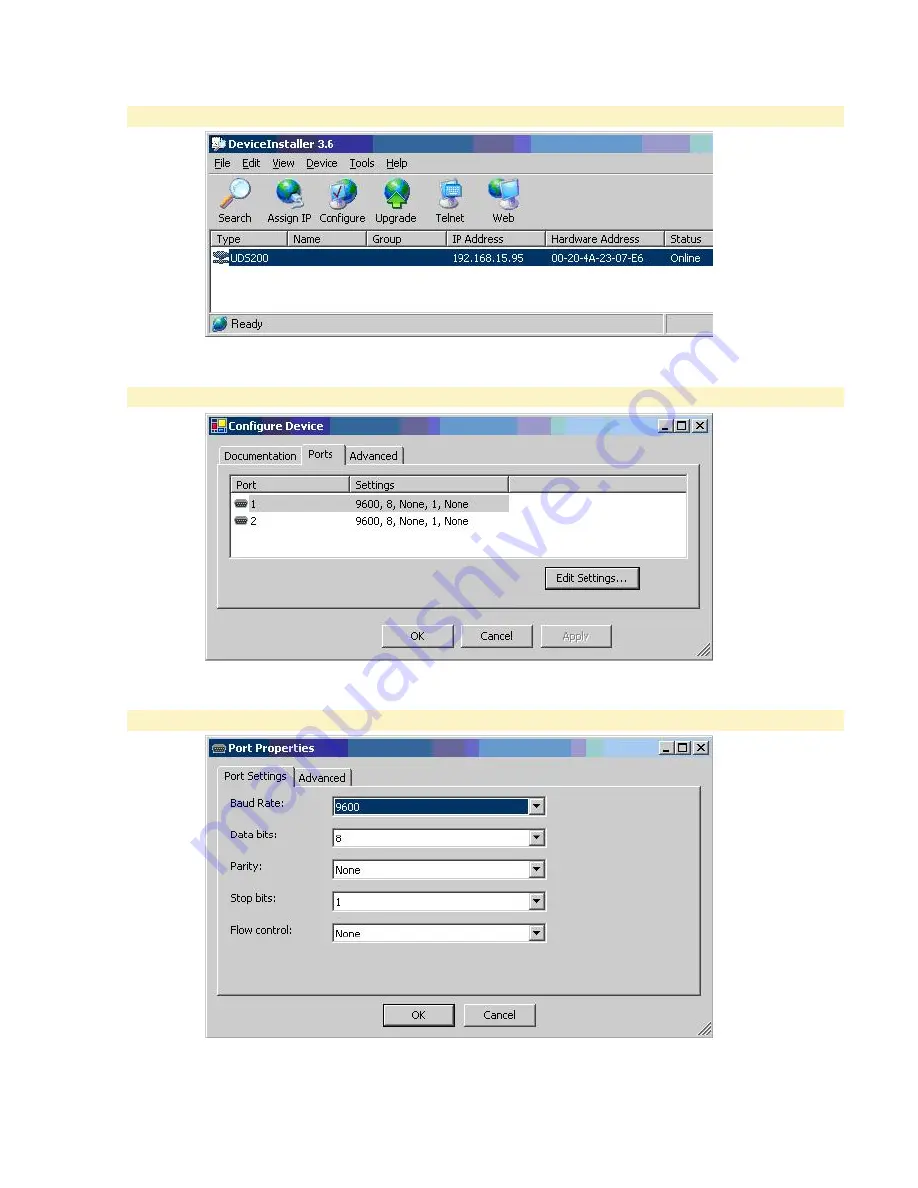
Data Downloading Hardware
10
Fig. 8
The DeviceInstaller 3.6 window (Fig. 9) will appear.
Fig. 9
2.
This time, click Configure.
The Configure Device screen (Fig. 10) displays.
Fig. 10
3.
Click Edit Settings.
The Port Properties screen (Fig. 11) displays.
Fig. 11
4.
Click the Advanced tab.