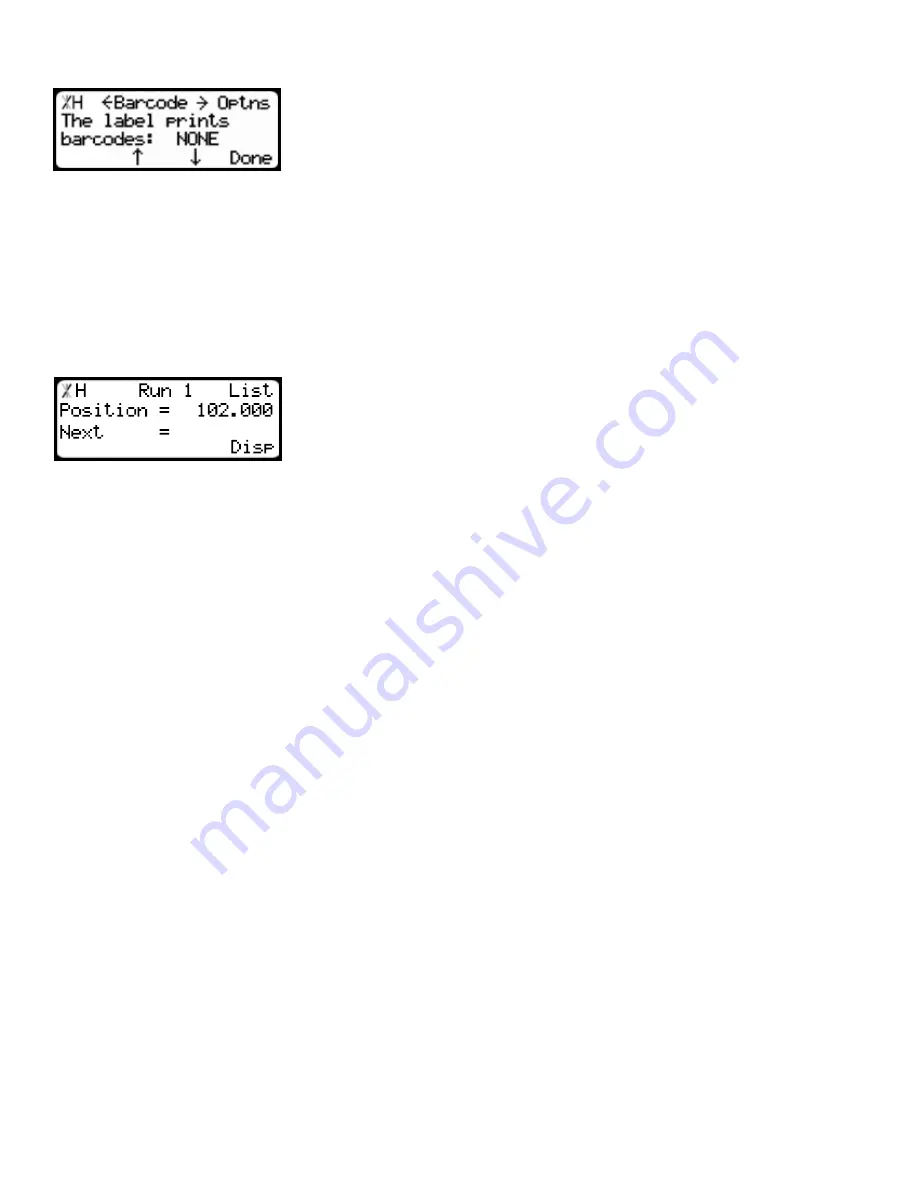
11
Print Barcode Setting
Barcode tells TigerStop to print bar coded data on your label. This setting
will be available if you have the TigerStop printing upgrade.
To change Barcode...
1. Press [B] or [C] to toggle the Barcode setting.
2. Press the [Done] soft key to save the parameter.
Displaying Print Data on the TigerStop Controller
If you are using the TigerStop printing upgrade with TigerLink 6 downloading software, you can display
the first two print fields on the TigerStop controller (up to 10 characters per print field).
1. When running a part list, press the [Disp] soft key 3 times.
2. This will activate TigerStops print field display mode.
Summary of Contents for PR2
Page 1: ...1 Printer 2016 TigerStop LLC September 2016 Mk1 ...
Page 17: ...17 ...
Page 18: ...18 ...
Page 19: ...19 ...




















