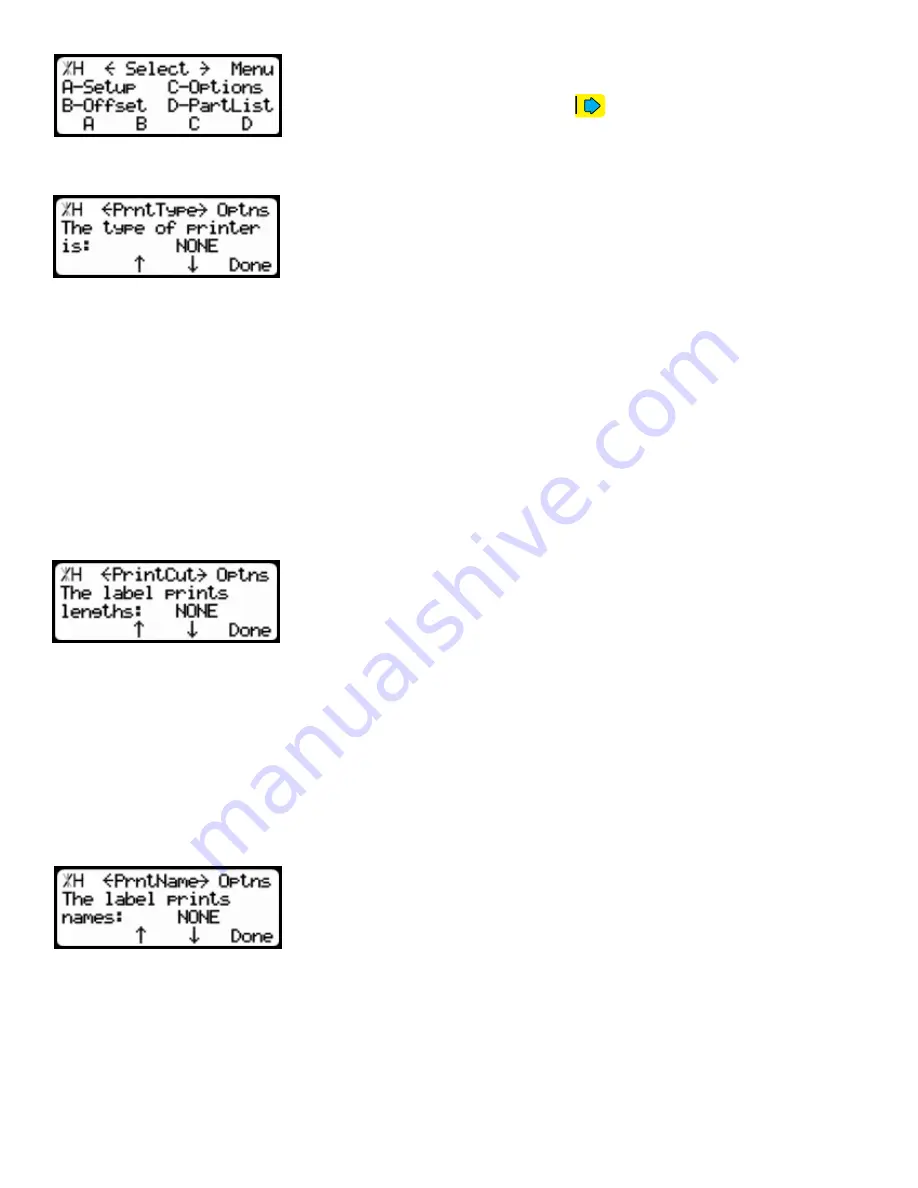
10
4. Press the [Options] soft key to access the Options menu.
5. Inside the Options menu, use the
button to scroll through the
settings.
The Printer Type setting is used to tell TigerStop what kind of a printer it is
connected to.
Printer Type can be set to different settings, depending on the type of printer you are using.
• 1in Wide - This option is used if you are using a 1 inch wide labels.
• 2in Wide - Used if you are using 2 inch wide labels (LP2824plus printer).
• 3in Wide - Use this option if you are printing on 3 inch wide labels.
• 4in Wide - Select this option if you are using 4 inch wide labels (GC420d printer).
Note: TigerStop is also compatable with Zebra TLP2824 and CG420T.
To change Printer Type...
1. Press [B] or [C] to toggle the Printer Type setting.
2. When you find the proper printer type, press the [Done] soft key to save the parameter.
Printer Type Setting
Print Cut Setting
The Print Cut setting tells TigerStop to print length and quantity
information.
Print Cut can be set to two different settings
Standard - This will print the data in a standard small font.
Large - This will print the data in a large font.
Note: aside from standard and large, font cannot be change when using print cut.
To change Print Cut...
1. Press [B] or [C] to toggle the Print Cut setting.
2. Press the [Done] soft key to save the parameter.
Print Name Setting
The Print Name setting is used to print the part list name from
downloaded parts lists, if you have the TigerStop downloading upgrade.
To change Print Cut...
1. Press [B] or [C] to toggle the Print Cut setting.
2. Press the [Done] soft key to save the parameter.
Summary of Contents for PR2
Page 1: ...1 Printer 2016 TigerStop LLC September 2016 Mk1 ...
Page 17: ...17 ...
Page 18: ...18 ...
Page 19: ...19 ...




















