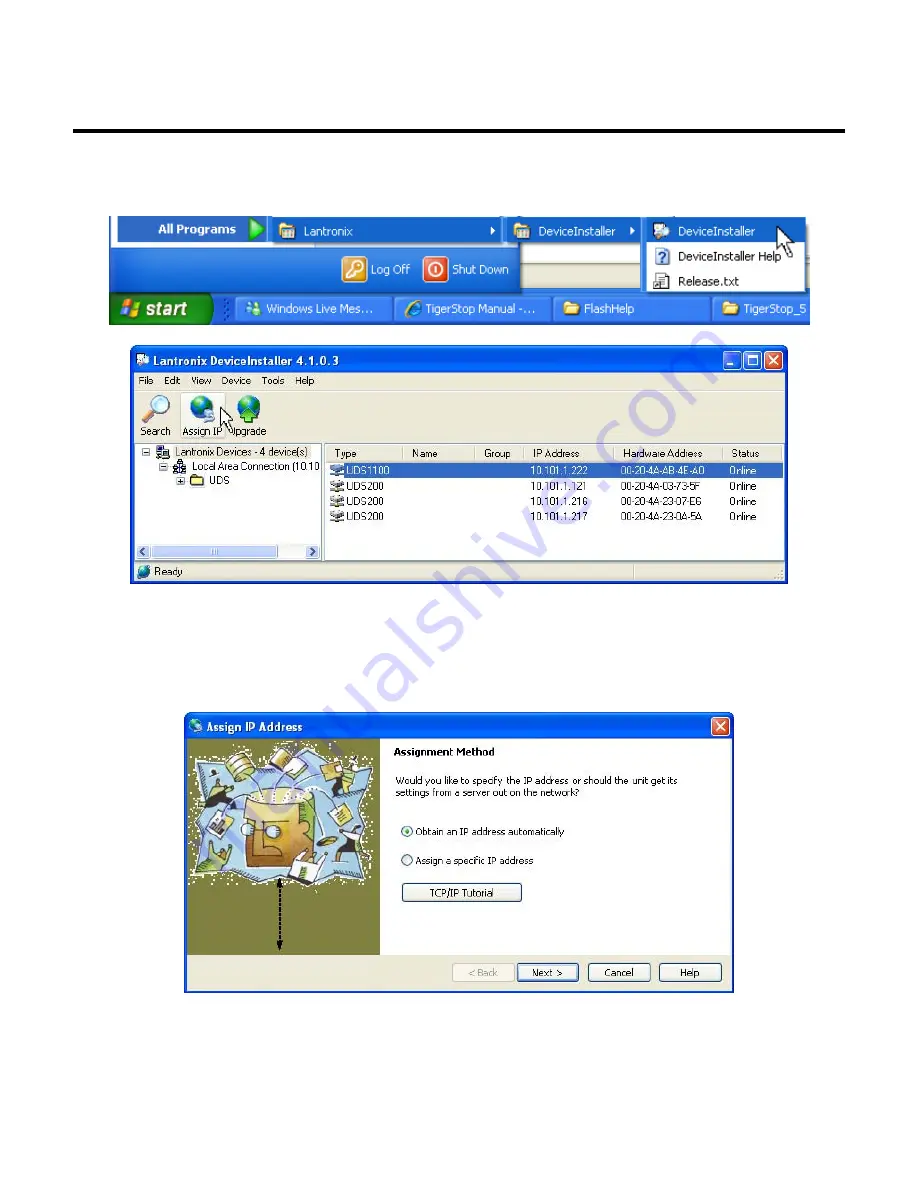
6
Run the Ethernet Device Installer
Assign the IP Address
1. Click the START button on the task bar and select
All Programs > Lantronix >
DeviceInstaller > DeviceInstaller
(Fig. 1).
Fig. 1
Fig. 2
2. The Device Installer window (Fig. 2) appears, displaying in the left pane a directory tree
and in the right pane all the UDS devices on the network. Select a UDS device and click
Assign IP. If you click Assign IP without selecting a UDS device, a screen will display
asking for device identification. When you enter a hardware address at this screen, the
Assign IP Address screen displays next (Fig. 3).
Fig. 3
3. Select "Obtain an IP address automatically" (Fig. 3) and click Next. The IP Discovery
Settings screen (Fig. 4) displays. The default setting values are only examples. If you are
unsure about these values, contact your company's system administrator.
Summary of Contents for ESC 4.1
Page 2: ......



















