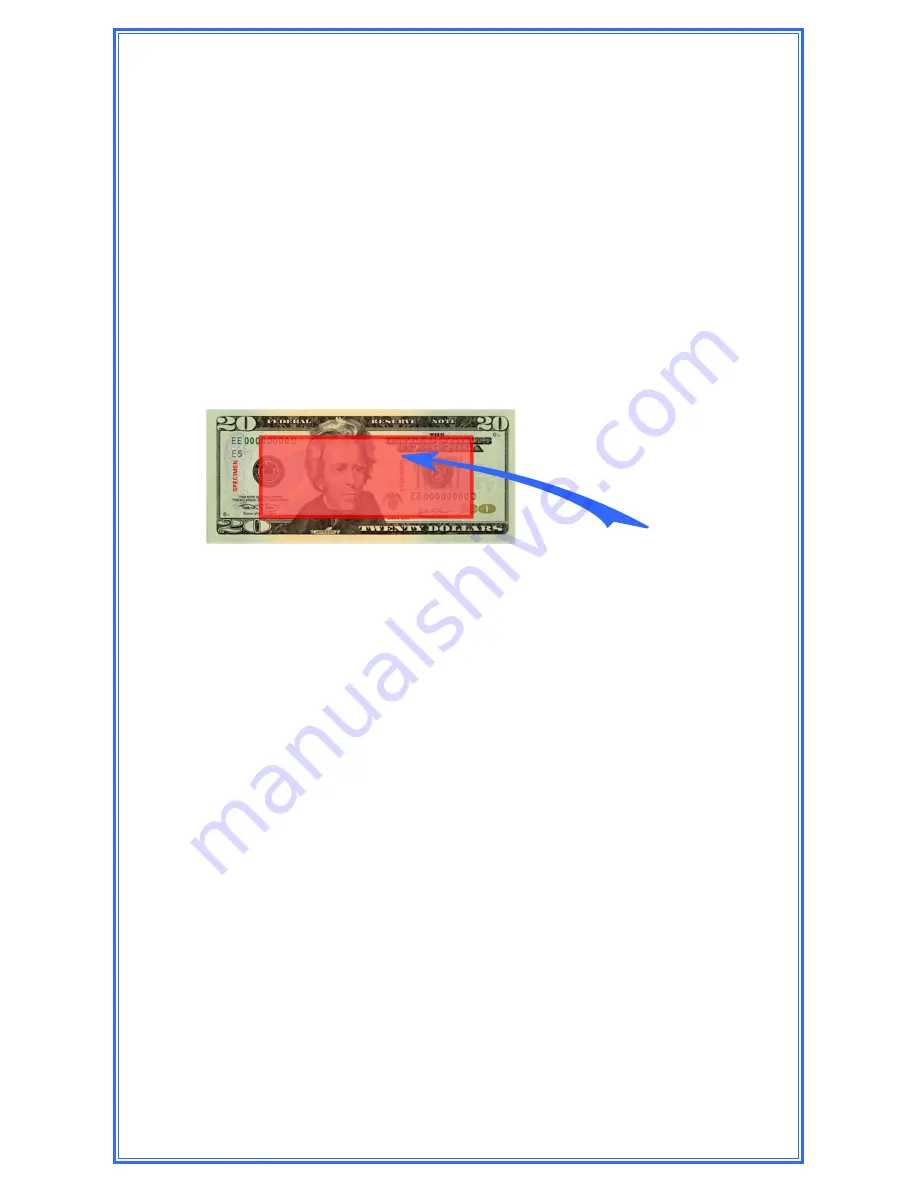
11
Main Screen Operations
Insert Bills
1) After code entry, the Bill Acceptor will become active. Bills
can be inserted into the Bill Acceptor.
Note: Approximately 25 bills can be inserted into a Bulk Note Bill
Acceptor in a single transaction.
2) The Bill Acceptor will become inactive 30 seconds after the
last bill was inserted or when “Done” is selected.
Bills that have been marked inside the “Keep Out” area (with
security marking pens, ink pens, pencils, etc...), are likely to
be rejected by the bill acceptors.
Load Tubes (using a Clerk log-in code)
1) The user may be prompted to select the assigned register (If
applicable).
2) The user will be prompted to select the column and the
number of tubes to be loaded.
Load Tubes (using a Manager log-in code)
1) The Manager may be prompted to select the register
containing funds used to fill the columns (If applicable).
X
The “Are you going to fill the columns?” will appear.
YES
- The tube count in all columns will be set to 11.
NO
- Column selection will appear, allowing the Manager to
select columns and the number of tubes inserted.
2)
The prompt “Did the money come from the Change Fund?”
may appear.
Selecting “YES” will deduct the total amount of the
tubes loaded from the Reserve Change Fund.
Keep Out Area
Summary of Contents for TACC-VI
Page 1: ...450 0447 001 Rev C TACC VI...




























