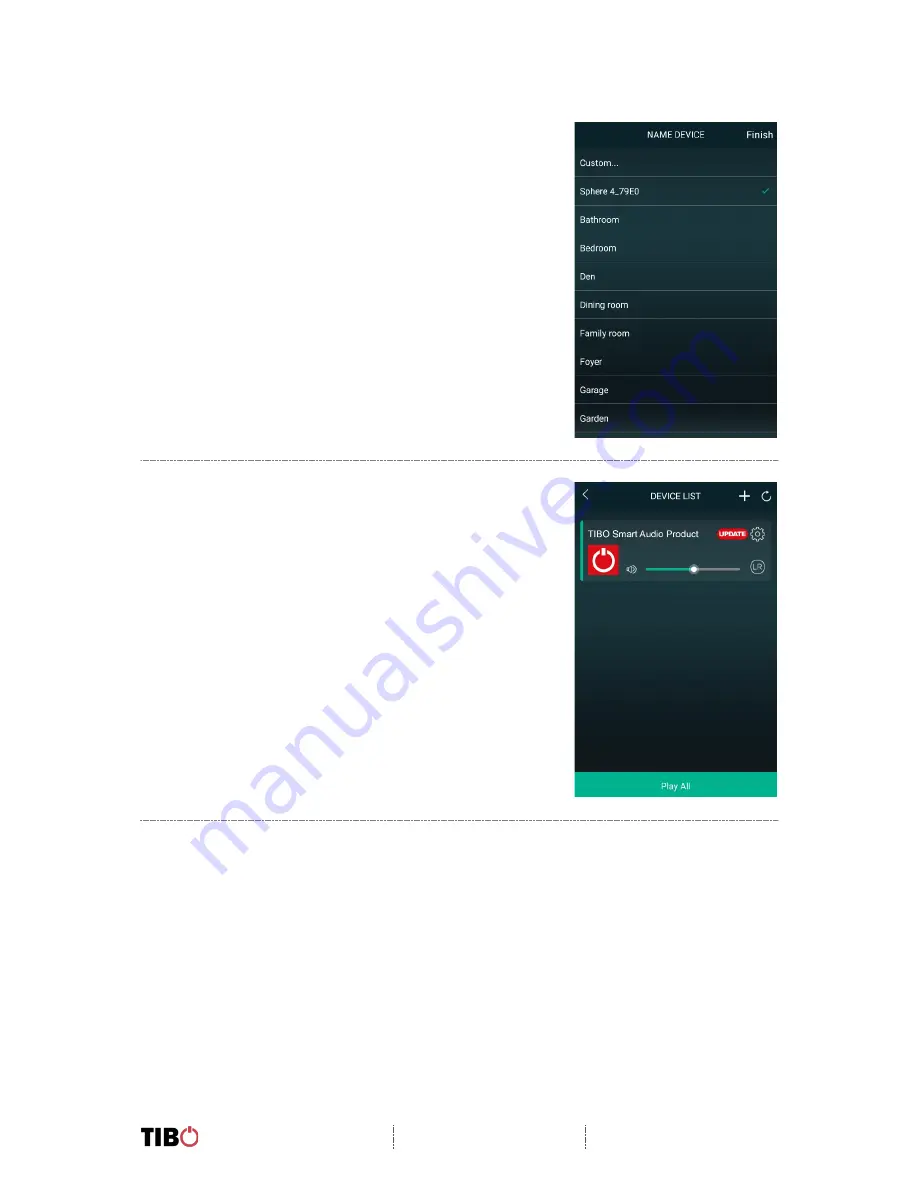
Choros 4 / Choros 6
User Manual
Page 13 / 29
•
You can now name your Choros 4 / 6 within the app.
•
Either select from the list of pre-set options or click
on custom to set your own name.
•
Then press “Finish”.
•
Your Choros 4 / 6 will now appear on your “Device
List” within the app.
•
To add more devices, press the cross icon “
+
” in
the top right of the screen.





























