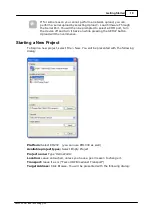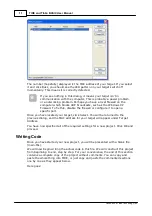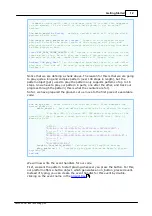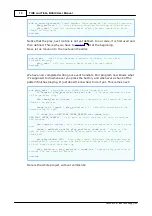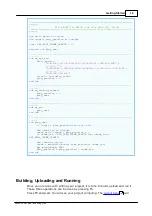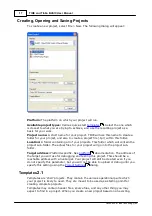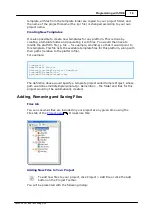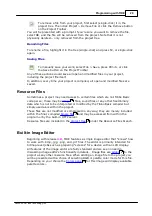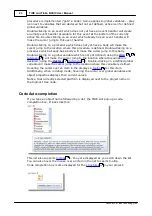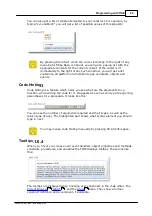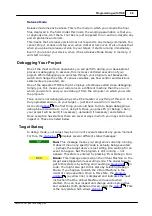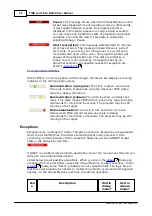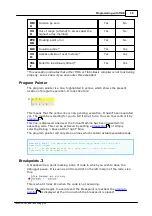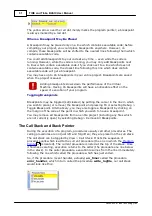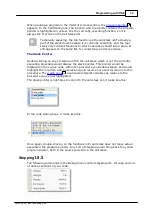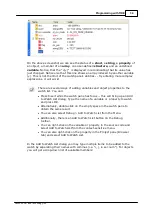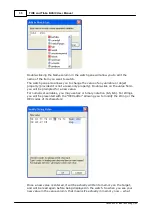20
Programming with TIDE
©2000-2008 Tibbo Technology Inc.
To remove a file from your project, first select (single-click) it in the
project tree. Then click Project > Remove File or click the Remove button
on the Project Toolbar.
You will be presented with a prompt. If you're sure you want to remove the file,
select OK, and the file will be removed from the project. Note that it is not
physically deleted -- only removed from the project tree.
Renaming Files
To rename a file, highlight it in the tree (single-click) and press F2, or single-click
again.
Saving Files
To manually save your work, select File > Save, press Ctrl+S, or click
the Save button on the Project Toolbar.
Any of these actions would save all open and modified files in your project,
including the project file itself.
In addition, every time your project is compiled, all open and modified files are
saved.
Resource Files
Sometimes a project may need access to certain files which are not Tibbo Basic
code per se; these may be
files, sound files or any other fixed binary
data which is not to be interpreted or modified by the Tibbo Basic compiler but
simply used as-is within the project.
These files are not modified or compressed in any way; they are merely included
within the final, compiled
and may be accessed from within the
program or by the built-in HTTP server.
Resource files are included in the
under the Resource Files branch.
Built-in Image Editor
Beginning with release
2.0
, TIDE features a simple image editor that "knows" how
to work with .bmp, .jpg, .png, and .gif files. The editor is primarily intended for
bitmap-level jobs such as preparing "screens" for a device with an LCD display.
All features of the image editor are fairly standard and we see no need in
discussing image editor's functionality in details. Image files are
to the
project as any other resource files. When adding an image file to the project you
will be presented with a choice of selecting RGB or palette color mode for this file.
Depending on your choice the
for this image will display available
palette colors...
20
26
129
18
130