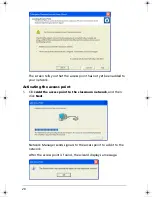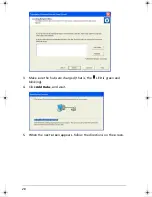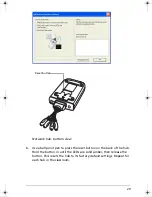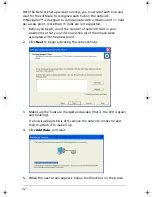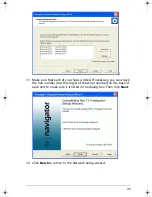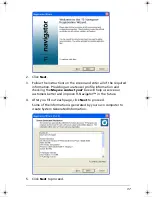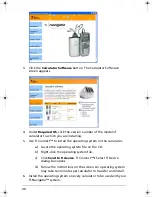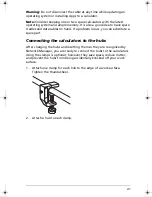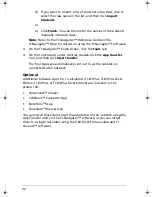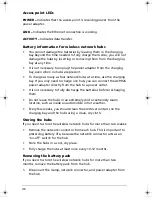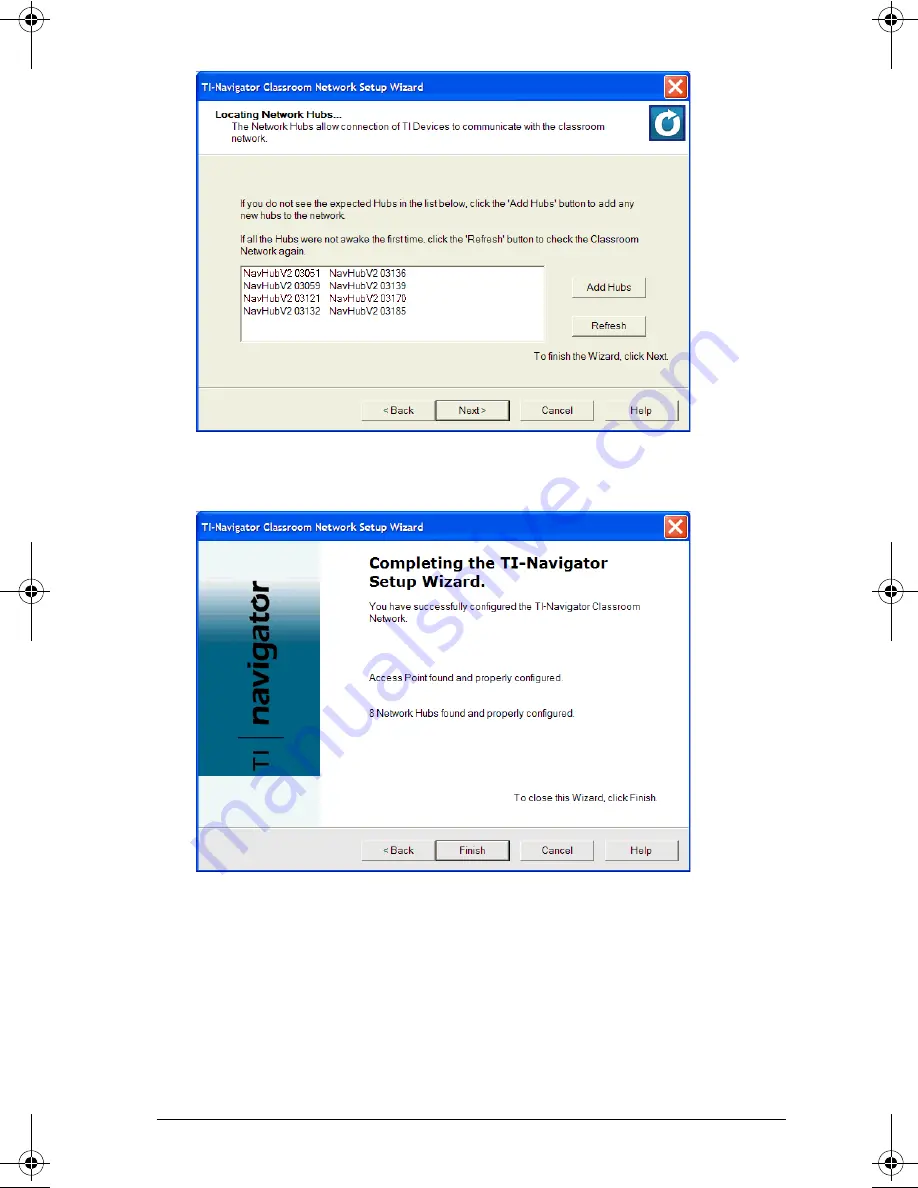
31
If some of the hub numbers are still missing, follow the directions on
the screen. When all of the hubs have been found, click
Next
.
11. When the process is complete, click
Finish
.
12. Skip ahead to “Registering your TI-Navigator™ system” on page 36.
Activating Type 1 network hubs
Use these instructions only if you selected
Type 1
while identifying your
hardware.
InstallationGuide.book Page 31 Wednesday, May 3, 2006 10:19 AM