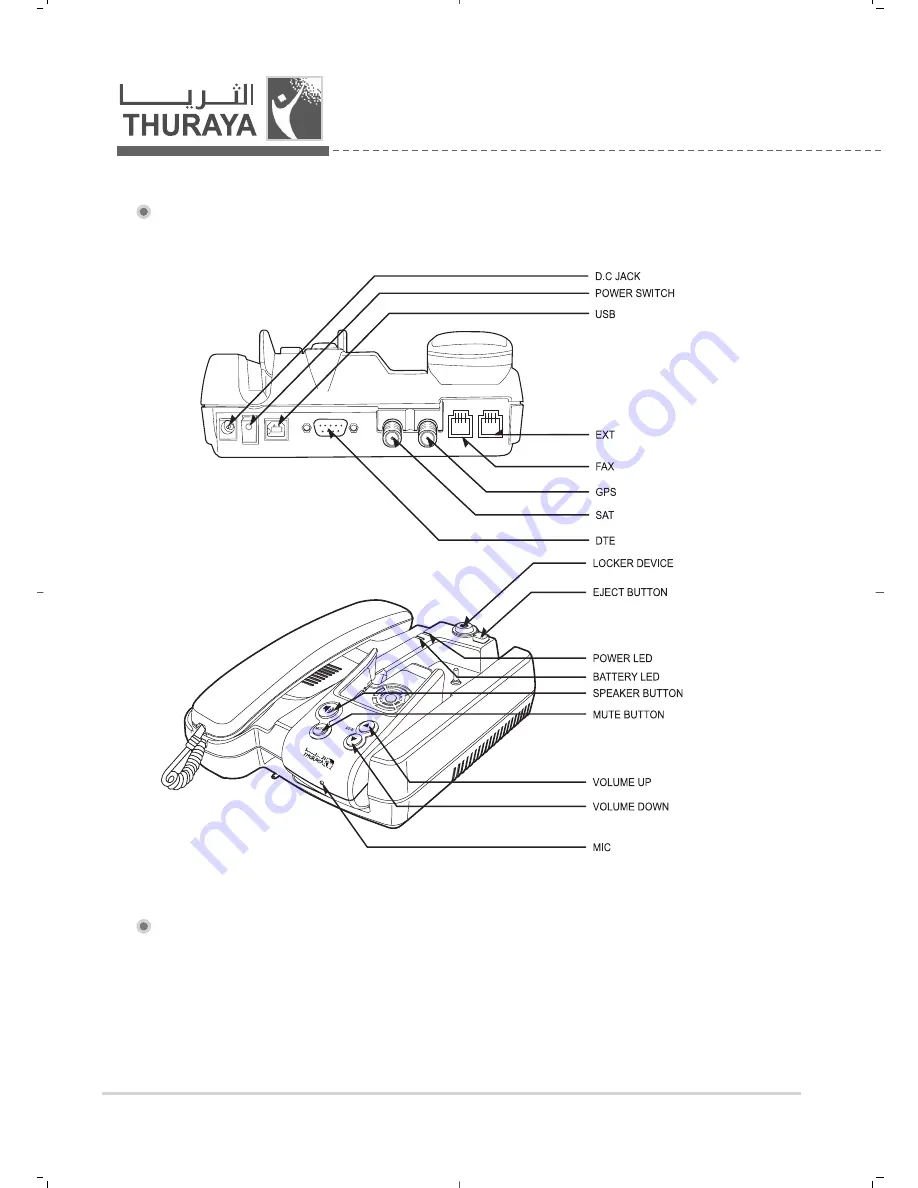
8
ㅣ
Thuraya
4.1. Connection Interface
4.2. Setting up FDU-3500
4.2.1. Fixing Docking part of FDU-3500
4.2. Setting up FDU-3500
FDU-3500 supports docking with the two types of Thuraya handset (SO-2510
and SG-2520).
Please check the type of Thuraya handset and then fix the docking position for
your FDU-3500.
Summary of Contents for FDU-3500
Page 1: ...FDU 3500 USER GUIDE...
Page 32: ......









































