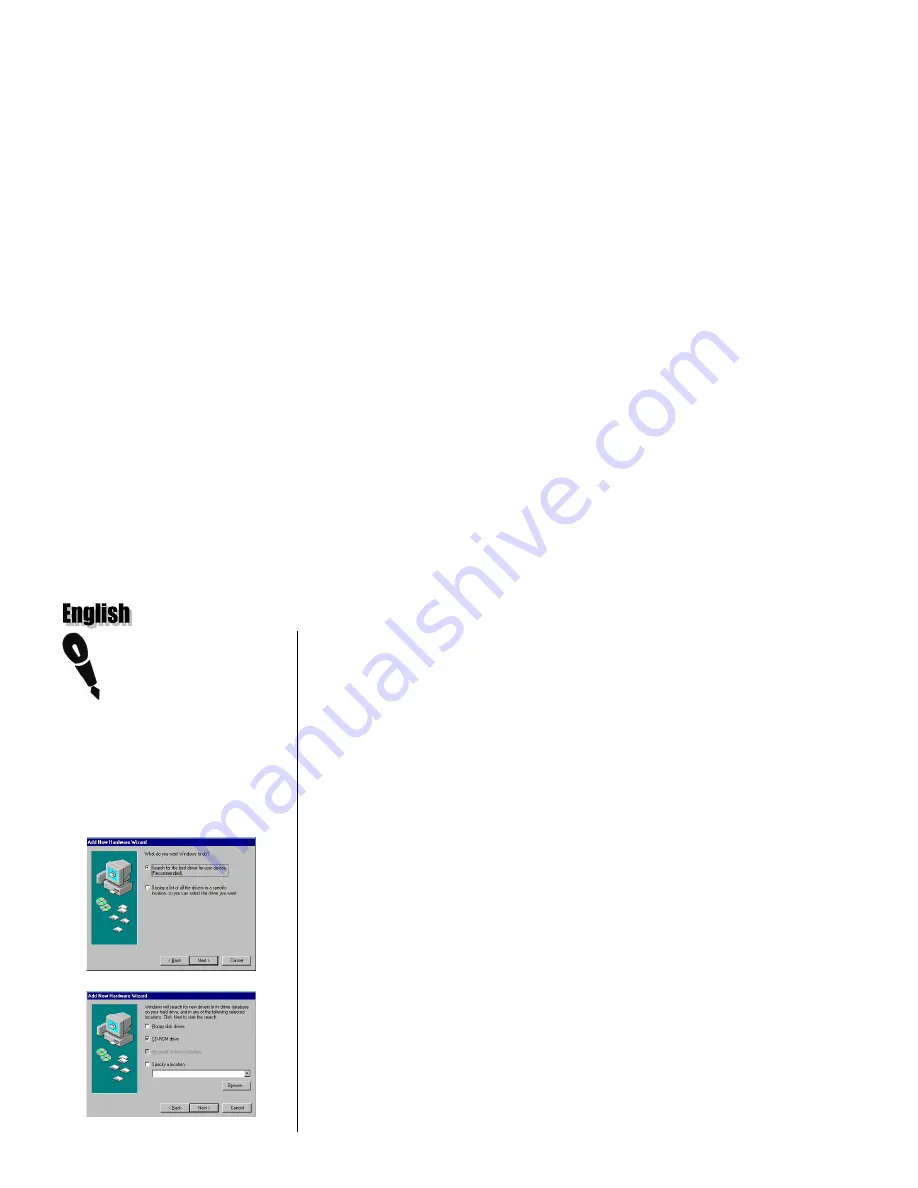
Thrustmaster Force Feedback Racing Wheel – User Manual
6
This manual describes driver
installation for
Windows 98
,
Millennium
and
2000
. Your installation
screens and procedure may vary slightly
from what is shown and described in this
manual. These variations may be caused
by other software/hardware installed on
your computer, or the version of the
Windows operating system.
fig.1
fig.2
IV.
DRIVER/SOFTWARE INSTALLATION
The USB connectors on the Thrustmaster Force Feedback Racing Wheel enable you
to hot-plug your racing wheel on your PC’s USB ports.
Plug the Thrustmaster Force Feedback Racing Wheel into the mains using the mains
cable provided. Place the switch at the back of the racing wheel to the
On
position and
plug the USB connector into the USB port at the back of your CPU (Central
Processing Unit). The new peripheral will be detected automatically.
Please consult the passage corresponding to the operating system installed on your
machine for the procedure on how to install the drivers of your racing wheel.
D
RIVER
/S
OFTWARE
I
NSTALLATION
F
OR
W
INDOWS
98
The
Add New Hardware Wizard
will propose to search for optimized drivers or
display a list of current drivers. Insert the installation CD-ROM into the appropriate
drive (wait a few moments for the computer to recognize the CD). Enable
Search for
the best driver for your device (Recommended)
and click on
Next
(fig.1).
Enable
CD-ROM drive
and click on
Next
(fig.2). Windows will then specify the path
and the name of the folder where the drivers are located. Click on
Next
to continue
driver installation.
Once you have completed installing the drivers, the Force Feedback Racing Wheel
Editor will install itself automatically. Follow the on-screen instructions to install this
program in the default directory
C:\PROGRAM FILES\THRUSTMASTER\
FORCE FEEDBACK RACING WHEEL
.
Click on
Finish
. You are now ready to test your racing wheel (see
Installation Test
).












