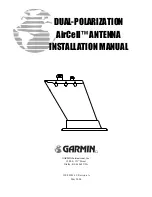Introduction
The SAILOR Fleet55 system
2
2.4 The SAILOR Fleet55 system
The SAILOR Fleet55 System includes the following system
components:
•
TT-3008F SAILOR Fleet55 Antenna (ADU)
•
TT-3038C SAILOR Fleet55 Electronics Unit (BDU)
•
TT-3622C SAILOR Fleet Cradle without Distress
•
TT-3620F SAILOR Fleet Control Handset (4 wire)
Accessories (manual, software, etc.)
Instructions on how to assemble the system, wiring and
specification, can be found in the Installation Manual.
12
May 2005
Summary of Contents for TT-3084A Sailor Fleet77
Page 8: ...Table of Contents 7 Index 151 Appendix A Menu Tree 153 iv May 2005...
Page 10: ......
Page 42: ......
Page 56: ......
Page 100: ......
Page 138: ......
Page 154: ...Troubleshooting List of Error messages 6 NAR Corrupt NSR Corrupt SVR Corrupt 146 May 2005...
Page 168: ......