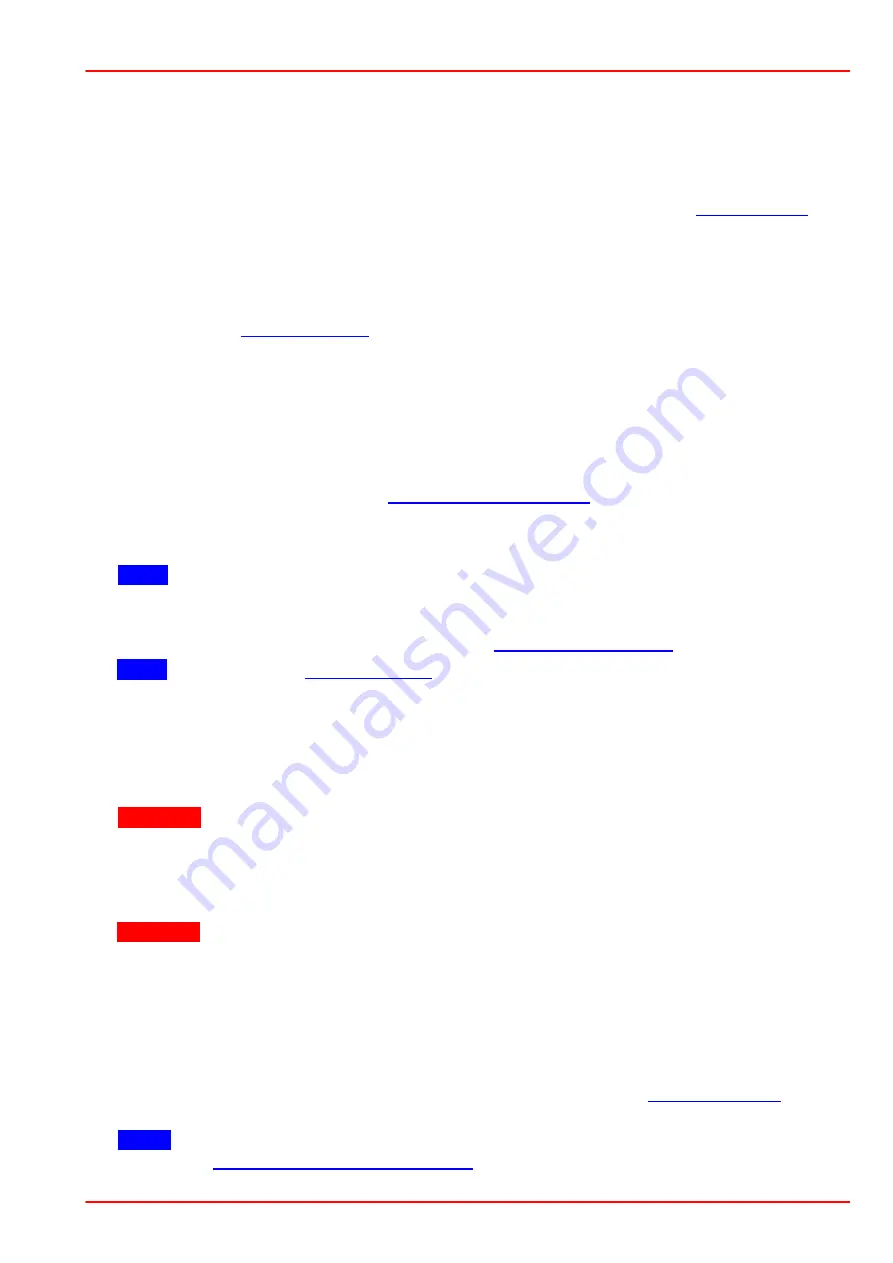
Rev: 1.1, 23-Sep-2021
© 2021 Thorlabs
Page 5
3 Operation
upLED™
3.3 Power Supply Adapter
This chapter describes how to prepare a power supply (provided by the customer) for use with
the upLED™:
1. Please use a power supply which fulfills the requirements stated below in
. The
power supply adapter is specified for nominal cross sections of 0.5 mm
2
.
2. Unplug the power supply from the network.
3. Remove the low voltage connector on the DC side of the power supply cable.
4. Remove the wire coating and push the two wires into the 2-connection power supply adapter
. Ensure that no bare wire is visible anymore.
3.4 Setup
To install the upLED™ for operation, please follow the instructions below:
1.
When using several upLED™ modules, the housings may be stacked on top of each other
as described below in the section
2.
Connect the LED to the upLED
TM
using the M8 x 1 circular connector of the LED.
3.
Connect the provided USB 2.0 cable to the upLED™ and secure it using the locking screw.
Note
Do not connect the upLED™ to the PC prior to software installation!
4.
If not already done, prepare the power supply (provided by the user) by exchanging the low
voltage connector with the provided 2-connection power supply adapter with the push-in
spring connections as described in the chapter
.
Note
Please obey the
and the orientation of the power supply adapter.
5.
Power up the PC to be used with the devices.
6.
Download and install the upSERIES™ software.
7.
Connect the upLED™ to the PC using the provided USB 2.0 cable. The status LED will sim-
ultaneously blink green, yellow and red. At this point, the upLED™ processor is powered by
via USB.
8.
Warning
Point the connected LEDs away from persons or reflective surfaces to avoid po-
tentially harmful exposure. Connect the power supply to the upLED™: Push the power sup-
ply adapter with the connected power supply into the receptacle.
9.
Connect the power supply to the power network. The status LED will blink green and the
connected LED is powered by the power supply.
Warning
In cases where the switch in the upSERIES™ Software is set to "Repower LED
after Power Cycle", the connected LED will immediately emit light, even without starting the
software. Please ensure the appropriate safety measures.
10. Start the upSERIES™ Software.
11. Select the upLED™ and connect it within the software. If an error message appears with
the logging information "something went wrong with the firmware", the power supply may
not be connected.
12. To control the LED, go through the software as described in the
the desired configuration for the LED. The LED can then be started through the software.
Note
Alternatively, the LED can be controlled without the software. For this please see
the chapter
























