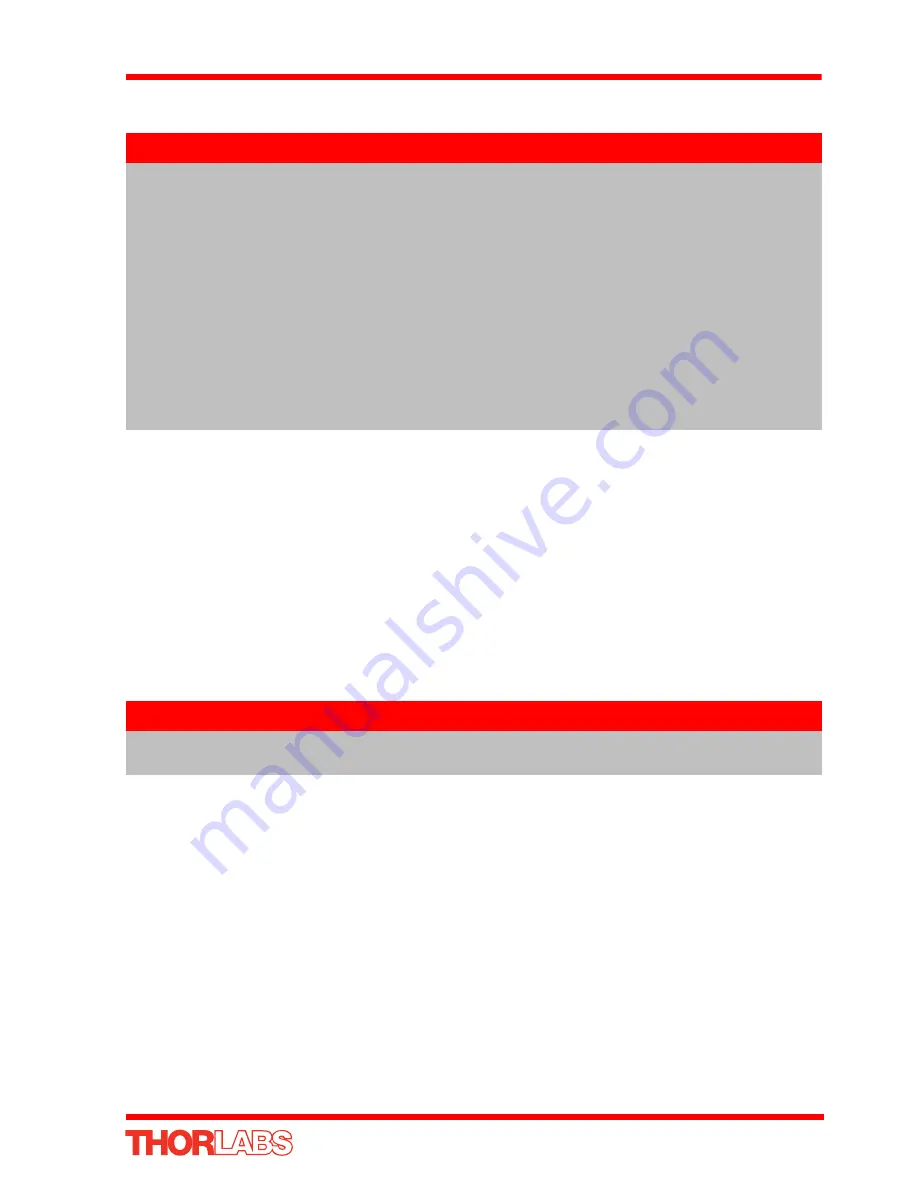
53
T-Cube Position Aligner
6) Enter a 6 digit serial number.
7) Click the 'Add' button.
8) Repeat items (1) to (7) as required. (A unit can be removed from the configuration
by selecting it in the 'Loaded Configuration Details' window and clicking the
'Remove' button or by right clicking it and selecting the 'Remove' option from the
pop up window).
9) Enter a name into the 'Configuration Names' field.
10) Click 'Save'.
11) Click 'Set As Current' to use the configuration.
5.4
Programmed Operation
The functionality required for a client application to control the position aligner is
provided by the Quad Control Object within the APT server, with manual operation
being facilitated via the front panel buttons (see Section 4.5.) or via the GUI panel (see
Section 5.2.).
The APT Software Server System has been designed to allow custom applications to
be developed in a Microsoft Windows environment. The use of ActiveX interfacing
technology means that programming of the unit can be achieved in any compatible
language (LabVIEW, Visual Basic etc.) without the need for an extensive library of
language-specific functions.
Using the methods and properties described in the
APTServer helpfile
, the position
aligner T-Cube can be programmed as part of an automated application - see the
APTServer
helpfile for more details on the various methods.
Note
Each physical APT hardware unit is factory programmed with a unique 8
digit serial number. In order to simulate a set of ‘real’ hardware the Config
utility allows an 8 digit serial number to be associated with each
simulated unit. It is good practice when creating simulated
configurations for software development purposes to use the same serial
numbers as any real hardware units that will be used. Although serial
numbers are 8 digits (as displayed in the ‘Load Configuration Details’
window), the first two digits are added automatically and identify the type
of control unit.
The prefixed digits relating to the TPA101 T-Cube position aligner are:
89xxxxxx - T-Cube Quad Controller
Note
Familiarize yourself with operation of the position aligner from the GUI
panel (see Section 5.2.) before attempting programmed operation.






























