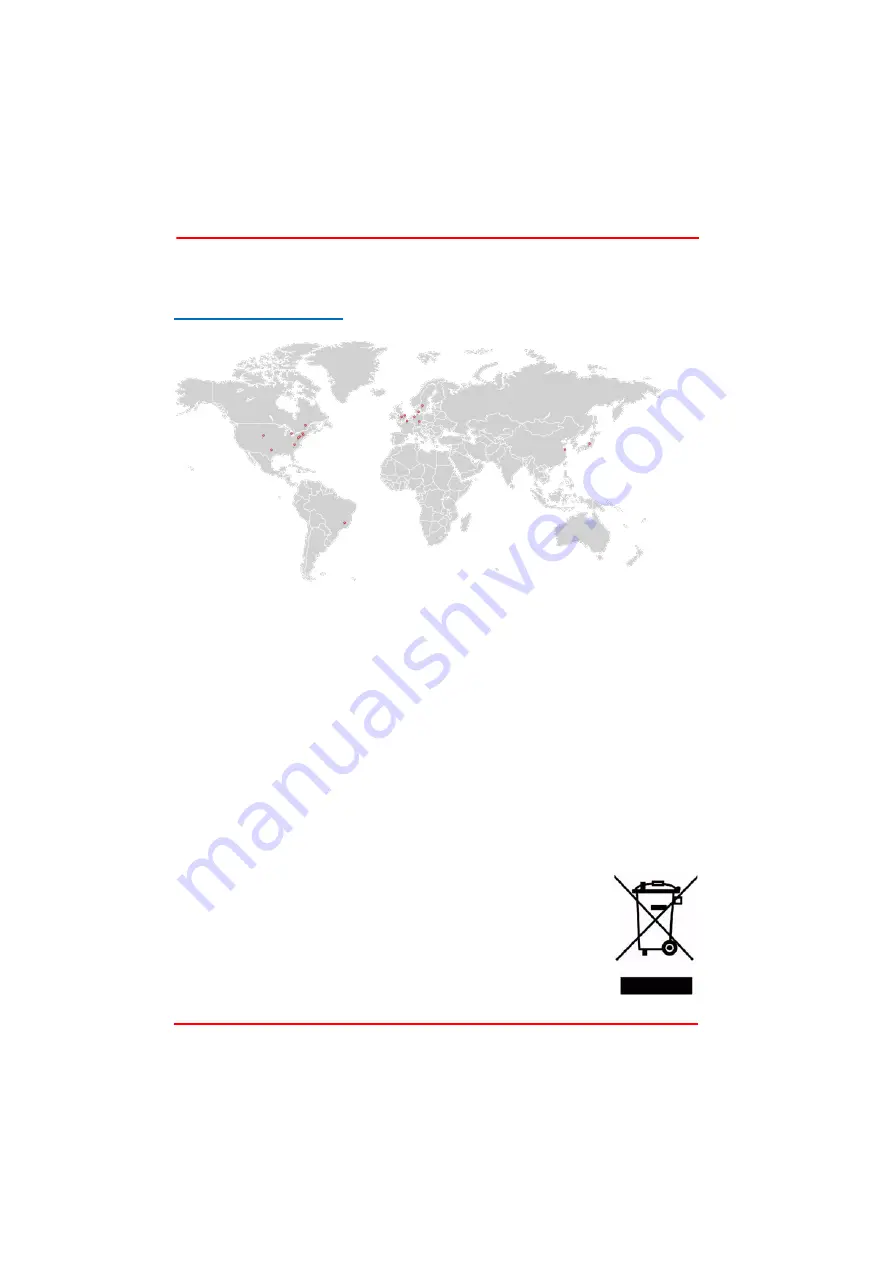
Page 41
16005-D03
T-Cube TEC Controller
Appendix E Thorlabs Worldwide Contacts
Thorlabs verifies our compliance with the WEEE (Waste Electrical and Electronic
Equipment) directive of the European Community and the corresponding national
laws. Accordingly, all end users in the EC may return "end of life" Annex I category
electrical and electronic equipment sold after August 13, 2005 to Thorlabs, without
incurring disposal charges. Eligible units are marked with the crossed out "wheelie
bin" logo (see right), were sold to and are currently owned by a company or institute
within the EC, and are not dissembled or contaminated. Contact Thorlabs for more
information. Waste treatment is your own responsibility. "End of life" units must be
returned to Thorlabs or handed to a company specializing in waste recovery. Do not
dispose of the unit in a litter bin or at a public waste disposal site.
For technical support or sales inquiries, please visit us at
www.thorlabs.com/contact
for our most up-to-date contact information.
USA, Canada, and South America
Thorlabs, Inc.
Europe
Thorlabs GmbH
France
Thorlabs SAS
Japan
Thorlabs Japan, Inc.
UK and Ireland
Thorlabs Ltd.
[email protected]
[email protected]
Scandinavia
Thorlabs Sweden AB
[email protected]
Brazil
Thorlabs Vendas de Fotônicos Ltda.
[email protected]
China
Thorlabs China
[email protected]


































