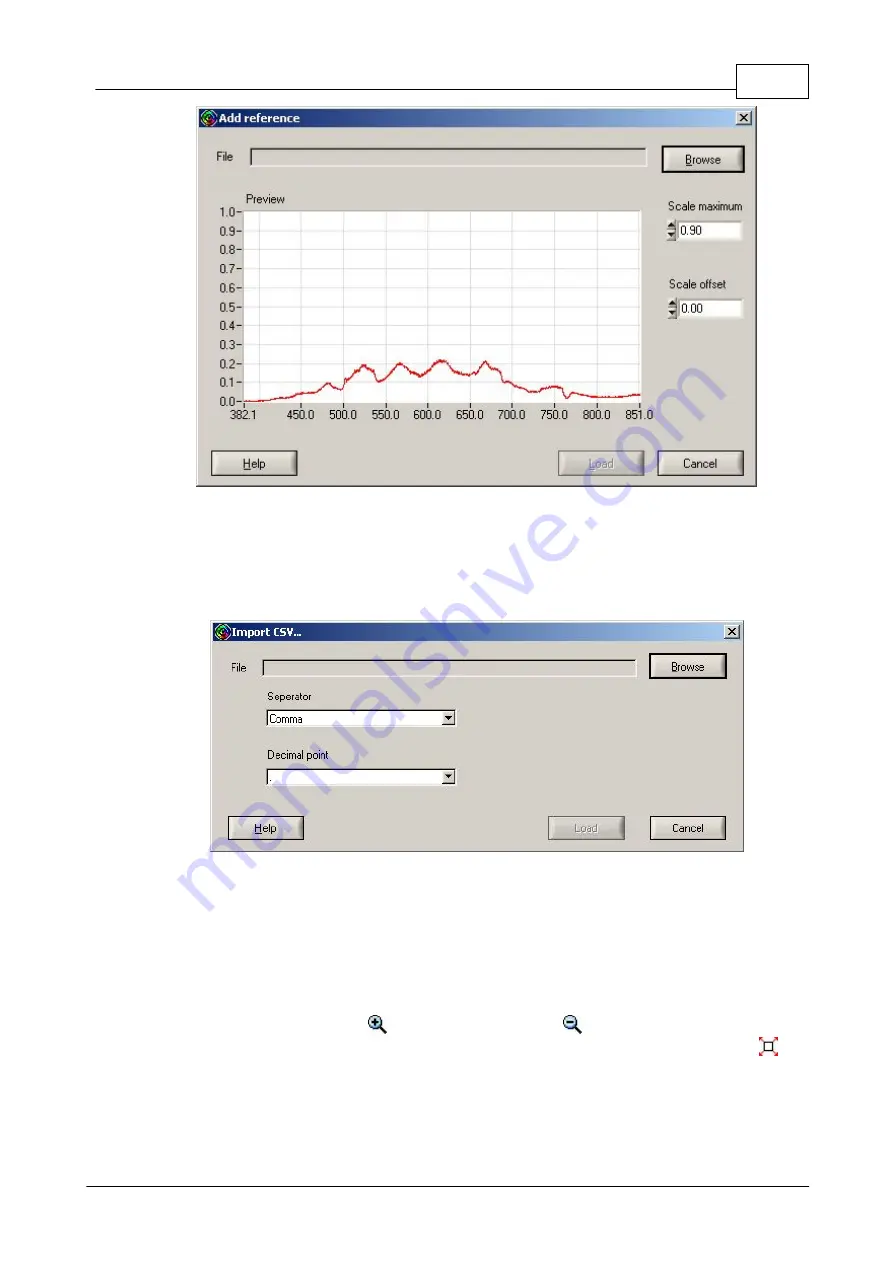
35
Operating Instruction
© 2008 Thorlabs
Figure 42
Add reference
To import measurement data from a *.csv file select 'File / Import CSV...' from the
menu. Please specifiy the character seperating the x & y columns and choose
which character marks the decimal position in the appearing window.
Figure 43
Import a CSV file
3.14
Zooming and panning
SPLICCO offers several possibilities to zoom/expand areas of interest.
In case the window is in "Zoom mode", you can box-in a region by pressing and
holding the left mouse button.
By pressing the "Zoom in" (
) and the "Zoom out" (
) button in the toolbar you
can step in or step out on the actual windows graph. Use the "Zoom home" (
)
button in the toolbar to zoom to the original size. You can also zoom home by a
right click on the graph and selecting "Zoom home" in the appearing menu.
The third option to zoom is the use of the editable graph axis. On each axis you
can double click the minimum or maximum value for editing. The axis is rescaled
Summary of Contents for SP USB Series
Page 1: ...2008 Operation Manual Thorlabs SPx USB USB 2 0 Fiber Optical Spectrometer ...
Page 2: ...Version Date 1 0 08 Feb 2008 2008 Thorlabs 2008 Thorlabs ...
Page 6: ...General Information Splicco Part I ...
Page 9: ...Installation Splicco Part II ...
Page 20: ...Operating Instruction Splicco Part III ...
Page 46: ...Virtual devices Splicco Part IV ...
Page 50: ...Service and maintenance Splicco Part V ...
Page 53: ...Specifications Splicco Part VI ...
Page 55: ...53 Specifications 2008 Thorlabs 6 1 Dimensions Figure 60 SPx USB dimensions ...
Page 56: ...Certifications and compliances Splicco Part VII ...
Page 58: ...Appendix Splicco Part VIII ...
Page 65: ......






























