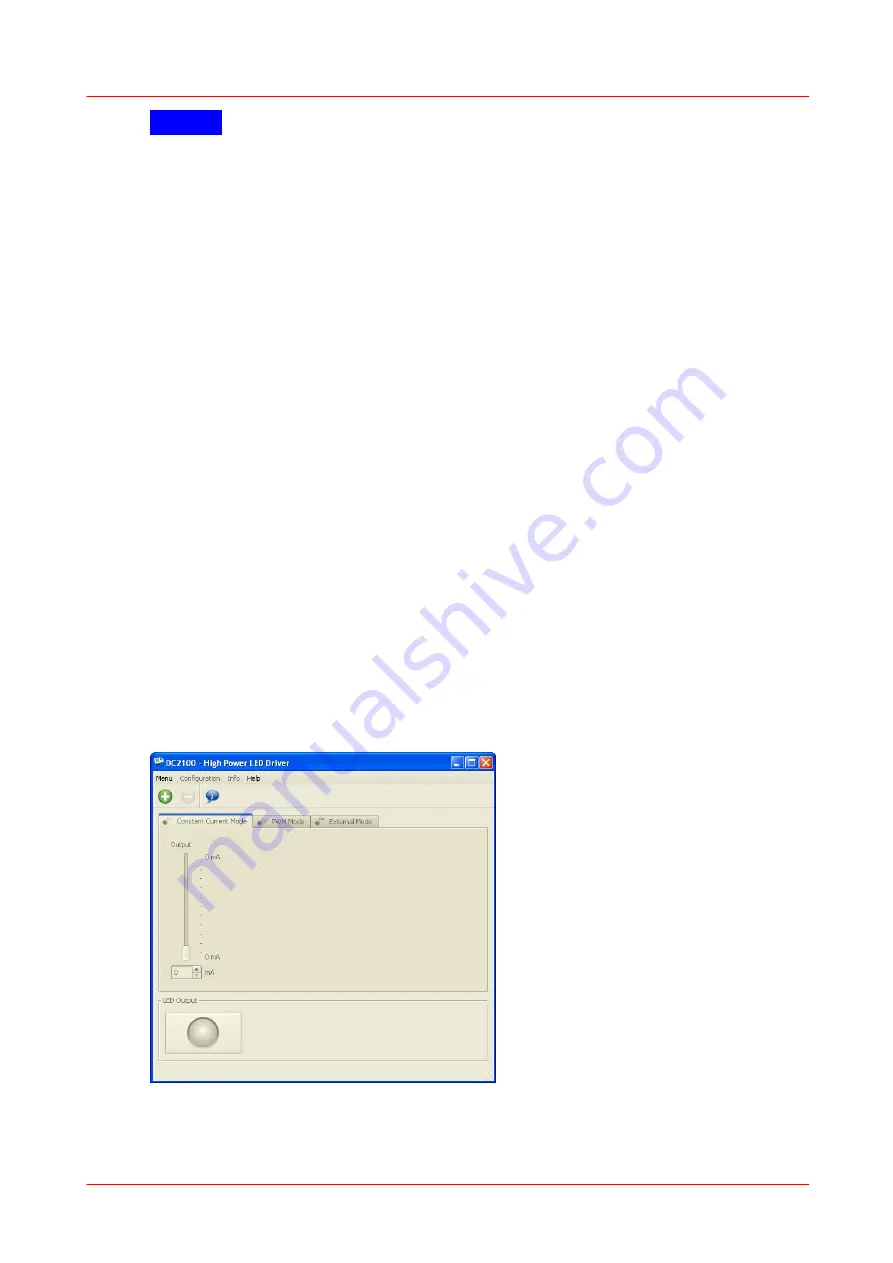
19
DC2100
3 Operating the DC2100
NOTE
The following procedure will only be necessary for Windows XP/2000©®.
On the first connection of a device the 'Found New Hardware Wizard' will start to
install the new device. Depending on the configuration of your system you might be
asked if you want to connect to 'Windows Update to search for Software'.
First the 'USB to DC2100 Bridge' will be installed:
1. Please select 'No, not this time' and click 'Next' to continue.
2. Select 'Install the software automatically' and click 'Next' to continue.
3. A message appears informing that the software has failed the Windows logo test.
Click 'Continue Anyway'.
4. Finalize the installation by clicking 'Finish'.
After this first installation the 'DC2100 - High Power LED Driver will be installed.
Repeat step 1 to 4.
3.2.3
Operating the DC2100 by the Remote Application
The DC2100 remote application can be used to operate a DC2100 - High Power
LED Driver via the PC.
Every setting made will automatically be used by the device. The parameters are
updated/synchronized once every second.
3.2.3.1
Connecting a Device
Please connect the DC2100 to your PC with the shipped USB cable. The USB
socket labeled 'USB' at the back of the main control.
After starting the application the following window is displayed.
Figure 22
The Start Screen






























