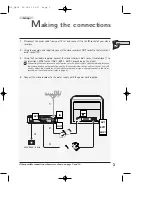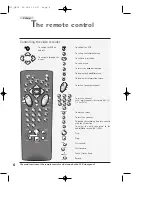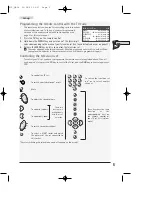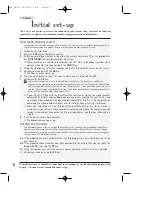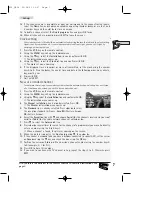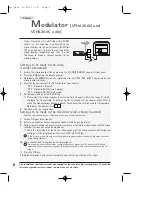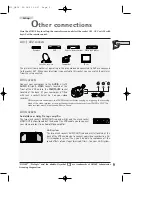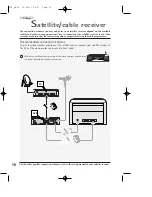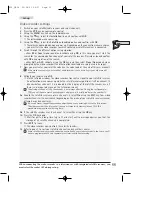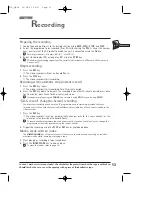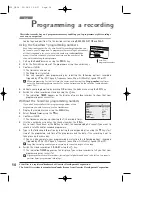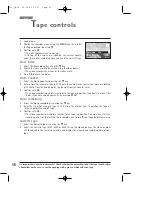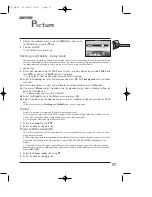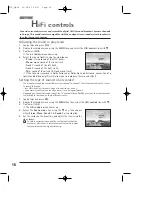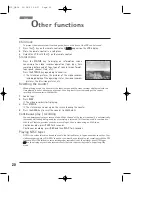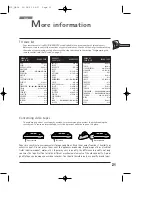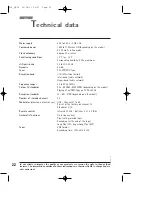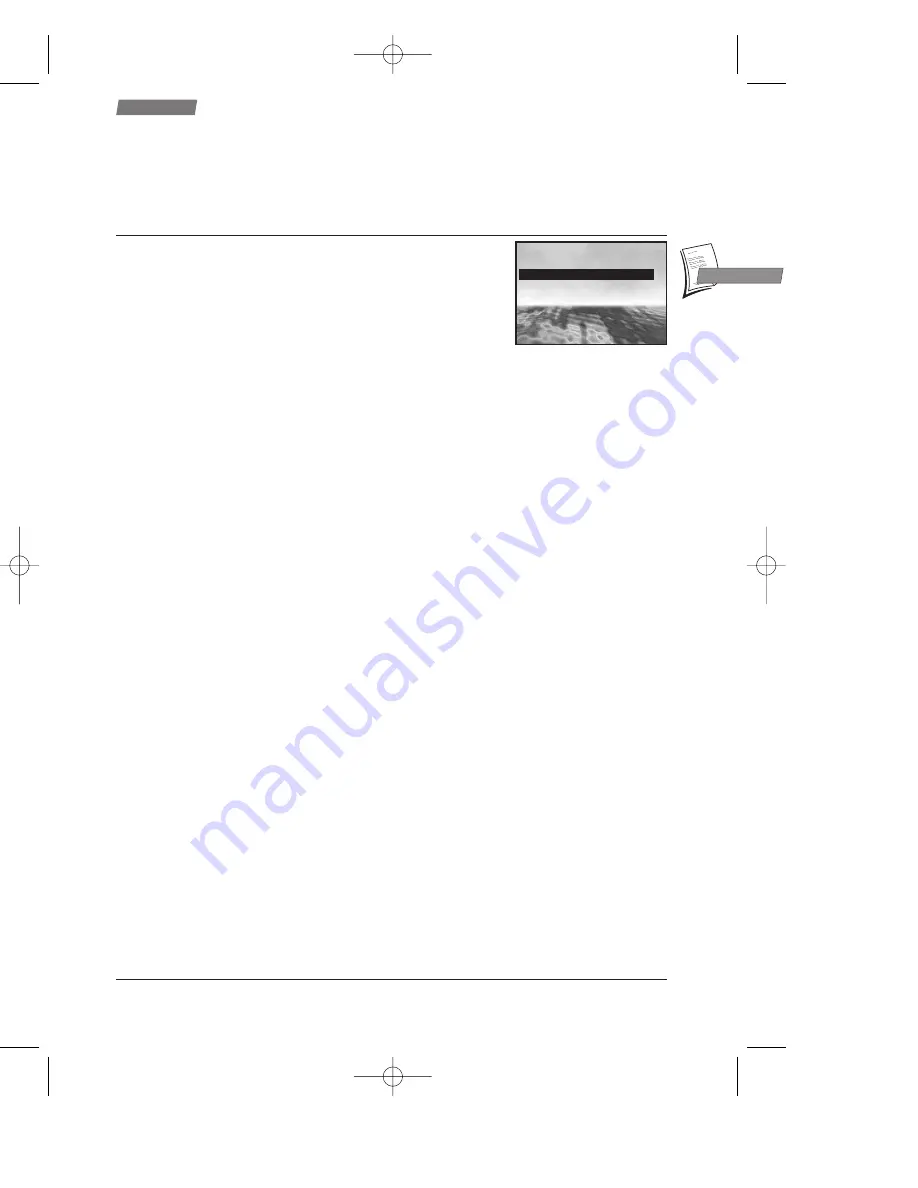
17
P
icture
Use
GB
GB
1
Display the
SUMMARY
menu using the MENU key, and select
the Picture line using the
▼
key.
2
Confirm with OK.
The
PICTURE
menu comes up.
Tracking and stability in play mode
The pictures of some tapes (hired or other) may flicker, show interference lines on the bottom of the
screen or be altered by other undesirable effects. The tracking and stability adjustment provided in
the
PICTURE
menu will enable you to get rid of or at least to reduce these faults.
1
Load a tape.
2
Either start playing using the PLAY key or switch into slow motion by pressing PAUSE and
then FWD, or else press PAUSE to freeze the image.
In the play or slow motion mode, you may adjust tracking.
3a
Select the Tracking line in the P
ICTURE
menu and press OK. The Tracking mode line is already
selected.
4a
Use the
C
or
B
key to select either Auto for an automatic adjustment or Manual.
5a
If you select Manual, adjust tracking using the
C
or
B
key, or restore standard settings by
pressing the 0000 key.
In pause mode, you may adjust stability.
3b
Select the Stability line in the P
ICTURE
menu and press OK.
4b
Adjust stability using the
C
or
B
key, or restore the standard settings by pressing the 0000
key.
In the other modes, the
Tracking
and
Stability
lines are not displayed.
Format
Auto: for automatic recognition of the 16:9 recording format
16:9: to record or play in 16:9 (D2 MAC, Visiopass, PAL+ decoder, digital television, DVBS) from the
AV2 or AV1 socket (the video recorder display must not indicate Video).
4:3: to record or view in another picture format.
1
Select the Format line with
▼
.
2
Select an option using
C
or
B
.
Colour systems supported
This video recorder comes with an automatic colour standard detection system that works in both
play and record mode.
• When playing a tape causes problems (scrambled pictures or black and white), you must force the
play mode by selecting one of the available options (PAL, SECAM, MESECAM depending on the
model).
• If you wish to record a tape in a particular colour standard, choose one of the displayed options.
Example: If you want to exchange tapes with people living in the Middle East, you must record and
play in MESECAM.
1
Select the Colour system line using
▼
.
2
Select an option using
C
or
B
.
PICTURE
PICTURE
T
T
racking
racking
I
B
B
Format
Format
4/3
4/3
Colour system
Colour system
P
P
AL
AL
X10_GB04 26/04/01 16:57 Page 17