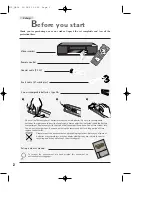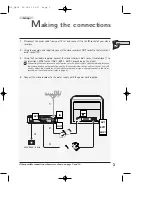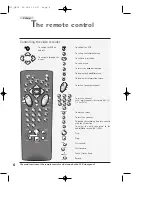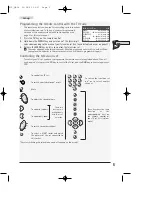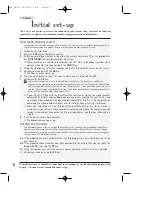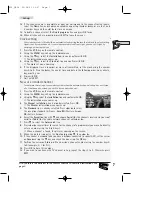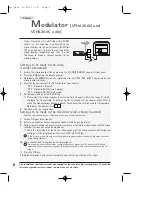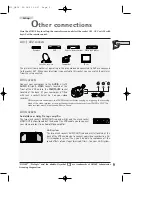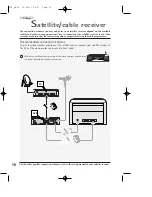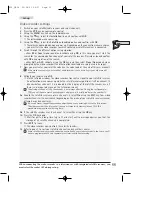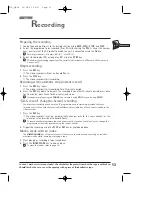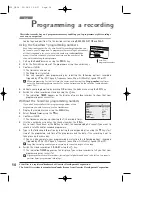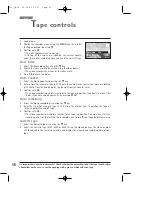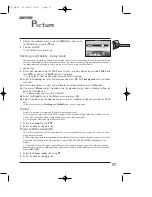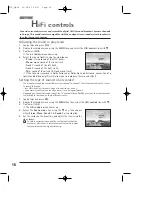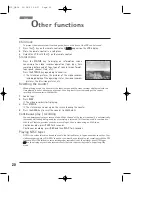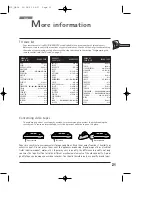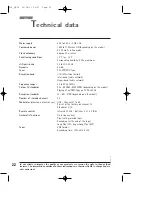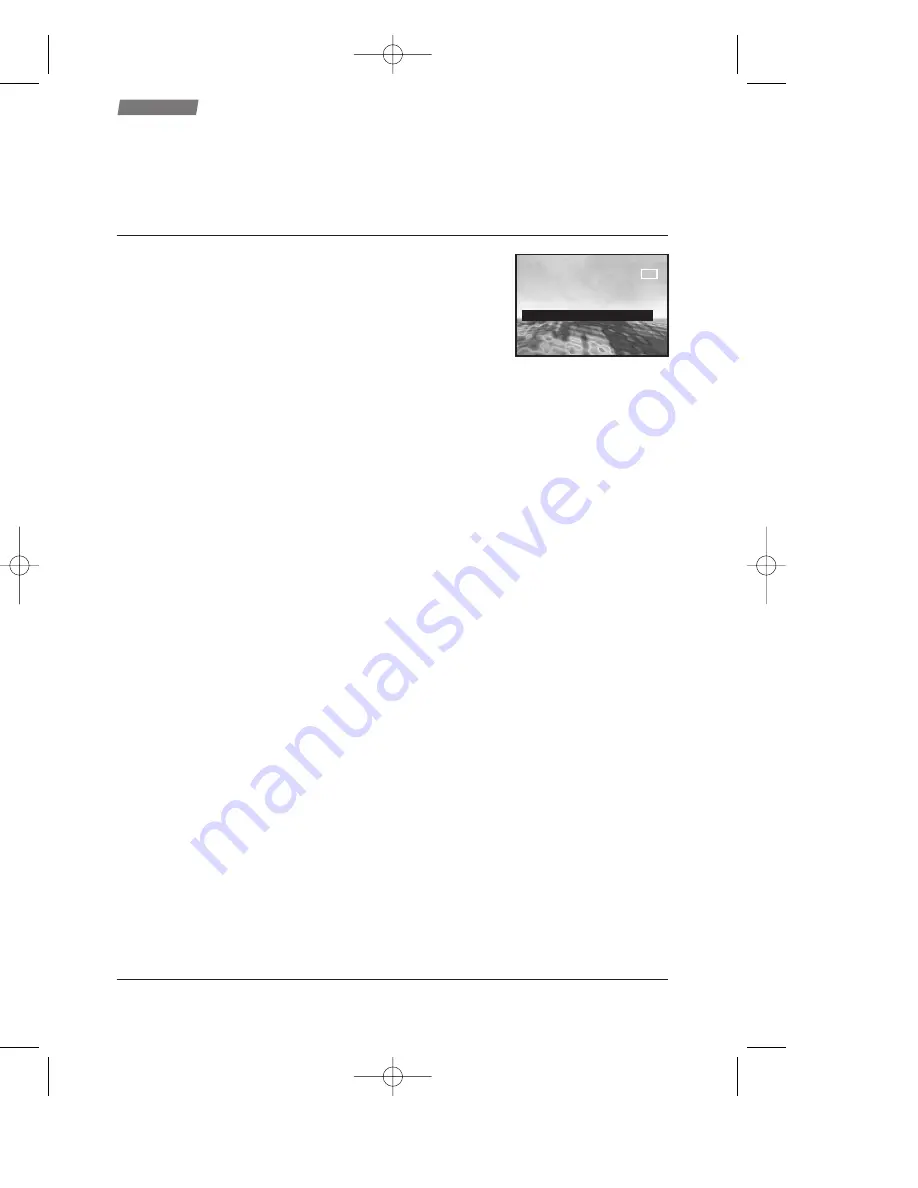
1
Load a tape.
2
Display the
SUMMARY
menu using the MENU key, then select
the Tape controls line using
▼
.
3
Confirm with OK.
The
TAPE CONTROLS
menu comes up.
On top of the screen are indicated the current counter
value, the current remaining time value and the cassette type.
Erase index
1
Select the Erase index line using the
▼
key.
2
Search the index mark to be erased using the
C
or
B
key.
The video recorder then stops at the index mark.
3
Press OK to erase the index.
Go to counter
1
Select the Go to counter line using the
▼
key.
2
Enter a time. For example: type in 0135 with the number keys to view the sequence located
at 1h35min from the beginning of the tape or from the counter reset.
3
Confirm with OK.
The video recorder immediately rewinds to the required position (and starts to play at this
point if you have ended your entry by pressing PLAY).
Go to remaining
1
Select the Go to remaining line using the
▼
key.
2
Enter the time. For example: type in 135 using the number keys to position the tape at
1h35min before the end of tape.
3
Confirm with OK.
The video recorder immediately rewinds to the required position. You may then start the
recording of a film that will not be incomplete due to insufficient tape length remaining.
Cassette type
1
Select the Cassette type line using the
▼
key.
2
Select the cassette type (E180, E240 or E300) using the
C
and
B
keys. The video recorder
will then be able to accurately calculate and display the elapsed and remaining time of your
tape.
16
T
ape controls
Use
It's impossible to use the index marks? Check whether the protection tab of the tape is not broken.
Should this be the case, cover the opening with a piece of thick adhesive tape.
00h00m0
00h00m0
1s
1s
--
--
h
h
--
--
m
m
E
E
---
---
Counter
Counter
Remain.
Remain.
T
T
APE CONTROLS
APE CONTROLS
Erase index
Erase index
C
I
B
Go to counter
Go to counter
--h--m
--h--m
Go to remaining
Go to remaining
-h--m
-h--m
Cassette type
Cassette type
E---
E---
A
X10_GB04 26/04/01 16:57 Page 16