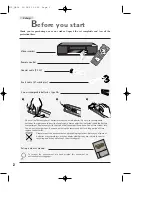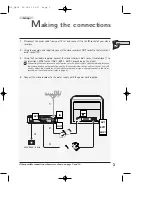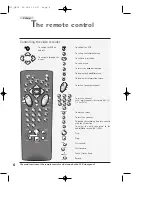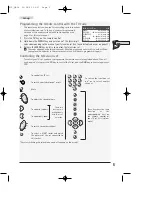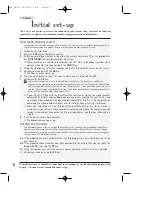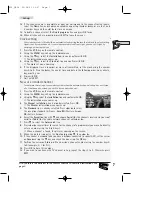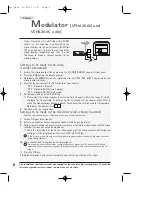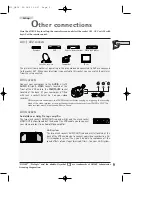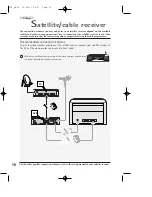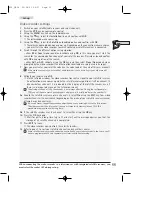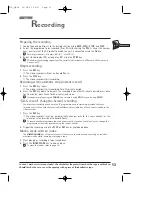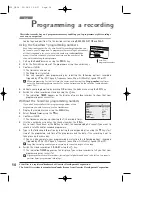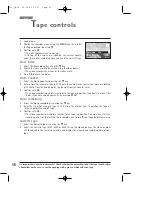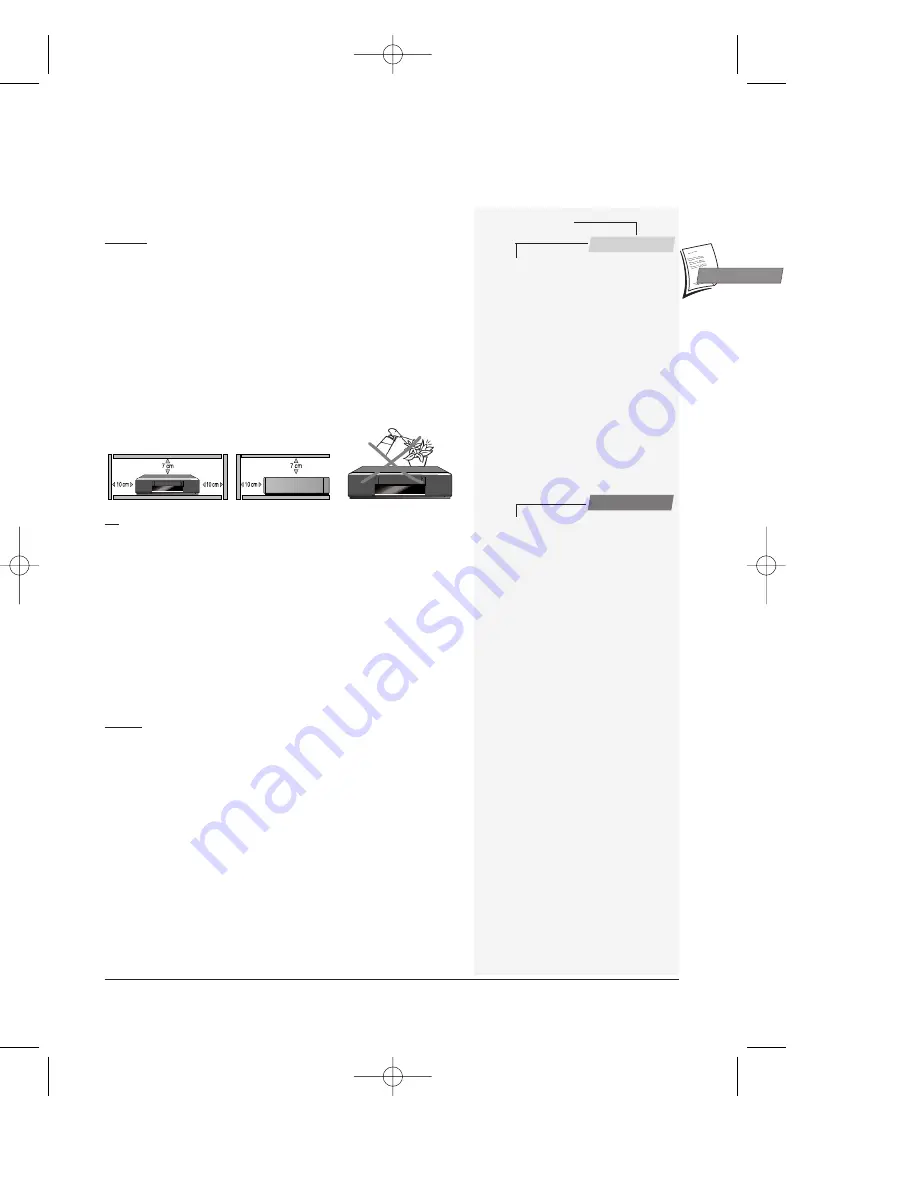
1
I
mportant
GB
GB
This user manual is common to several VCR models, some functions or settings may not be available
on the model you have bought.
Before you start . . . . . . . . . . . . . . . . .2
Making the connections . . . . . . . . . . . .3
The remote control . . . . . . . . . . . . . . .4
Controlling the video recorder - Programming the
remote control with the TV code - Controlling the
television set
Initial Set-up . . . . . . . . . . . . . . . . . . .6
Automatic channel search -Sorting the channels -
Clock setting - New or encoded channels
Modulator
(VTH6250G and VTH6250C only)
. . .8
Settings to be made on the video recorder
Settings to be made on the television
Other connections . . . . . . . . . . . . . . . .9
AV1 / AV2 sockets - AV3 sockets - AV4 sockets
Satellite/cable receiver . . . . . . . . . . . .10
Recommended connection scheme
Video recorder settings
Viewing a tape . . . . . . . . . . . . . . . . . . . . .12
Playing a tape - Accelerated play - Shuttle ring -
Still image - Pause - Variable slow motion - Stop -
Rewind or Fast forward - Ejecting the tape - Index
search
Recording . . . . . . . . . . . . . . . . . . . . . . . . .13
Preparing the recording - Simple recording -
Recording with automatic stop (instant record) -
"S.O.S. record" recording - Mark a scene with an
index
Programming a recording . . . . . . . . . .14
Using a S
HOW
V
IEW
® programming number -
Without the S
HOW
V
IEW
programming numbers -
When the video recorder is programmed - To check
your programming - To delete a programmed
recording - Error messages likely to occur when
programming - Storage of the programme numbers
with the S
HOW
V
IEW
feature - Recording
programmed by an external unit connected
Tape controls . . . . . . . . . . . . . . . . . .16
Erase index - Go to a counter - Go to remaining -
Cassette type
Picture . . . . . . . . . . . . . . . . . . . . . . .17
Tracking and stability in the play mode - Format -
Colour systems supported
HiFi controls . . . . . . . . . . . . . . . . . . .18
Adjusting the sound in play mode
Setting the type of sound to be recorded
Preferences . . . . . . . . . . . . . . . . . . . .19
Eco mode - Auto LP - Auto clock - S
HOW
V
IEW
+10 -
VPS/PDC - External timer - Beep sound - Language
Other functions . . . . . . . . . . . . . . . . .20
Child lock -
STATUS
menu - Resetting the counter -
Continuous play / recording - Playing NTSC tapes
More information . . . . . . . . . . . . . . .21
TV code list - Concerning video tapes
Technical data . . . . . . . . . . . . . . . . . .22
Precautions
SETTING UP
- Ensure that the mains supply in your house complies with that
indicated on the identification sticker located on the back of your appliance.
Install the video recorder horizontally, away from any source of heat
(fireplace) or appliances creating strong magnetic or electric fields. The
components of this video recorder are sensitive to heat. The maximum
ambient temperature should not exceed 35° Celsius. Leave sufficient space
around the video recorder to allow adequate ventilation: 10 cm on either
side and at the rear, as well as 7 cm above the top are minimum
requirements. The humidity of the room should not exceed 80%. If you
have to use the video recorder outdoors, do not expose it to water from
rain or splashing. Moving it from a cold atmosphere into a warm one is likely
to cause condensation on some components inside the video recorder. Let
the condensation disappear by itself before turning the video recorder on
again.
USE
- If your appliance, or a cassette, has been stored in a very cold
atmosphere for a certain amount of time (transported during winter for
example), wait approximately 2 hours before using your video recorder. The
openings located on the top and the bottom are for ventilation purposes.
They should not be obstructed. During thunder storms, we recommend that
you disconnect the video recorder from the mains and aerial so that it is not
affected by electrical or electromagnetic surges that could damage it. For
this reason, keep the mains socket and aerial socket accessible so they can
be disconnected. When the unit is on standby, some components remain
connected to the mains. To fully disconnect your set, you have to unplug the
mains connector from the mains socket. Immediately disconnect the video
recorder if you notice it giving off a smell of burning or smoke. Under no
circumstances whatsoever must you open the video recorder yourself. You
risk electrocution if you do so.
CLEANING
– Use a soft, dry and clean cloth. Regularly dust the vents at the
back or sides. Using solvents, abrasive or alcohol based products risks
damaging the set. If an object or liquid enters inside the appliance, unplug
it immediately and have it checked by an authorised technician. To avoid
deterioration of your video recorder’s heads, never use a cleaning tape.
Guarantee
The type and production number of your appliance are printed on the
guarantee certificate delivered with your video recorder. Keep this
certificate as well as the invoice. These documents are indispensable for
claiming your guarantee rights. All repairs during the guarantee period must
be carried out by an authorised technician representing our brand. If this
condition is not met, your rights will no longer be valid. Never open the
appliance yourself, since this may be dangerous for you or damage the
equipment. Thomson Multimedia is not liable if the video recorder is used
other than in accordance with this manual.
Prior to using your video recorder, you'll have to follow the set-up
procedure and make the settings described on pages 2 to 11.
Contents
Set-up
Use
X10_GB04 26/04/01 16:56 Page 1