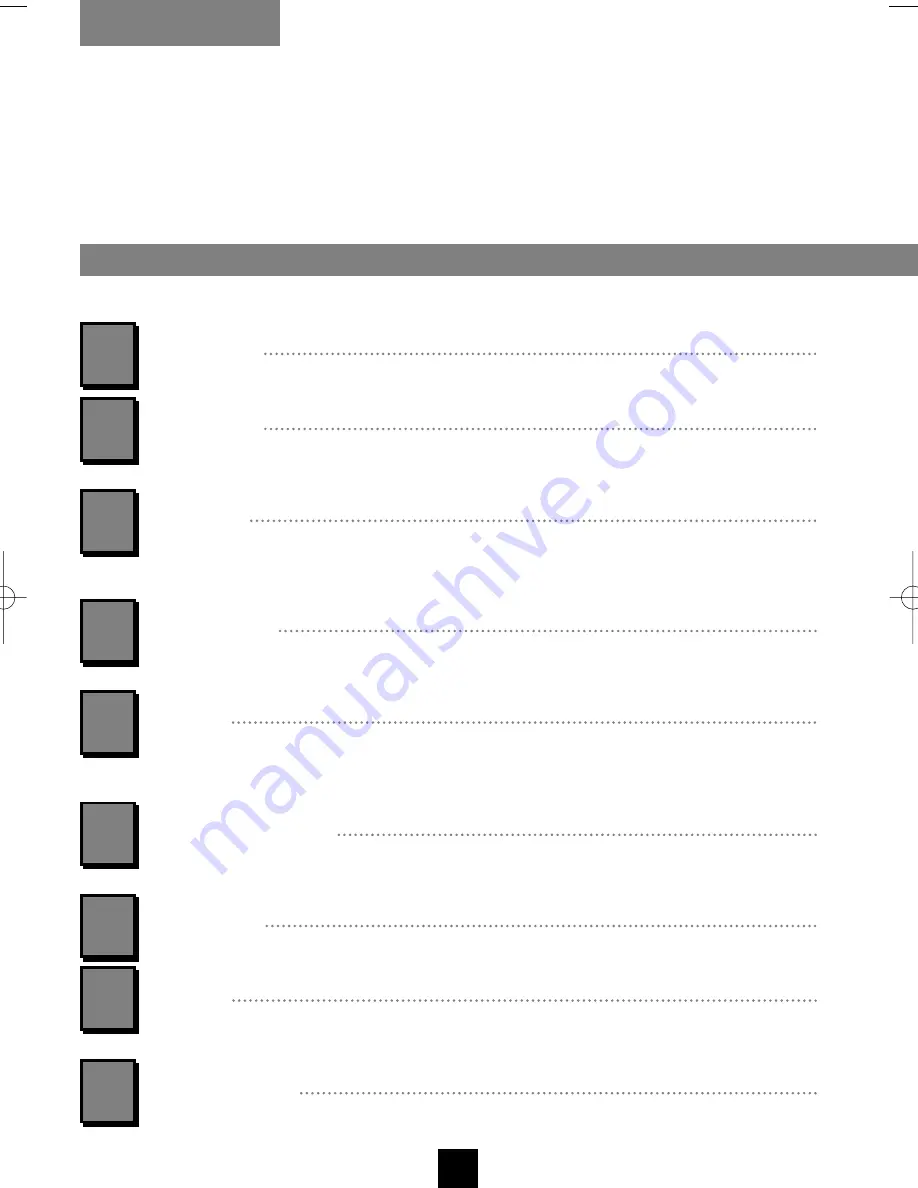
PREFERENCES
EN
24
The setting described below enables you to obtain a beep sound each time you press a key
(of the remote control or the video recorder).
Tick off this box (
OK
key) to activate the function (
þ
).
BEEP SOUND
ECO MODE
With the
menu
key, call up the
SUMMARY
menu and with
W
or
V
, select the line
Preferences
. Validate with
OK
.
To customise your control of the VCR, automate certain functions, complete your programming or
modifying the settings.
Your video recorder can save energy thanks to the ECO MODE function which decreases
the power consuption in STANDBY mode. Only a red light is on.
With this mode activated, time is no longer displayed.
Tick off this box (
OK
key) to activate the function (
þ
).
AUTO AV LINK
Some TV sets transmit at regular intervals a signal to the VCR connected (
NexTView Link
feature). This signal may trigger the start of your VPH7090. To avoid such untimely starts,
you should deactivate this function (
o
).
AUTO LP
The video recorder has an Auto Long Play function. If you have programmed a recording
which exceeds the recording time remaining on the tape, the video recorder automatically
transfers to Long Play mode (LP).
Tick off this box (
OK
key) to activate the function (
þ
).
SH 10 mins
Select this option to add 10 minutes to the end time of your Vi recordings. So you
will avoid defective recordings due to programme time shifting or programmes exceeding
the scheduled time (within the 10-minutes limit).
AUTO CLOCK
When the automatic daily clock set feature in your region does not match the time of the
place where you reside, deactivate this function (
o
) and set your VCR clock manually.
VPS/PDC
Tick of this option box (
þ
) to start recording at the exact beginning of the programme,
provided that the channel broadcasts VPS or PDC signals (this information is available on
the VCR control screen).
2
Tick off this option (
þ
) to display the
TAPE LIBRARY
menu at any time you load a tape into
the video recorder.
TAPE LIBRARY
1
3
4
5
6
7
8
SUBTITLE RECORD
For permanent recording of the subtitles broadcast by the programmes. To activate this
function, tick this box (
þ
) off (
OK
key).
9
U-T7089PE-GB/BEI/906 21/07/99 9:49 Page 24
























