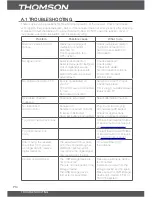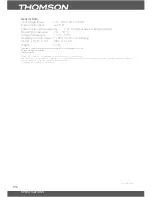P12
basICoPEraTIons
5.7.1multimedia
If there is no USB device plugged in, a warning message „Not Find Any USB Device „ will be
displayed. Otherwise you can select the
Music, Photo, Movie or Recordings
in this menu and
press
oK
to enter the file browser and select the file to playback.
Music
– supported file formats are MP3 and WMA.
Photo
– supported file formats are JPG and BMP
Movie
– supported video files in various formats (MPG, MPEG, TS, VOB, MP4, AVI,...)*
Records
– to display the list of recordings.
Playbackofmovieandrecords.
In the Records menu you will need to select the folder “MYRECORD” where recordings are
stored. In Movie menu you have to navigate to the file with movie.
Select the file and press
oK
to start the playback in preview mode. Use the
rEd
button to
switch between full screen view and the list of recordings. During playback you can use the
playback control buttons, such as
5
and
6
,
:
and
"
,
2
,
1
and
3
.
Additionally in the list of recordings you can
Delete
or
Rename
a recording file.
To
Delete
a recording – select file with recording and press
yellow
button. Confirm file deletion
with
oK
button or cancel it with
EXIT
button.
To
Rename
a recording – select the desired file and press
green
button. In appeared dialog
you can select the character using the navigation buttons. Press
oK
to choose the character.
Once you finish inputting the new name, navigate to “
oK
” button on screen and press
oK
on
the remote control to store the new name.
* THOMSON cannot guarantee the playback of video files although extensions are listed here, as it depends
on codec used, data bit rate and resolution. Please consult the THOMSON Hotline in your country to get
more details.
5.7.2Photoconfiguration
slideTime:
You can adjust slide show interval to 1~8 seconds.
slidemode:
You can adjust slide show effect as mode 0~59 or random.
aspectratio:
Keep
Displays the picture as its original aspect,
Discard:
Displays the picture in full screen mode.
5.7.3movieconfigure
subtitlespecific:
Small:
Displays the subtitle as small mode.
Normal:
Displays the subtitle as normal mode.
Big:
Displays the subtitle as big mode.
subtitlebg:
White:
Displays the subtitle in white background.
Transparent:
Displays the subtitle in transparent background.
Grey:
Displays the subtitle in grey background.
Yellow green:
Displays the subtitle in yellow green background.