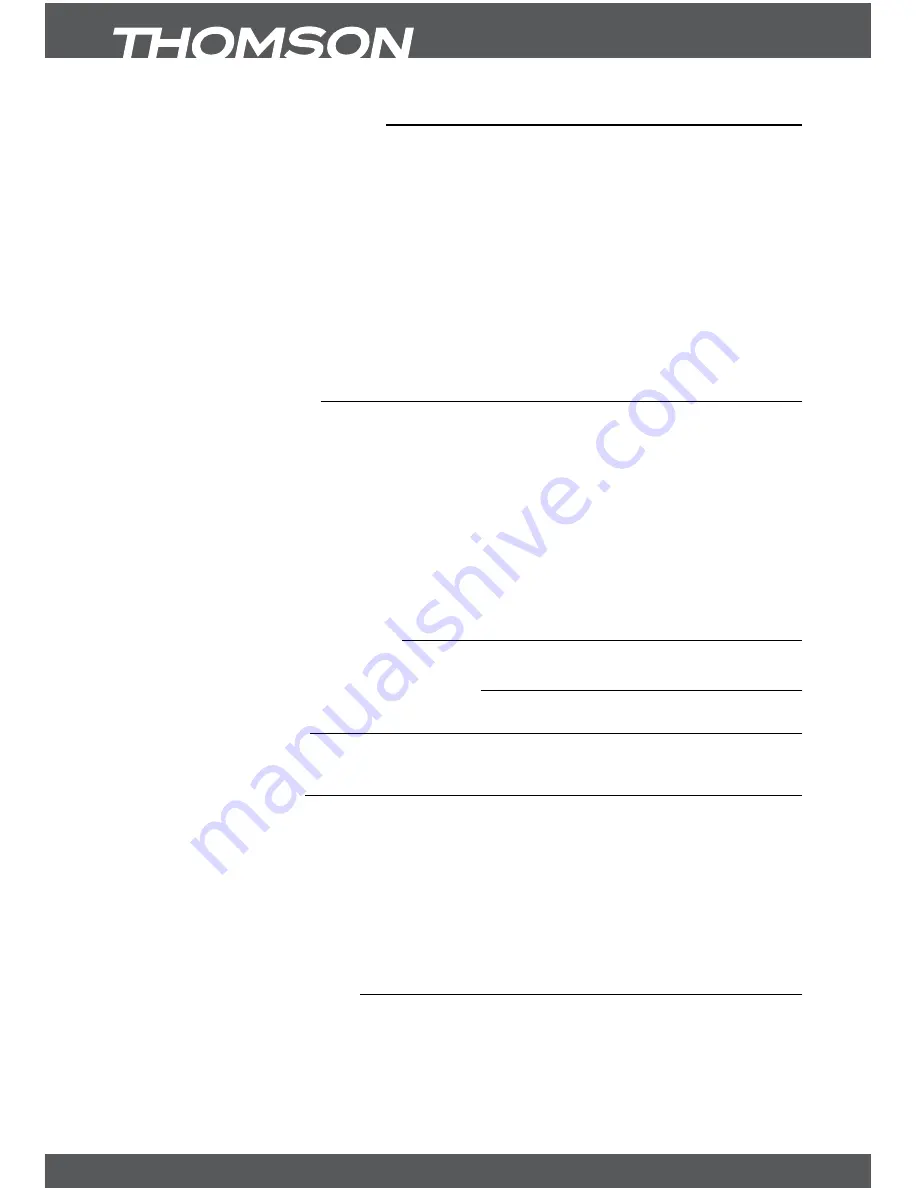
P4
YourrECEIvEr
1.3Equipmentset-up
We recommend you consult a professional installer to set up your equipment. Otherwise,
please follow these instructions carefully:
y
y
Refer to the user manual of your TV and your antenna.
y
y
Make sure that the SCART cable and outdoor components of the antenna are in a good
condition and the SCART connections are well shielded.
This manual provides complete instructions for installing and using this receiver.
The following symbols will serve as follow.
WarnIng
Indicates warning information.
Tips
Indicates any other additional important or helpful information.
mEnu
Represents a button on the remote control. (
boldCharacter
)
Move to
Represents a menu item within a window. (
Italic Character
)
1.4accessories
y
y
1 User Manual
y
y
1 Remote control unit
y
y
2x Batteries (AAA type)
y
y
1 Infrared Extender
noTE:
The batteries should not be recharged, disassembled, electrically short-circuited or be
mixed or used with other types of batteries. If rechargeable accumulators instead of batteries are going to
be used, we recommend using (e.g. NiMH) types with low self-discharge to ensure long time operation of
remote control.
2.0YourrECEIvEr
2.1PIn-CoDEDEfaulT:0000
2.2frontPanel
Fig. 1
2.3rearPanel
Fig. 2
1.
anTIn
To connect an antenna for reception of broadcasting signal.
2.
ToTv
To connect a TV set or to connect an extra receiver.
3.
s/PDIfCoaxial
To connect your receiver to digital audio amplifier.
4.
usb
To connect an USB device
5.
TvsCarT
To connect your receiver with your TV set using a SCART cable.
6.
vCrsCarT
To connect to a Video or DVD recorder
7.
IrIn
To connect the IR extender
2.4remoteControl
Fig. 3
1.
fav
Favourite group selection
2.
q
Turns the receiver On/Standby
3.
Tv/raDIo
Toggles between TV and RADIO mode
4.
0~9
Channel selection or value input
5.
Pg-/Pg+
Scroll page wise in lists



















