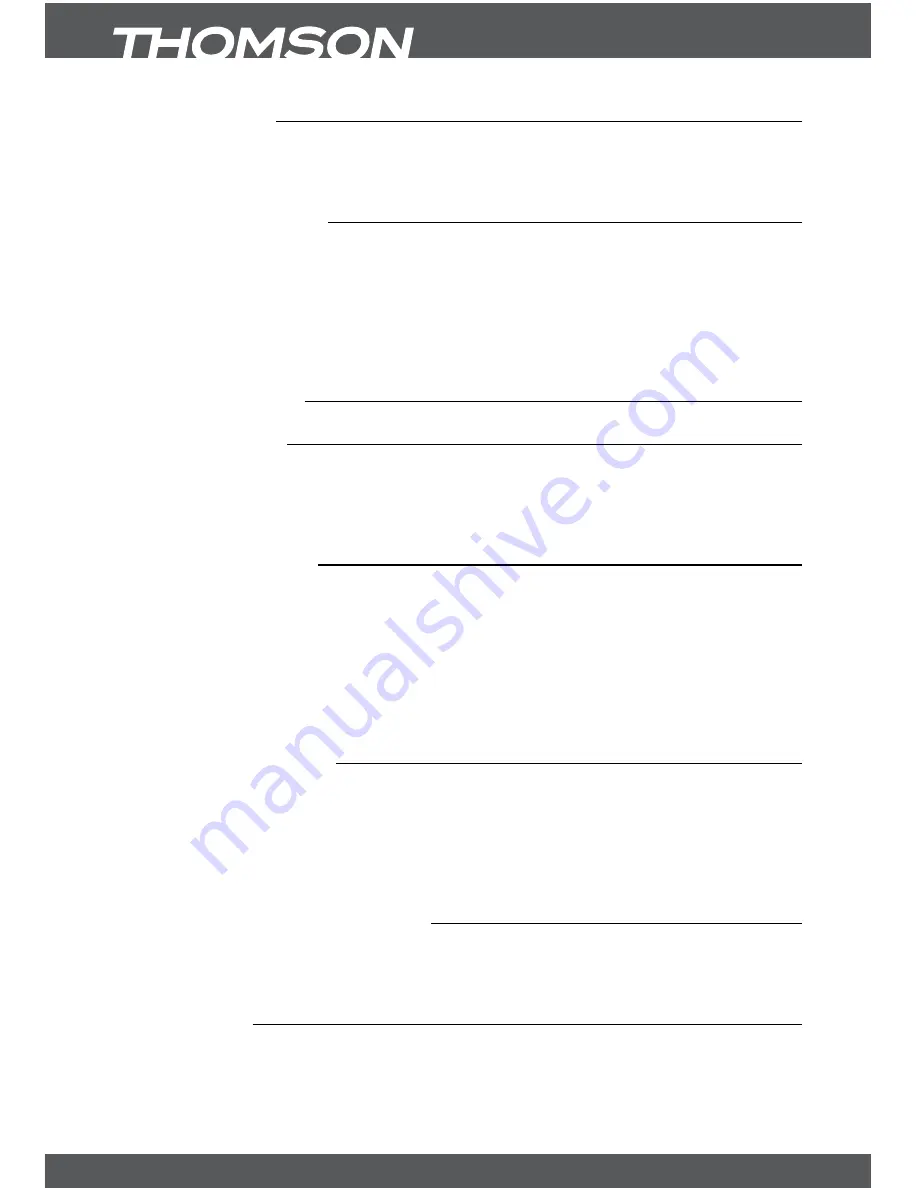
P8
maInmEnu
5.1.4Deleteall
Use this menu to delete all channels. Select
Delete All
with the
pq
and press
oK
, then enter
the Password
(default:0000)
.
In the confirmation window select
Yes
with
tu
and press
oK
to delete or select
No
to cancel.
5.1.5grouprename
In this menu you can change favourite group name. Use the
pq
buttons to select
Group
Rename
and press
oK
to enter.
1. With the
pq
buttons select a group and press
oK
.
2. At the appearing Keyboard use the
pqtu
buttons to highlight desired letters or
numbers and press
oK
to insert. After you entered desired group name, highlight
oK
at the
keyboard to confirm.
3. Press
EXIT
button to cancel the group rename.
5.2Installation
5.2.1autoscan
1. Use the
pq
buttons to select
Installation
, press
oK
button to enter menu.
2. With the
pq
buttons select
Auto Scan
, press
oK
to enter the menu.
3. Press the
tu
buttons to change
Scan mode
, and use the
pq
to highlight Search,
press
oK
to start auto scan.
5.2.2Channelscan
1. Use the
pq
buttons to select
Installation
, press
oK
to enter the menu.
2. With the
pq
buttons to select
Channel Scan
and press
oK
to enter the menu.
3. Use the
tu
buttons to select one of two
Scan Modes
–
By Channel
and
By Frequency
.
4. When
By Channel
is selected use the cursor buttons to select
Scan Band
and
Channel
No
. When
By Frequency
is selected use the cursor buttons to select
Frequency
and
Bandwidth
. Select
Network Search
to
ON
or
OFF
, highlight
Search
and press
oK
to start
scan. After Channels are found, they will be stored and receiver switches to the first one
saved in the list.
5.2.3antennasetting
1. Press
mEnu
to enter main menu.
2. Use the
pq
buttons to select
Installation
, press
oK
to enter the menu.
3. With the
pq
buttons select
Antenna setting
and press
oK
to enter.
4. Press the
tu
buttons to change setting. If
On
is selected, the receiver will provide 5 V
antenna power (for active antennas).
5. Press
EXIT
button to exit.
5.2.4logicalchannelnumbering
If
LCN
(Logical Channel Number) is activated and LCN signal is provided by operator, then
channels will be stored at operator defined order. You can activate/deactivate the
LCN
function
by setting the
"LCN Mode"
to
ON
/
OFF
.
5.3setup
This menu allows you to set
OSD Language, TV System, Region and Time, Timer Setting, OSD
Setting
and
Parental Lock.
1. Press
pq
buttons to highlight desired menu and press
oK
button to enter the setting
menus. Then press
pq
buttons to select desired item. Settings can be changed by



















