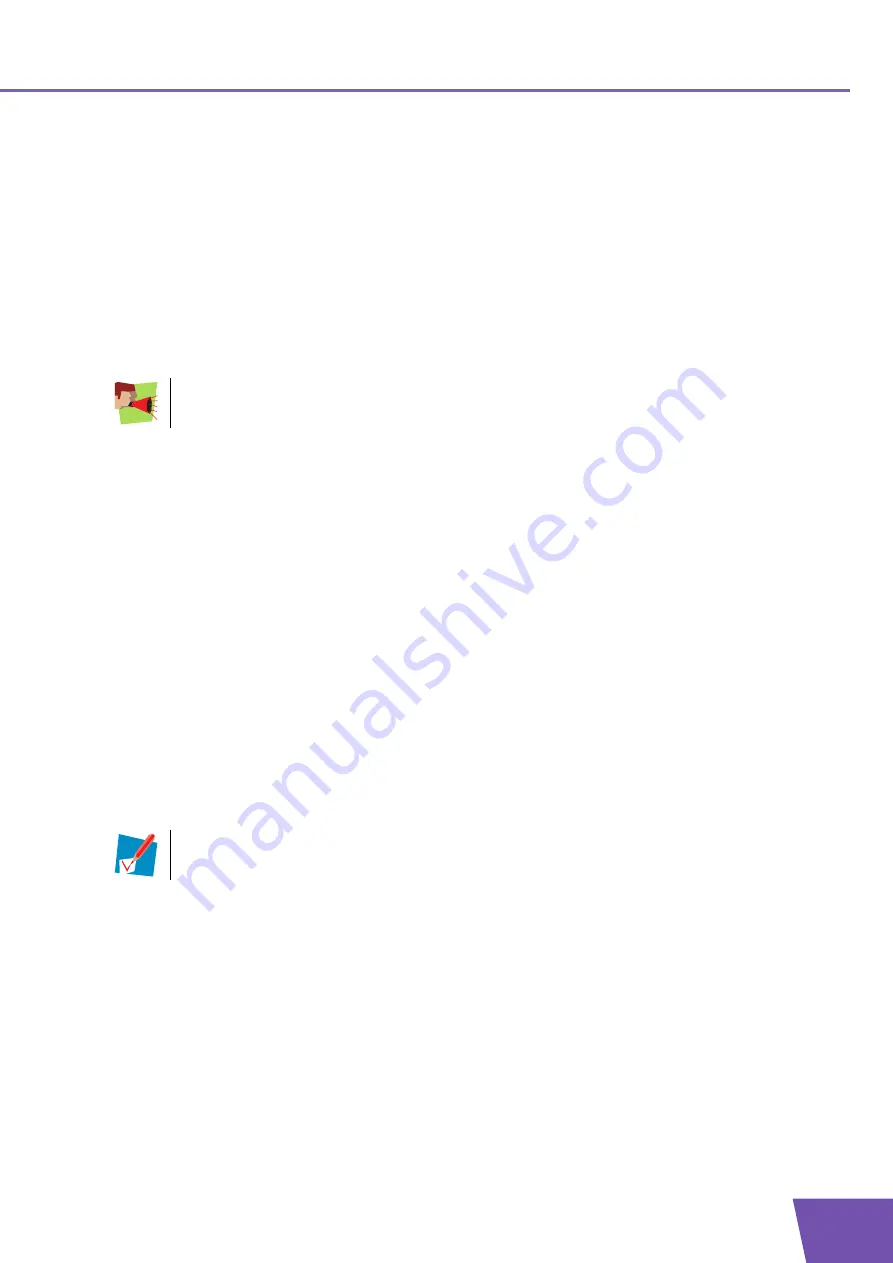
E-DOC-CTC-20080118-0035 v4.0
19
2
Thomson Gateway Basics
Display level
The display level allows you to switch to another display levels. The following levels are available:
Basic:
Allows you to configure the basic settings.
Expert:
Allows you to configure the more advanced settings. In expert mode, you must click
Save All
to make
your changes permanent. If you do not do so, your changes will be lost after rebooting the device.
Language bar
The language bar allows you to change the language of the Thomson Gateway Web interface.
Login section
In this section you can see the current user name.
By clicking the user name, you can:
Change your password.
Switch to another user.
Navigation bar
The location bar displays your current position on the
.
Notification area
The notification area is used to display:
Error messages, indicated by a red traffic light.
Warnings, indicated by an orange traffic light.
Information, indicated by a green traffic light.
Content pane
The content pane displays the information and configurable items of the selected item.
Tasks
To allow a quick configuration of your Thomson Gateway, some pages may offer you a number of related
tasks in the
Pick a task
list. These tasks will guide you to the page where you can perform the selected task.
The language bar will only be shown if more than one language is available.
If none of these events occur, the notification area will not be shown.
















































