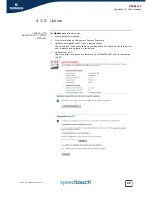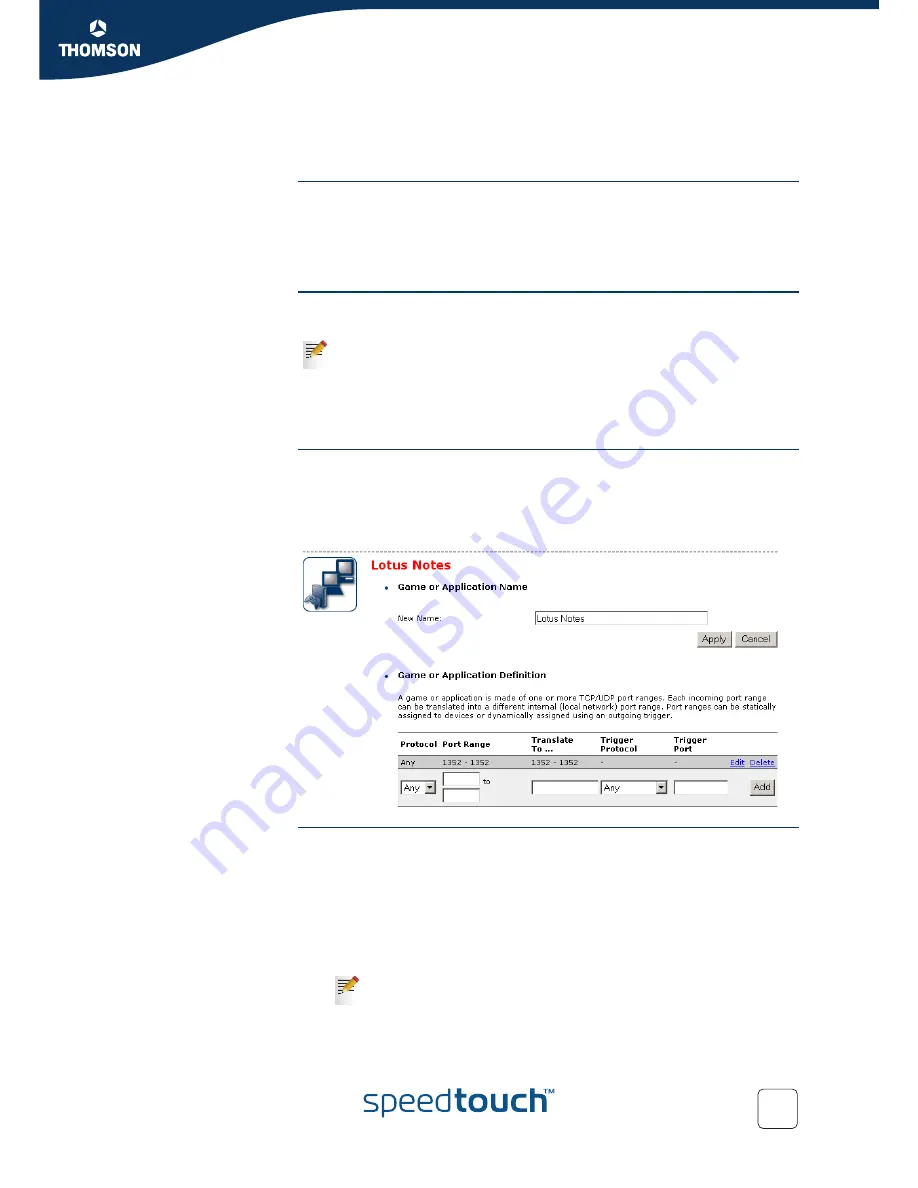
Chapter 4
SpeedTouch™ Web Interface
E-DOC-CTC-20050429-0095 v1.0
59
4.5.4 Game or Application Definition
Accessing the Game or
Application Definition
page
Proceed as follows:
1
In the
Toolbox
menu, click
Game & Application Sharing
.
2
In the
Pick a task...
list, click
Modify a game or application
.
3
Click the name of the game or application you want to view/change.
Overview
This page gives you an overview of the port mappings used to allow this service or
game to be initiated from the Internet.
A service is made of one or more TCP/UDP port ranges. Each incoming port range
can be translated into a different internal (local network) port range. Port ranges can
be statically assigned to devices or dynamically assigned using an outgoing trigger.
Configure
Under:
Game or Application Name
you can:
Change the name of the game or application.
Game or Application Definition
you can:
Change the TCP/UDP port definition for this game or application.
Adding a Port
Translation rule
Proceed as follows:
1
In the
Protocol
list, click the protocol the game or application uses.
2
In the
Port Range
box, type the port range the game or application uses.
3
In the
Translate To...
box, type the port range to which the SpeedTouch™ has to
translate the ports specified under
Port Range
.
4
If you want to make a dynamic translation rule you must specify a trigger
protocol and port.
5
Click
Apply
.
Consult the user’s guide or support pages of your application to know which
ports are being used by this application.
As soon as the SpeedTouch™ receives outgoing traffic on this trigger
port, it will activate this translation rule.
Summary of Contents for SPEEDTOUCH 510V4
Page 1: ...SpeedTouch 510v4 Residential ADSL Gateway User s Guide Release R4 3 1 ...
Page 2: ......
Page 3: ...SpeedTouch 510v4 User s Guide R4 3 1 ...
Page 8: ...Contents E DOC CTC 20050429 0095 v1 0 iv ...
Page 10: ...About this User s Guide E DOC CTC 20050429 0095 v1 0 2 ...
Page 26: ...Chapter 1 Your SpeedTouch E DOC CTC 20050429 0095 v1 0 18 ...
Page 94: ...Chapter 6 Troubleshooting E DOC CTC 20050429 0095 v1 0 86 ...
Page 95: ......