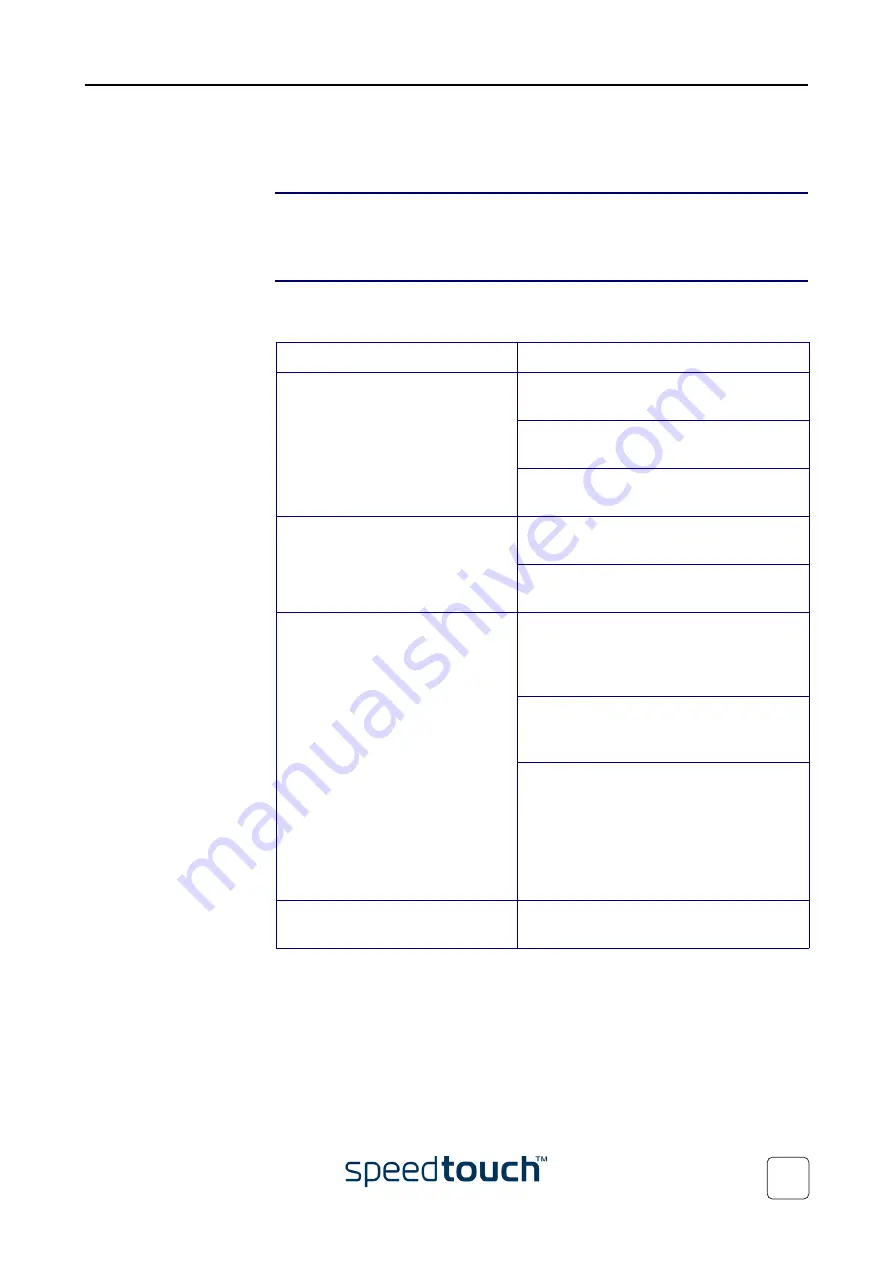
4 Support
E-DOC-CTC-20031204-0011 v2.0
53
4.4 Troubleshooting
Configuration problems
In case your SpeedTouch™ is unreachable due to misconfiguration, you might consider
a hardware reset to factory defaults as described in
“4.3 Resetting the SpeedTouch™”
Troubleshooting table
Following table may help you determine the nature of the problem, and provides some
plausible solutions:
Problem
Solution
SpeedTouch™ does not work.
(none of the LEDs light up)
Make sure that the SpeedTouch™ is plugged
into an power socket outlet.
Make sure that you are using the correct
power supply for your SpeedTouch™ device.
Make sure the power button on the Speed-
Touch™ is pushed in.
LAN LED does not light up.
Link integrity/Activity LED of
Ethernet port does not light up.
Make sure that the Ethernet cable is securely
connected to the 10/100Base-T port.
Make sure that you are using the correct
cable type for your Ethernet equipment.
No Line synchronization achieved.
DSL LED off or flashing.
Check whether the central splitter or dedi-
cated filters are installed correctly and that
the correct line is patched to your Speed-
Touch™ line port.
Make sure that ADSL service is enabled on
the telephone line the SpeedTouch™ is
connected to.
In case of ADSL/POTS (ADSL/PSTN)
services at your premises, ONLY use a
SpeedTouch™ ADSL/POTS variant.
In case of ADSL/ISDN services at your local
premises, ONLY use a SpeedTouch™ ADSL/
ISDN variant.
Bad regular telephone service
Check whether a central splitter or dedi-
cated filters are installed properly.
Summary of Contents for SpeedTouch 350
Page 1: ...SpeedTouch 350 360 ADSL Modems Setup and User s Guide R4 2 7 300 SERIES ...
Page 2: ......
Page 3: ...SpeedTouch 350 360 R4 2 7 ...
Page 4: ......
Page 34: ...3 SpeedTouch Web Interface E DOC CTC 20031204 0011 v2 0 32 ...
Page 56: ...4 Support E DOC CTC 20031204 0011 v2 0 54 ...
Page 57: ......




































