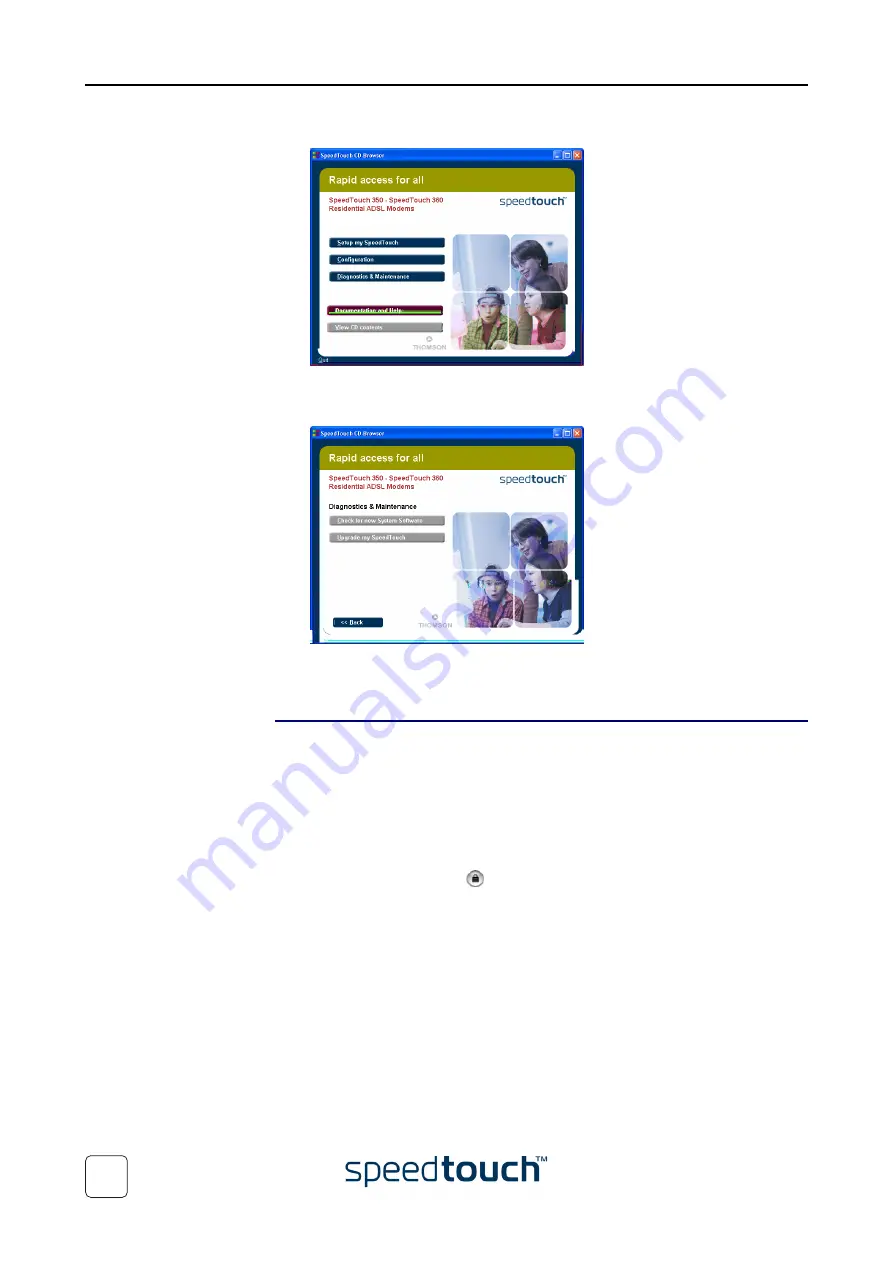
4 Support
E-DOC-CTC-20031204-0011 v2.0
46
3
The SpeedTouch™ CD Browser menu appears:
Click
Diagnostics & Maintenance
.
4
The following window appears:
Click
Upgrade My SpeedTouch™
to start the SpeedTouch™ Upgrade wizard.
See
“ Upgrade procedure” on page 47
to continue.
On Mac OS X
Proceed as follows:
1
Insert the SpeedTouch™ Setup CD-ROM in your PC's CD-ROM drive.
2
Open the CD-ROM and browse to the
osx
folder.
3
In the
osx
folder double-click
upgradeST.pkg
to install the SpeedTouch™ Upgrade
application.
Note
The installation wizard may prompt you for authentification. If this is
the case, click to enter your credentials.
Note
If your computer runs Mac OS X v10.3, your computer may prompt
you to run a program to determine if the installer package can be
installed. If this the case, click
Continue
.
4
After installation go to the
Applications > Speedtouch
folder on the system startup
disk (usually the location where you installed the SpeedTouch™ Upgrade applica-
tion) and double-click
SetupST
. to start the SpeedTouch™ Upgrade wizard.
5
The Choose Language window prompts you to select a language.
Select the language of your choice and click
OK
.
Note
The selected language will also be used as default language in the
SpeedTouch™ web pages. See
for more infor-
mation on how to change the web page language.
See
“ Upgrade procedure” on page 47
to continue.
Summary of Contents for SpeedTouch 350
Page 1: ...SpeedTouch 350 360 ADSL Modems Setup and User s Guide R4 2 7 300 SERIES ...
Page 2: ......
Page 3: ...SpeedTouch 350 360 R4 2 7 ...
Page 4: ......
Page 34: ...3 SpeedTouch Web Interface E DOC CTC 20031204 0011 v2 0 32 ...
Page 56: ...4 Support E DOC CTC 20031204 0011 v2 0 54 ...
Page 57: ......

























