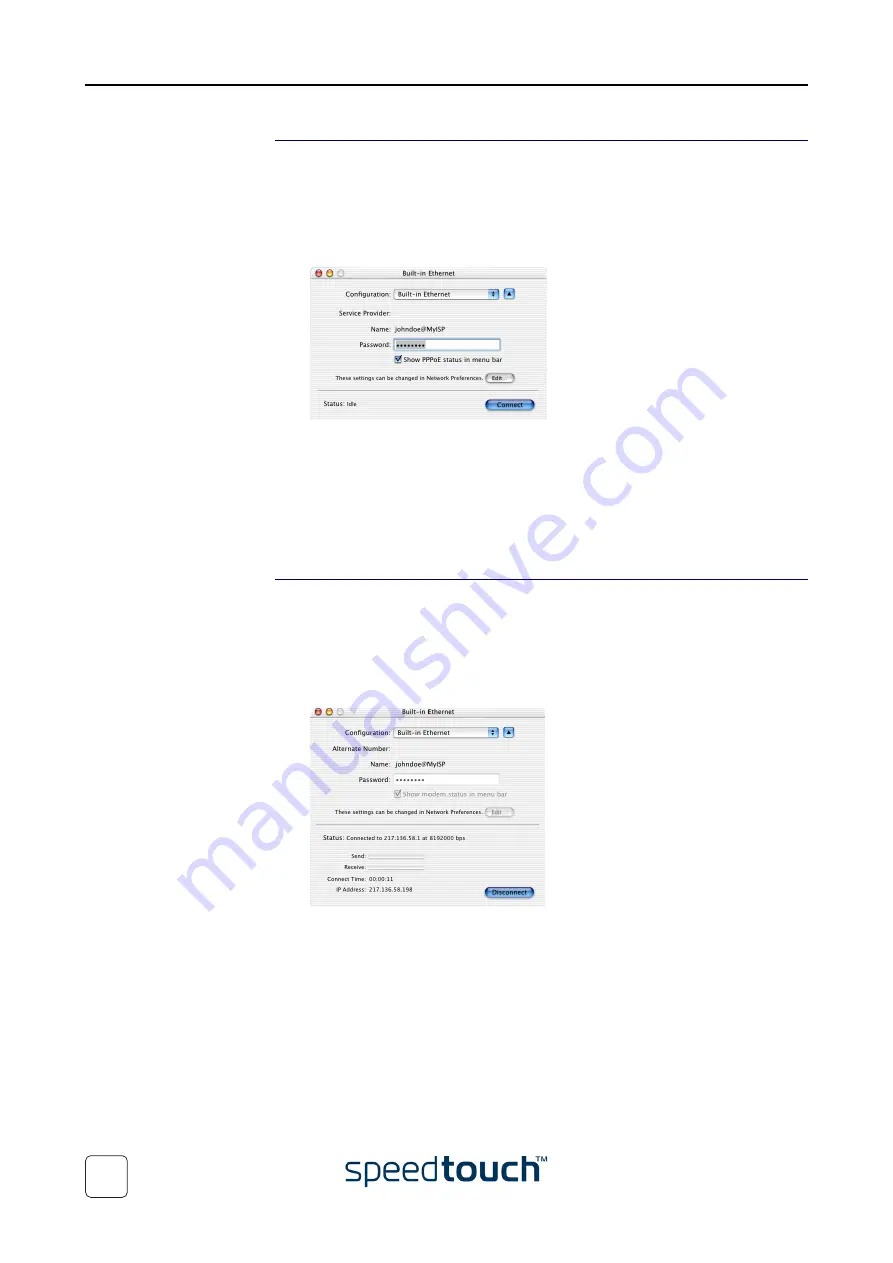
2 SpeedTouch™ Internet Connectivity
E-DOC-CTC-20031204-0011 v2.0
22
Starting a broadband
Internet session
Proceed as follows:
1
Click the
Internet Connect
dockling.
Note
If the Internet Connect dockling is not available, go to the Applications
folder on the system startup disk and double-click
Internet Connect
.
2
The following window appears:
Make sure
Built-in Ethernet
is selected in the Configuration list.
3
If needed, enter user name and password for your user account at the Service
Provider.
4
Click
Connect
.
As soon as the connection is established you can open your web browser and surf the
Internet.
Terminating a
broadband Internet
session
Proceed as follows:
1
Click the
Internet Connect
dockling.
Note
If the Internet Connect dockling is not available, go to the Applications
folder on the system startup disk and double-click
Internet Connect
.
2
The following window appears:
Make sure
Built-in Ethernet
is selected in the Configuration list
3
Click
Disconnect
.
The connection is released. As a result no Internet connectivity exists anymore.
Summary of Contents for SpeedTouch 350
Page 1: ...SpeedTouch 350 360 ADSL Modems Setup and User s Guide R4 2 7 300 SERIES ...
Page 2: ......
Page 3: ...SpeedTouch 350 360 R4 2 7 ...
Page 4: ......
Page 34: ...3 SpeedTouch Web Interface E DOC CTC 20031204 0011 v2 0 32 ...
Page 56: ...4 Support E DOC CTC 20031204 0011 v2 0 54 ...
Page 57: ......






























