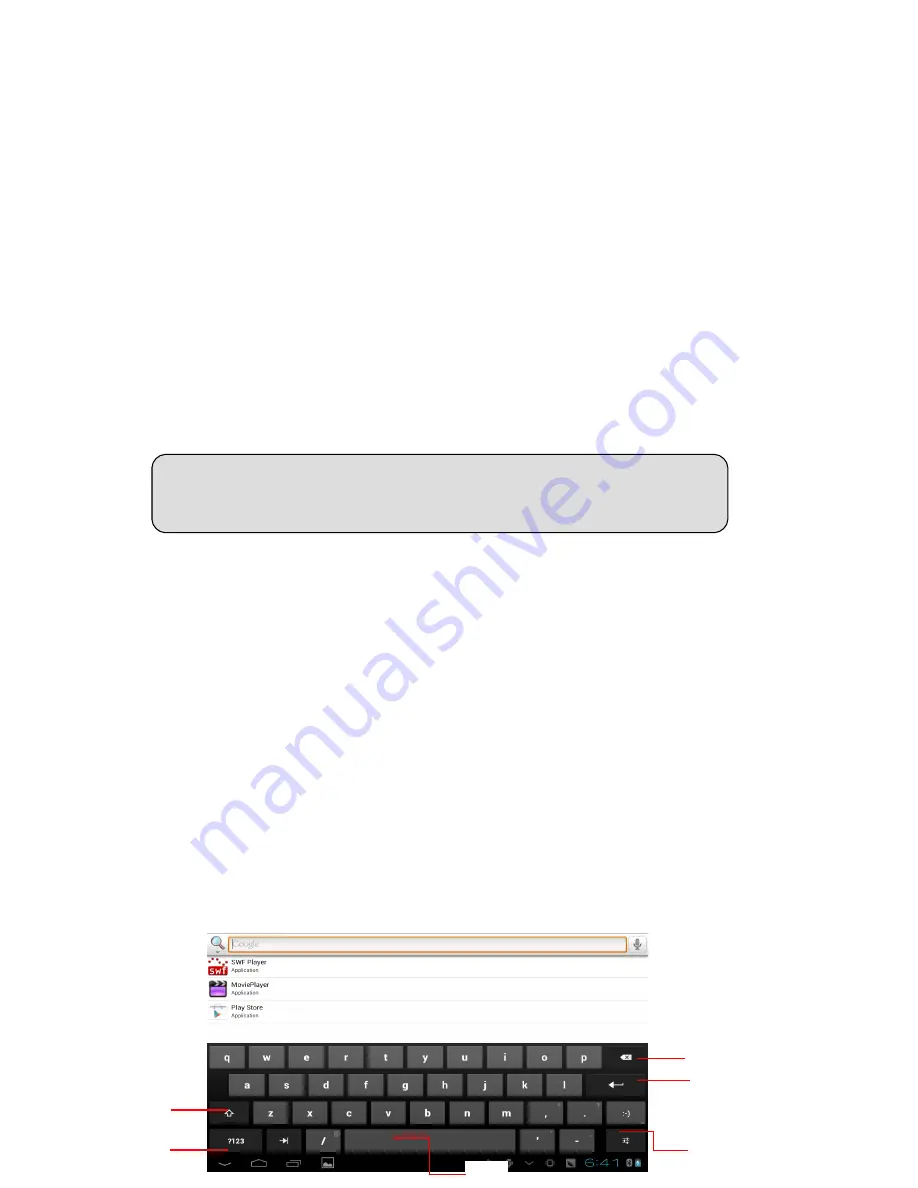
Copy data to storage card
1. Connect Tablet and computer together with USB cable.
2.
After
setting
according to storage of Tablet, connect with computer successfully.
3.
Open your computer, in my computer; examine content in “removable disk (x)”.
4. Find the document you want to copy, copy it to “removable disk(x)”.
5. After completion of copying, click “safely remove hardware” in taskbar of your
computer to unload.
Tablet storage memory
1. Your tablet has onboard FLASH memory to store data and applications.
2. You can supplement the onboard storage by inserting a removable SD memory
card.
3. Both types of storage can be accessed on your computer by connecting the
tablet via the USB data cable.
2.9 Character input
Use screen keyboard
When you start the program or select text edit box needing to input characters or
numbers, the touch screen virtual keyboard will appear on the screen. The following
input methods are provided for the keyboard to select.
1. Android keyboard
2. Input method of a third party (user can install additional keyboards from the
Google Play store).
Select the input method you need to use
According to presetting, Tablet will display Android keyboard when you want to
input characters.
1.
Press menu key in homepage interface, then click
setting
.
2.
Click
language
and
keyboard
.
3. All of the input methods already installed on your Tablet will be listed in the text
setting region.
4. Select the input method you want...
Use and switch input method
In the character input interface, click keyboard icon under the status bar,
until popping up of editing text menu.
1. Select input method you need.
15
Note: when your tablet is connected with USB cable and the memory card
is mounted as a drive on your computer, the contents of storage card will
be unavailable on the tablet until the USB has been disconnected.
1
4
6
5
3
2
Summary of Contents for Platium
Page 2: ...2 ...






























