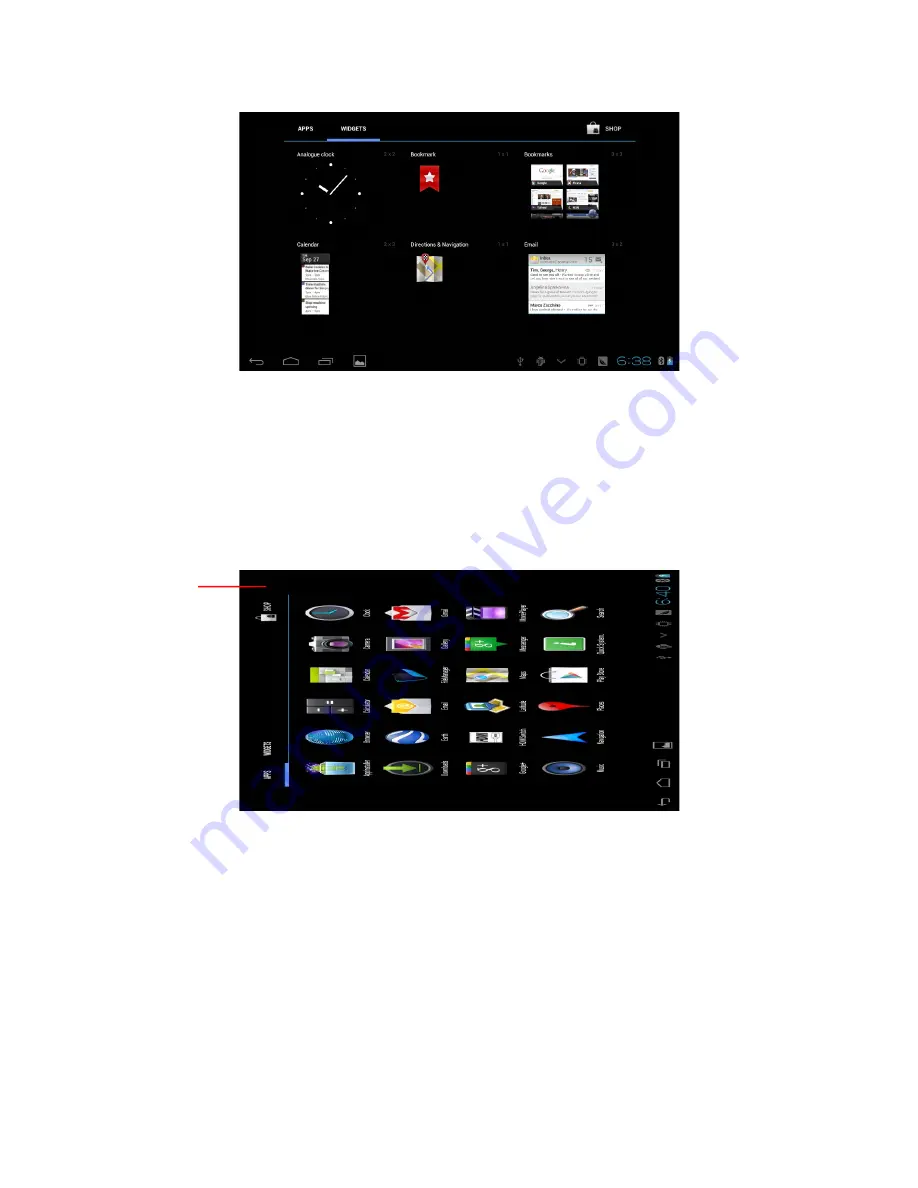
2.7 Accessing Apps
How to launch an application on your tablet
1. Please click application program menu in the upper right hand corner of the
homepage to display the APPS page.
2. Scroll left or right to view icons for your APPS. Press the icon to launch the APP.
3. You can exit the APP by pressing the back key to the last interface, or press the
homepage key to return homepage interface directly.
2.8 USB connection
Storage setting of Tablet
Before transferring data to or from your tablet, you must set storage mode first:
1. Connect tablet with computer by using the included Micro USB data cable.
Notice bar will show the notice prompt.
2. Click status bar, options of status bar show.
3.
Among options of status, click to choose
USB connected
, then click to open USB
storage device.
4. At this time, USB has already been connected.
14
App
s
Summary of Contents for Platium
Page 2: ...2 ...





























