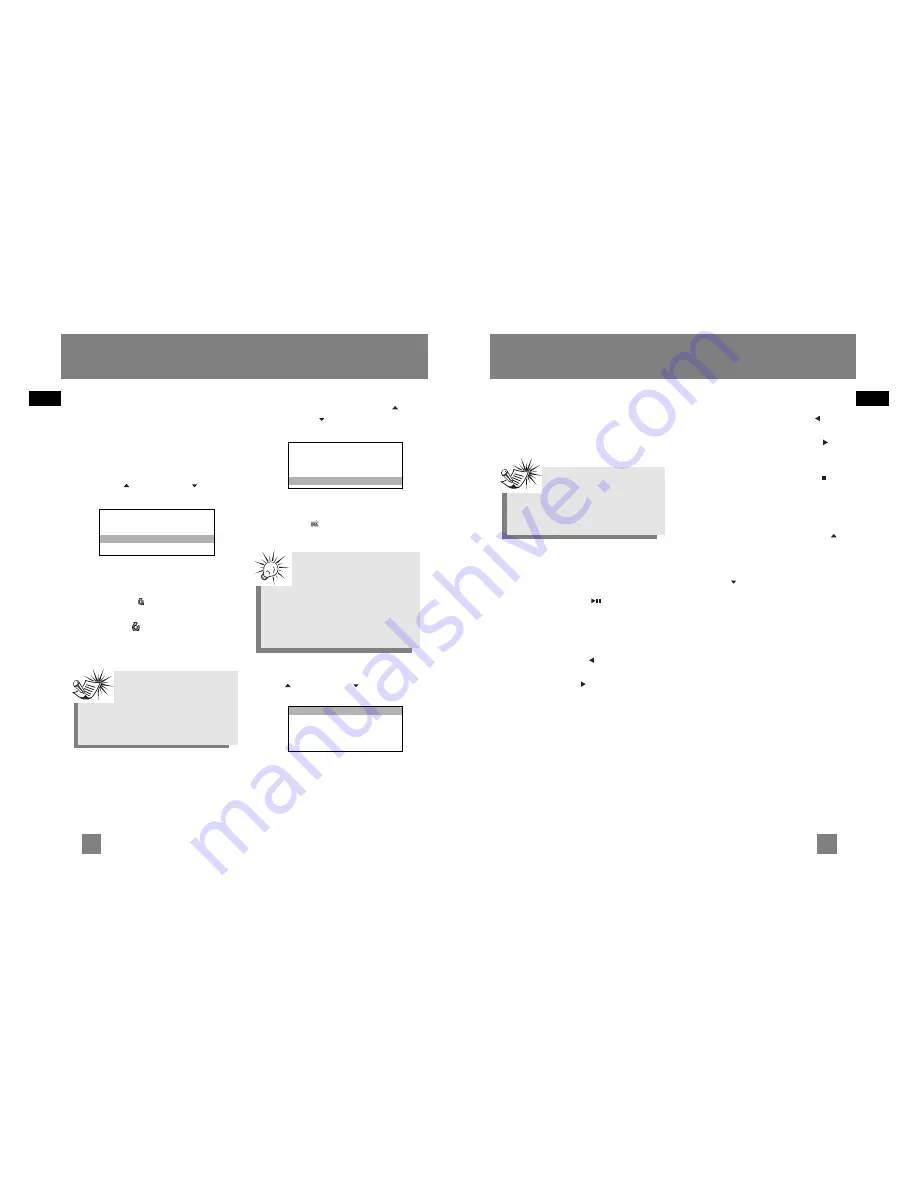
EN
EN
Audible Playback
Operation
Use the navigation buttons to select the
item to play.
Play / Pause
•
Once the audible file that you want
to play is selected, press
ON/PLAY/PAUSE
(
) to begin
playback.
Skipping Sections
•
To go to the previous section, press
and release
LEFT
( ).
•
To skip to the next section, press and
release
RIGHT
(
).
Scan Tracks
•
To scan backwards in the file that is
playing, press and hold
LEFT
( ) .
•
To scan forwards in the file that is
playing, press and hold
RIGHT
(
) .
Stop Playback
To stop playback, press
OFF/STOP
(
) .
The display returns to the previous menu
level.
Adjusting the Volume
•
To turn up the volume, press
UP
(
).
The volume level shows briefly to
indicate the increase in volume level.
•
To turn down the volume, press
DOWN
(
). The volume level shows
briefly to show the decrease in
volume level.
Audible File Operation
18
17
Digital Music Operation
View Music Sub-menu
Press
MENU
to view the music sub-menu
at any time in music mode.
Repeat
1. In music mode, press
MENU
to view
the music sub-menu.
2. Use
UP
(
) and
DOWN
(
) until
the cursor is at Repeat.
3. Press
SELECT
to toggle among repeat
options.
Repeat Off (default) - Repeat is off.
Repeat One
- Repeats the current
song.
Repeat All
- Repeats all the songs
in the player.
Shuffle
1. From music sub-menu, use
UP
(
)
and
DOWN
(
) until the cursor is at
Shuffle.
2. Press
SELECT
to select between
Shuffle Off (default) - Shuffle is off.
Shuffle On
- Plays songs in the
player randomly.
DSP
1. From the music sub-menu, use
UP
(
) and
DOWN
(
) until the
cursor is at DSP.
2. Press
SELECT
to select among
Flat (default), Bass, Pop, Rock and
Jazz.
Note
If Shuffle and Repeat
settings are changed when a
song is playing, new settings will
start when the current song is
finished playing.
Tip
Shuffle On / Repeat One - A
song is selected randomly
from the current view and is played
repeatedly.
Shuffle On / Repeat All - Songs in
the
player
are played in random
order repeatedly.
Note
Audible files can only be
selected in folder mode. (Not
available in Artist, Album, Titles and
Genre mode)
Go to Radio
Go to Voice
Go to Line-in
Repeat
Off
Shuffle
Off
Go to Radio
Go to Voice
Go to Line-in
Repeat
Off
Shuffle
Off
DSP
Flat
Clear MySel
Profile
Settings
->
Mem Usage
->


























