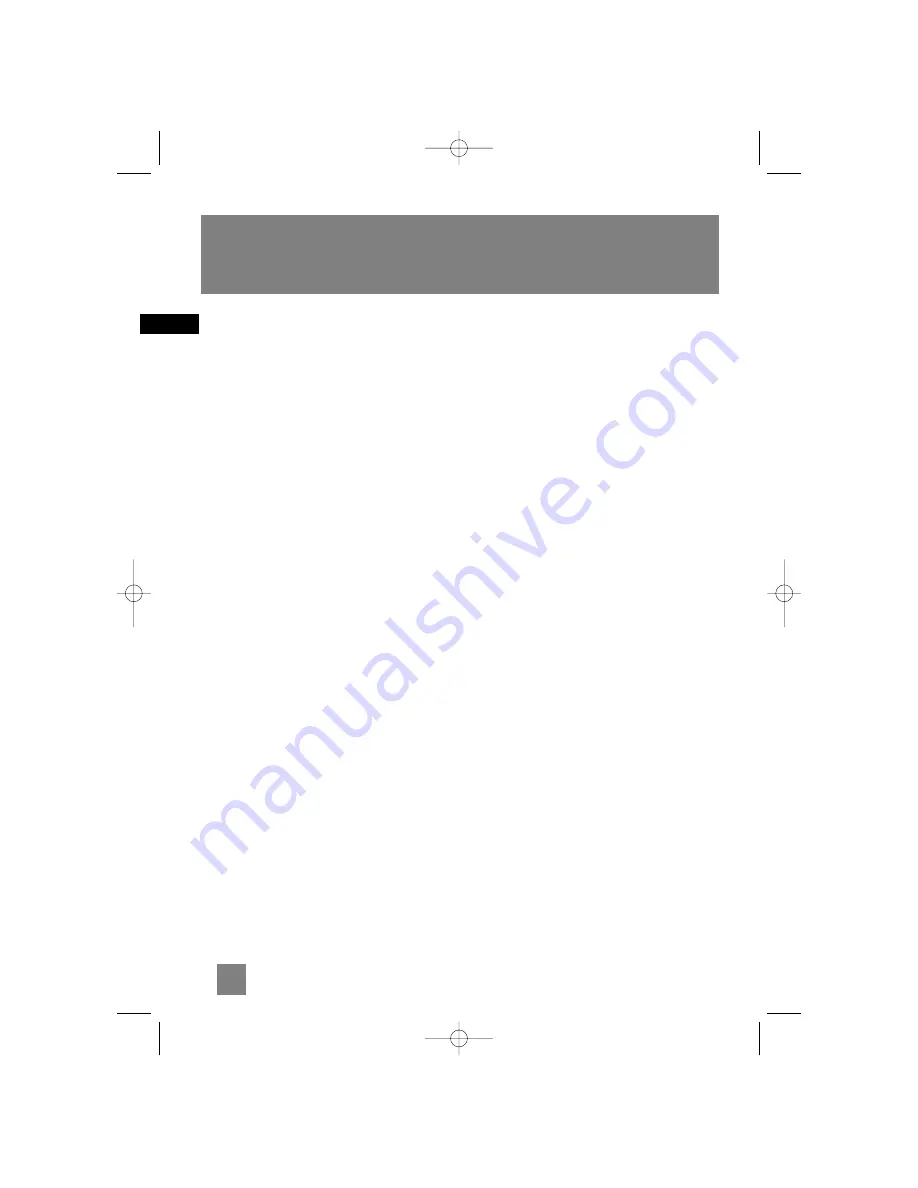
Safety Information
Getting Started . . . . . . . . . . . . . . . .2
Unpacking the system . . . . . . . . . . . . . . . . . . . .2
Back View . . . . . . . . . . . . . . . . . . . . . . . . . . . . . . .2
Using the FM and Am Antennas . . . . . . . . .2
Connecting the Speakers . . . . . . . . . . . . . . .2
Installation . . . . . . . . . . . . . . . . . . . . . . . . . . . . . .2
General Controls . . . . . . . . . . . . . . .3
Main Unit . . . . . . . . . . . . . . . . . . . . . . . . . . . . . . .3
Front View . . . . . . . . . . . . . . . . . . . . . . . . . . . .3
Top View . . . . . . . . . . . . . . . . . . . . . . . . . . . . .4
Remote Control . . . . . . . . . . . . . . . . . . . . . . . . .5
Installing Batteries . . . . . . . . . . . . . . . . . . . . .6
Display . . . . . . . . . . . . . . . . . . . . . . .6
Settings . . . . . . . . . . . . . . . . . . . . . .7
Showing Demonstration . . . . . . . . . . . . . . . . . .7
Setting the Clock . . . . . . . . . . . . . . . . . . . . . . . . .7
Setting the Timer . . . . . . . . . . . . . . . . . . . . . . . .7
Activating the Timer . . . . . . . . . . . . . . . . . . .7
Sleep Mode . . . . . . . . . . . . . . . . . . . . . . . . . . . . .8
Sound Features . . . . . . . . . . . . . . . .8
Volume Control . . . . . . . . . . . . . . . . . . . . . . . . . .8
X-Bass . . . . . . . . . . . . . . . . . . . . . . . . . . . . . . . . . .8
Muting Audio . . . . . . . . . . . . . . . . . . . . . . . . . . .8
Preset Equalizer Curves . . . . . . . . . . . . . . . . . . .8
Creating Custom curves . . . . . . . . . . . . . . . . .8
CD Player . . . . . . . . . . . . . . . . . . . . .9
Important CD and mp3 Information . . . . . . . .9
Notes on CD-R/RW Discs . . . . . . . . . . . . . . . .9
Notes on mp3 Discs . . . . . . . . . . . . . . . . . . . .9
Loading Discs . . . . . . . . . . . . . . . . . . . . . . . . . . .10
Playing Discs . . . . . . . . . . . . . . . . . . . . . . . . . . .10
Notes on Simple mp3 Discs . . . . . . . . . . . . .10
Play and Load Simultaneously . . . . . . . . . .10
Stop Playback . . . . . . . . . . . . . . . . . . . . . . . . . .10
Selecting a Disc . . . . . . . . . . . . . . . . . . . . . . . . .11
Selecting Folders (mp3 CDs Only) . . . . . . . . . .11
Searching Through a CD . . . . . . . . . . . . . . . . .11
CD Information . . . . . . . . . . . . . . . . . . . . . . . . .11
Sampling Tracks . . . . . . . . . . . . . . . . . . . . . . . .11
Repeat . . . . . . . . . . . . . . . . . . . . . . . . . . . . . . . .11
Random Playback . . . . . . . . . . . . . . . . . . . . . . .11
Setting Up a CD Program . . . . . . . . . . . . . . . . .12
Playing a Program List . . . . . . . . . . . . . . . . .12
Displaying the Program List . . . . . . . . . . . .12
Edit Program List . . . . . . . . . . . . . . . . . . . . .12
Clear Program Location . . . . . . . . . . . . . . .12
Radio . . . . . . . . . . . . . . . . . . . . . . .13
Selecting Tuner Band . . . . . . . . . . . . . . . . . . . .13
Tuning to a Station . . . . . . . . . . . . . . . . . . . . . .13
Using Presets . . . . . . . . . . . . . . . . . . . . . . . . . . .13
Auto Preset Programming (FM only) . . . . . . .13
Manually Setting Presets . . . . . . . . . . . . . . . . .13
Suppressing Stereo Signal . . . . . . . . . . . . . . . .13
Tuning to an RDS Station . . . . . . . . . . . . . . . . .14
Displaying RDS Station Information . . . . .14
Searching by Program Type (PTY) . . . . . . . . . .14
Tape Player . . . . . . . . . . . . . . . . . . .15
Selecting Tape Player . . . . . . . . . . . . . . . . . . . .15
Playing a Tape . . . . . . . . . . . . . . . . . . . . . . . . . .15
Tape Counter . . . . . . . . . . . . . . . . . . . . . . . . . . .15
Recording . . . . . . . . . . . . . . . . . . . . . . . . . . . . .15
From Tuner . . . . . . . . . . . . . . . . . . . . . . . . . .15
From CD . . . . . . . . . . . . . . . . . . . . . . . . . . . . .15
From an Aux . . . . . . . . . . . . . . . . . . . . . . . . .15
Troubleshooting Tips . . . . . . . . . . .16
Maintenance . . . . . . . . . . . . . . . . .18
Cleaning . . . . . . . . . . . . . . . . . . . . . . . . . . . . . .18
CD Player . . . . . . . . . . . . . . . . . . . . . . . . . . . . . .18
Tape Player . . . . . . . . . . . . . . . . . . . . . . . . . . . .18
Handling CDs . . . . . . . . . . . . . . . . . . . . . . . . . . .18
Cleaning CDs . . . . . . . . . . . . . . . . . . . . . . . . . . .18
CD Lens Care . . . . . . . . . . . . . . . . . . . . . . . . . . .18
Important Information . . . . . . . . .19
Safety Precautions . . . . . . . . . . . . . . . . . . . .19
Headset Safety . . . . . . . . . . . . . . . . . . . . . . . . .19
Important Battery Information . . . . . . . . . . .19
Don’t Infringe . . . . . . . . . . . . . . . . . . . . . . . . . .19
Technical Specification . . . . . . . . . . . . . . . . . . .19
1
EN
Table of Content
MS4200 EN 2/3/04 9:54 AM Page 6




















