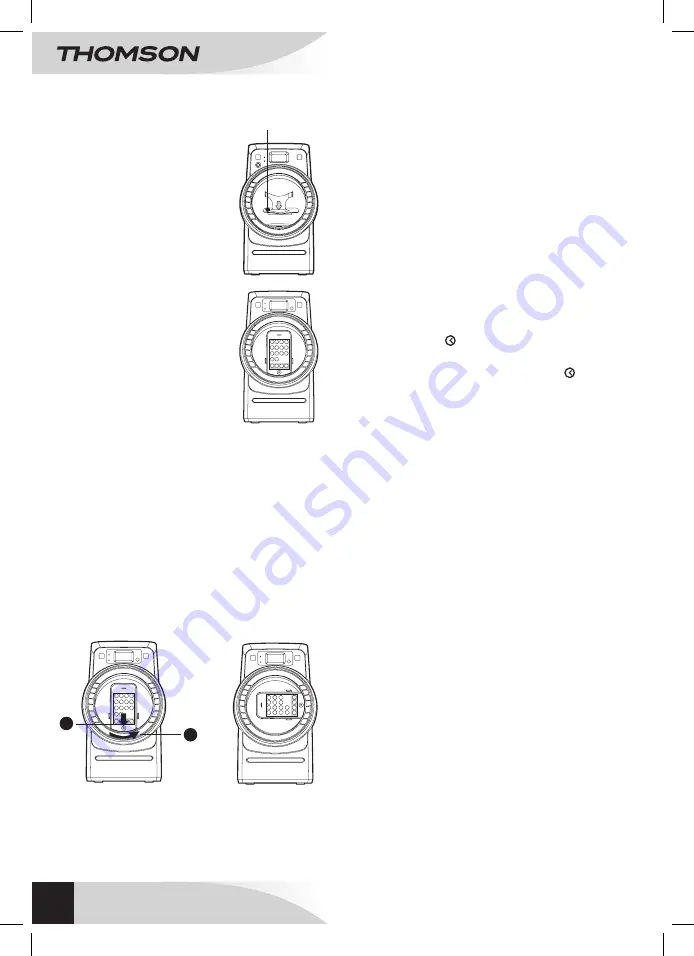
18
EN
USING
MICRO SYSTEM
MIC215i
Note
:
• For other iPod types listed above
which is not included with adaptor,
please use the iPod dock adaptor
coming with your iPod.
• If your iPhone is called while it is
docked, playback will be paused.
Installing an iPod Dock Adaptor
• Choose the iPod/iPhone Dock
Adaptor that fits your iPod/iPhone.
• Insert your iPod/iPhone Dock
Adaptor into the dock until it sits
firmly in place.
Removing an iPod/iPhone Dock
Adaptor
• Remove the iPod/iPhone Dock
Adaptor.
• Replace it with another one you
need.
Inserting your iPod/iPhone
• Insert your iPod/iPhone into the
connector in the dock.
• Press the
q
button to turn on the
unit.
• Press the
FuNCTION
button
repeatedly until the indicator “
iPhn
”
appears on the display.
• Press the
12
button to start playback.
Note:
• The iPod/iPhone will charge automatically (until fully
charged) once it is docked in the cradle.
• Note that not all functions of some iPod/iPhone models
can be controlled via the remote control of this unit. If
necessary, operate your iPod/iPhone using its screen
directly.
Rotating your iPod/iPhone horizontally
• Make sure your iPod/iPhone is firmly sitted into the
connector.
• Press the button in front of the iPod/iPhone (see Point
1 in Figure 1), then slowly rotate the cabinet to 90°
direction anticlockwise (see Figure 2).
Note
: You can also rotate the dock first, and then install
your iPod/iPhone into the dock.
Rotating your iPod/iPhone
by holding its adaptor is not recommended.
iPod/iPhone
Dock Adaptor
Figure 1
Figure 2
1
2
Pausing Playback
• Press the
12
button.
• To resume playback, press the button again.
Skipping to a Another Track
• Press either the
7
or
8
button according to the
desired direction.
• Press the
7
button to skip to the beginning of the
current track or previous track.
• Press the
8
button to skip to the beginning of the next
track.
locating a Particular Point on a Track
• Keep either the
7
or
8
button press and hold during
playback, according to the desired direction, and release at
the desired point.
Repeat Playback
Repeat lets you play songs repeatedly (repeat a single song
or repeat all songs).
• Press the
mEm.uP/
button on the remote control.
The repeat indicator appears on the iPod/iPhone
screen.
• To cancel repeat playback, press the
mEm.uP/
button until the repeat indicator disappears.
Note
: Please refer to the owner’s manual that was included
with your iPod/iPhone for more details.
Random Playback
Random plays songs/albums from your iPod/iPhone in a
random order.
• Press the
RANDOm
button on the remote control once
and the random indicator appears on the iPod/iPhone
screen. All songs will be played without sequence.
• Press the
RANDOm
button on the remote control twice
and the random indicator appears on the iPod/iPhone
screen. All songs of this album will be played without
sequence.
• To cancel shuffle playback, press the
RANDOm
button
until the shuffle indicator disappears.
Note
: Please refer to the owner’s manual that was included
with your iPod/ iPhone for more details. This product can
navigate and play Music stored on your iPod/iPhone using
your iPod/iPhone screen. To do so, simply follow the steps:
• Press the
mENu
button to go back to the previous
menu, then use the
w
/
s
and
SElECT
buttons to
navigate your iPod/iPhone menu lists.
• Press the
w
/
s
buttons to highlight your desired music,
and press the
SElECT
button to start playing.
• You can repeat steps 1-2 to select other music you
wish to play.
Summary of Contents for MIC215i
Page 2: ......
















































