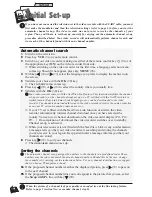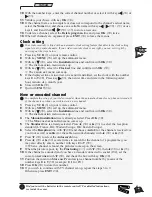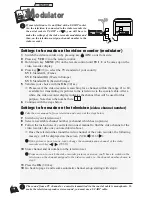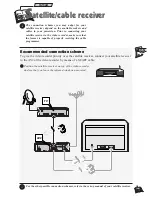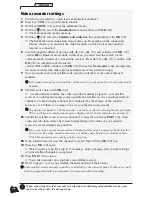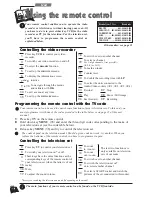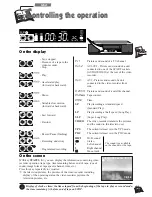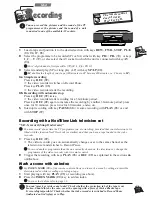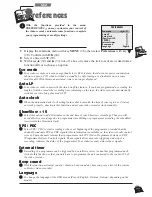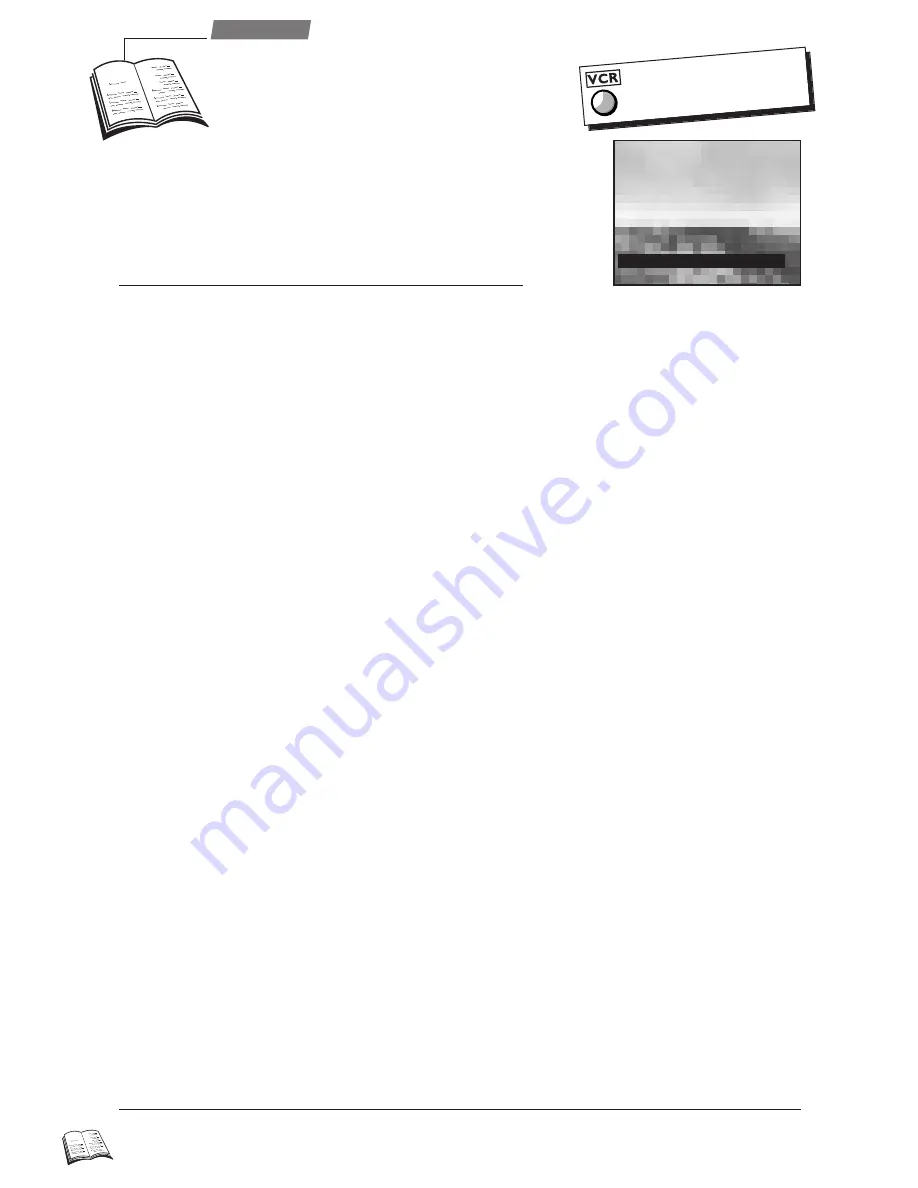
18
Use
A
djusting the sound
J
J
Your video recorder receives and records the digital
NICAM sound broadcast by some channels in Europe.
This sound remains compatible with the analogue
stereo sound system broadcast in the other European
countries.
J
J
The broadcast sound types are different from channel to channel. The current sound type is indicated
by the display. It can be: mono (
L
), stereo (
i
), bilingual (1 2).
Your video recorder uses 3 tracks to record the sound:
- two Hi-Fi tracks for stereo or bilingual sound (track 1 and 2),
- one normal track for mono sound or track 1 for a bilingual telecast.
Depending on the actual sound type of the TV channel (stereo, NICAM or mono), the video recorder
will distribute the sound on these different tracks.
1
Load a tape and press REC (
29
).
2
Display the
SUMMARY
menu with key MENU (
15
), then select HiFi controls
with key
W
W
(
12
).
3
Confirm with OK (
10
).
ð
The
HIFI CONTROLS
menu comes up.
4
With key
W
W
(
12
), select the sound mode line, then chose either Stereo or Mono or else,
Sound 1 or Sound 2.
5
Set the cursor on Level line, then adjust with key
C
(
13
) or
B
(
11
).
J
J
To obtain optimum sound quality, set the level so that the number of red bars lit remains as small
as possible when the sound reaches the highest intensity.
1
Load a tape and press PLAY (
25
).
2
Display the
SUMMARY
menu with key MENU (
15
), then select HiFi controls
with key
W
W
(
12
).
3
Confirm with OK (
10
).
ð
The
HIFI CONTROLS
menu comes up.
4
With key
C
(
13
) or
B
(
11
) select the sound track(s):
- STEREO: stereo sound of the Hi-Fi tracks,
- MONO: mono sound of the linear track,
- TRACK 1: sound of the left track,
- TRACK 2: sound of the right track,
- MIX: sound of the mixed Hi-Fi and mono tracks.
ð
If the tape was recorded in Dolby Surround or Dolby Pro Logic Surround, connection
of a special audio/video amplifier will allow you to reproduce these sound effects.
J
J
When viewing a HI-FI STEREO tape, you may select the sound tracks with key AV (
23
).
Adjusting the sound in play mode
Setting the type of sound to be recorded
HIFI CONTR
HIFI CONTR
OLS
OLS
L
L
IIIIIIIIIIIIIIIIIIII
IIIIIIIIIIIIIIIIIIII
IIIIIIIIIIIIIII
IIIIIIIIIIIIIII
R
R
IIIIIIIIIIIIIIIIIIII
IIIIIIIIIIIIIIIIIIII
IIIIIIIIII
IIIIIIIIII
Le
Le
v
v
el
el
CB
IIIIIIII
IIIIIIII
IIIIIIIIIIIIIII
IIIIIIIIIIIIIII
Sound mode
Sound mode
Ster
Ster
eo
eo
C B
Adjust
The remote control
doesn't work?
Press key VCR.