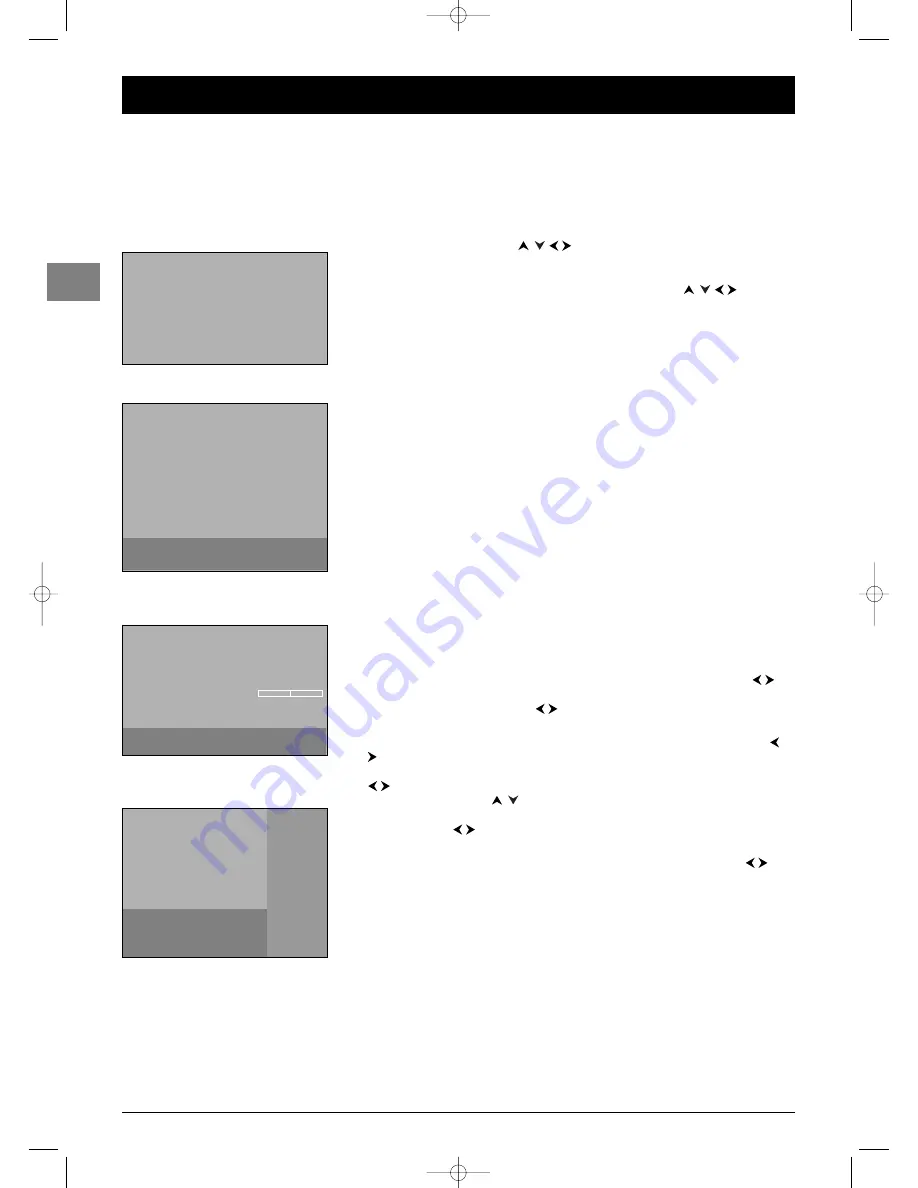
6
Channel set-up
EN
Initial set-up
Initial set-up involves selecting all the settings required to be able to search for and store all
the channels you can receive. Make sure that the television is switched on and follow all the
steps in turn specified hereafter.
The first time you switch the television on, the language selection menu appears.
1.
Select your language using the
buttons and confirm by pressing
OK
.When
you select a language, it is applied to the menus immediately.
2.
A list of countries appears. Select the relevant country using the
buttons.
Press
OK
to confirm.
Note: This is the country you are in, or the country whose channels you want to receive if you live
near its borders.
3.
The
Automatic installation
menu appears.The
Automatic search
option is
selected. Start the automatic set-up by pressing
OK
.The message
Running
appears
next to the
Automatic search
option and the
Progress
and
Channels found
options appear, informing you of the installation procedure’s progress.
Notes:
- The automatic set-up process can take up to 10 minutes. To prevent the channel set-up
process from being interrupted, wait for the message indicating that the set-up is complete
before closing the menu.
- The automatic set-up process deletes all the channels previously stored.
4.
Channels are arranged in a pre-set order.
- To modify this order, name and rename channels or delete channels stored twice,
press
OK
and go to step 5.
- If you do not want to reorganise the channels, press
EXIT
to close the menu.
5.
The
Organiser
menu allows you to change the order of the channels as arranged
during the automatic set-up process, to name or rename channels, as well as delete
channels stored twice or with poor reception quality.You can also define certain
channels as your favourite channels so that you can access them more quickly by
pressing the
PR+/PR-
buttons. Simply follow the instructions at the bottom of the
screen. Use a TV programme magazine to identify the channels.
•
Organising channels: Select the
Select channel
option. Using the
PR+/PR-
,
or
numeric buttons, display the number of the channel to be moved. Select the
Swap
with channel
option. Using the
or numeric buttons, enter the number you
want to assign this channel to. Press
OK
.
•
Changing a channel name: Select the
Select channel
option. Using the
PR+/PR-
,
or numeric buttons, display the number of the channel whose name you want to
change. Select the
Channel name
option and choose a name from the list using the
buttons. If none of the names available is suitable select ------.The cursor appears
at the first dash. Use the
buttons to select a character from the list made up of
the letters in the standard alphabet, the numbers 0 to 9 and certain punctuation
symbols. Use the
buttons to go to another character. A name can only have a
maximum of six characters. Press
OK
to confirm.
•
Deleting a channel: Select the
Select channel
option. Using the
PR+/PR-
,
or
numeric buttons, display the number of the channel to be deleted. Select the
Delete
channel
option and press
OK
.
•
Defining a favourite channel: Select the
Select channel
option. Using the
PR+/PR-
or numeric buttons, display the number of the channel you want to define as a
favourite. Select the
Favourite channel
option and check the box by pressing
OK
.
You can define up to six favourite channels.
When you have finished press
EXIT
to close the menu.
To access the
Organiser
menu another time, press the
MENU
button to display the
OVERVIEW
menu, select
Installation
and press
OK
.Then select
Organiser
from
the
Installation
menu.
English
Français
Deutsch
Italiano
Español
Nederlands
Português
Norsk
Svenska
Dansk
âe‰tina
Eλληνικα
Magyar
Polski
Русский
Suomi
1
Country
Return
UK
Germany
Italy
Belgium
Austria
Sweden
Switzerland
Other
France
Spain
Portugal
Netherlands
Denmark
Finland
Norway
Russia
Poland
Cz. Republic
Hungary
Luxembourg
Australia
New Zealand
2
To select your country, use the
direction keys and press OK.
Automatic installation
Return
Automatic search
Running
Automatic update
...
Progress
Channels found
05
3
Organiser
Return
Select channel
02
Swap with channel
_ _
Channel name
BBC2
Delete channel
02
Favourite channel
5
Enter the number of the channel
you want to move, delete or set as
favourite.
Auto installing in progress. Please wait.
To cancel, press EXIT.
01 BBC1
02 BBC2
03 ITV1
04 Channel 4
05 Channel 5
06 Sky One
07 Film Four
08 Sky Sports
09 MTV
10 Discovery
IFC130-P_EN 5/08/05 9:48 Page 6





















