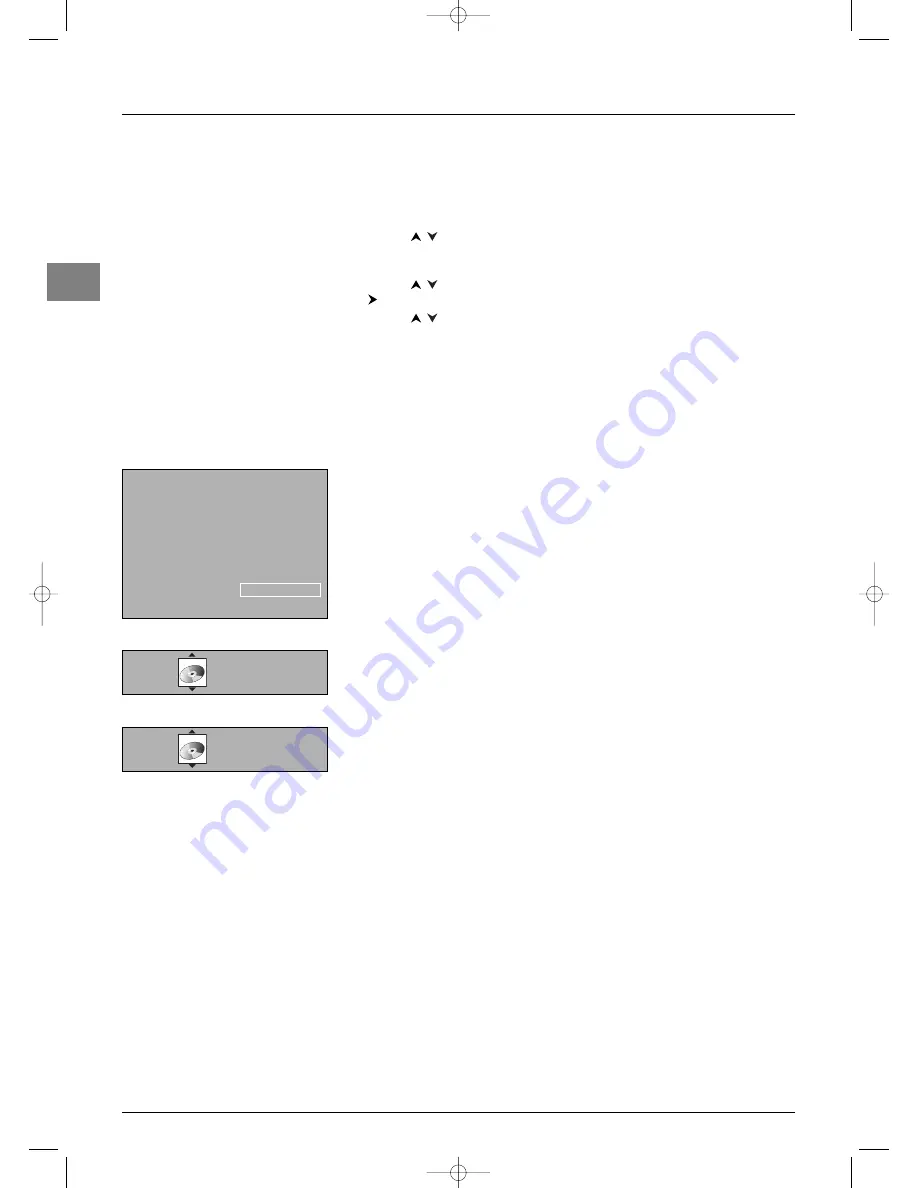
Advanced functions
18
EN
Playing files from memory cards
Insert a card in the relevant connector or plug the USB card reader into the relevant
socket on the side of the TV set. If necessary, display the
OVERVIEW
menu by pressing
the
MENU
button. Select the
Memory card
option and press
OK
to confirm.The list
of supported file formats is displayed. Only the file formats actually on the card are
available.
1.
Use the
buttons to select the file format that you want to play and press
OK
to
confirm.The relevant screen is displayed.The list of folders/files appears on the left of
the screen.
2.
Use the
buttons to select a folder/file and press
OK
to confirm.Then press the
button to access the play modes on the right of the screen.
3.
Use the
buttons to select the relevant play mode and press
OK
to confirm.The
following play modes are available:
Standard Play
- Folder: the device plays all the subfolders and files in this folder in the order they
were recorded on the card;
- File: the device starts playing from this file.
Play All
The device plays all the files in all the folders in the order they were recorded on the
card.
Random Folder
- Folder: the device plays the files in the selected folder randomly.
- File: the device plays this file, then the other files in the selected folder randomly.
Random All
The device plays all the files in all the folders randomly.
Repeat Folder/File
(mp3,WMA)
The device plays the selected folder or file again.
Repeat
(JPEG, MPEG, DivX and simultaneous play of mp3 and JPEG files)
The device plays the folder again.
While playing, the screen displays information which varies according to the type of file (see
opposite).
Playing mp3 and JPEG files simultaneously
If the card contains mp3 and JPEG files you can play both types of files simultaneously,
thereby creating a musical slide show. In this case, select
BOTH
from the list of file
formats.
Only the list of JPEG folders/files appears.The mp3 files start playing with the first file in the
first folder.
Music
Rock 1
PLAY
Rock 2
Current folder
mp3 file 1
Current file
mp3 file 2
Artist
mp3 file 3
Title
mp3 file 4
Album
Standard Play
NORMAL
File name
PLAY
18/124
18
JPEG and mp3 + JPEG
00:12
File name
PLAY
18/124
18
MPEG and DivX
mp3
IFC130-P_EN 5/08/05 9:48 Page 18


















