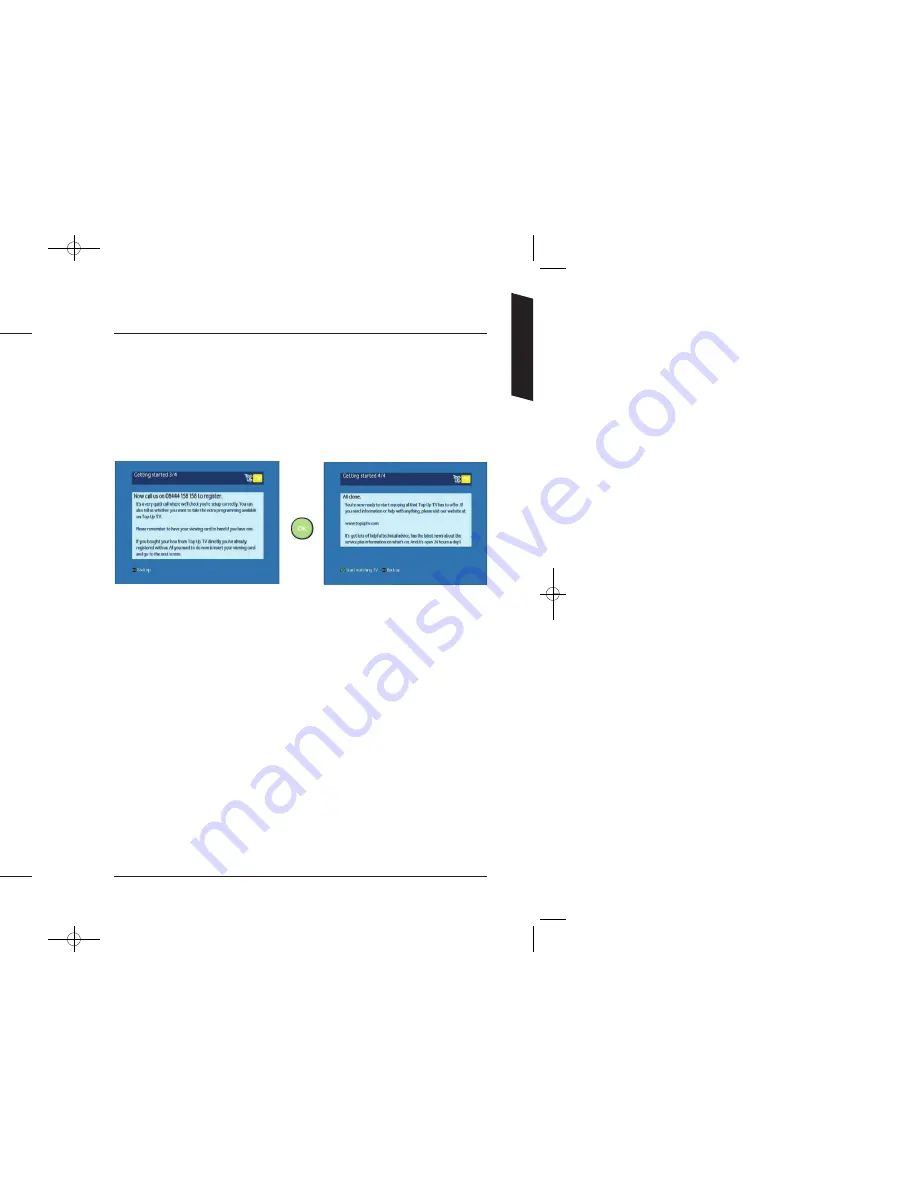
8
9
Step
6 –
TV Favourites set up
With TV Favourites you’ll get up to
600
carefully selected programmes
downloaded to your Top Up TV+ DTR every month. That’s up to
150
extra
programmes available at any one time on top of your normal Freeview channels.
You can also upgrade to PictureBox which gives you an additional
30
movies
a month or take ESPN, a must-have for sports fans.
Press OK
Using your DTR remote control, now switch to channel
16
and check you are
getting a picture. If you are not getting a picture on channel
16
, please refer to
the Troubleshooting section for help.
To activate the extra channels available from Top Up TV, please refer to your
welcome pack.
It may take up to 24 hours for your first TV Favourites and PictureBox programmes
to appear in your DTR library, but you will be able to watch your Freeview
channels right away.
Step
4 –
Channel Scan
You will see this screen showing that your
DTR is now searching for all available
channels.
In the event that your DTR does not find
any channels, or has missed some, see the
section on what to do if your Installation
fails, on page
10
.
When your DTR has successfully found all channels, your DTR will search for and
install the extended
14
day Programme Guide software. Please note that when
you start to use the extended guide after installation, that this may take up to
24
hours to fully populate.
Step
5 –
Parental Control
You will now be prompted to set up the
Parental Control PIN for your DTR. For Top
Up TV subscribers, this controls who will
have access to the extra programmes, which
are downloaded automatically to your DTR
every night. The Parental Control PIN will
not control or restrict access to Freeview
programmes (your default PIN is
0000
.)
If children have access to your DTR, it is advisable to select the maximum
appropriate viewing certification now, in order to restrict access. E.g. by selecting
12
, you will restrict access to programmes rated
15
or higher.
Once you have completed this step, press on your remote.
For more parental control options please refer to page
28
.
Getting Started
3674 3658100D DTI 6021 Common User Manual:Layout 1 24/11/09 13:03 Page 8




















