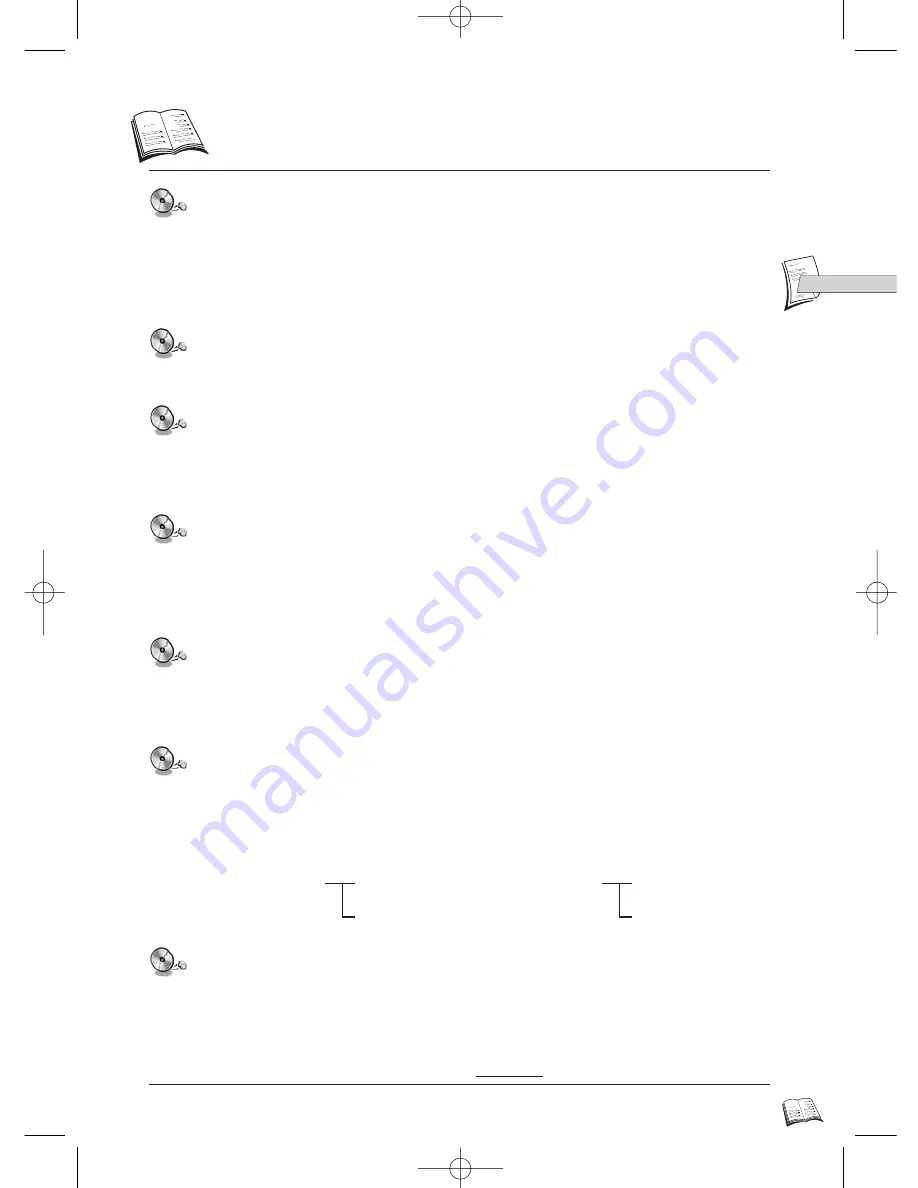
33
GB
GB
“Close the complete disc” at the end of recording.
This means that no more recording can be added, later on, on this disc. Your home
computer will only do this if you have ticked the right option in your recording program, at
the end of the recording session.
CD-R MP3 discs.
In the case of CD-R MP 3 discs, please follow all the recommendations for CD-R above, plus the
comments below:
Your MP3 files should be ISO 9660 or JOLIET format.
ISO 9660 format and Joliet MP3 files are compatible with Microsoft’s DOS and Windows,
and with Apple’s Mac. These two formats are the most widely used.
When naming your MP3 files do not exceed 8 characters, and place “.mp3” as the file
extension.
General name format of: Title.mp3. When composing your title ensure that you use 8
characters or less, have no spaces in the name, and avoid the use of special characters
including: ( . , / , \ , = ,+ ).
Use a decompression transfer rate of at least 128 kb/sec (kilobytes/second) when
recording MP3 files.
Sound quality with MP3 files basically depends on the rate of compression/decompression
you choose. Getting audio CD quality sound requires an analog/digital sampling rate, that is
conversion to MP3 format, of at least 128 kb/sec and up to 160 kb/sec. However, choosing
higher rates, like 192 kb/sec or more, only rarely give even better sound quality.
Conversely, files with sampling rates below 128 kb/sec will not be played properly.
Do not try recording copyright protected MP3 files.
Certain “securized” files are encrypted and code protected to prevent illegal copying. These
files are of the following types: Windows Media™ (registered trade mark of Microsoft Inc)
and SDMI™ (registered trade mark of The SDMI Foundation). You must not copy such
files.
Your DVD player only accepts one level of file directory.
Consequently you must choose:
• either to save all your MP3 recording files at the root of the disc;
• and/or create folders in the directory for each artist or music type (e.g. classical, rock,
jazz, etc)
This should be organized as suggested below:
Artist1
Title1.mp3
Artist2
Title3.mp3
Title2.mp3
Title4.mp3...
And so on.
Important: The above recommendations cannot be taken as a guarantee that the DVD
player will play MP3 recordings, or as an assurance of sound quality. You should note that
certain technologies and methods for MP3 file recording on CD-Rs prevent optimal
playback of these files on your DVD player (that is degraded sound quality and even, in
some cases, inability of the player to read the file or files).
Note: The above recommendations were updated in April 2001.
D
isc playback recommendations
IB5000_5200GB 4/09/01 10:12 Page 33
















