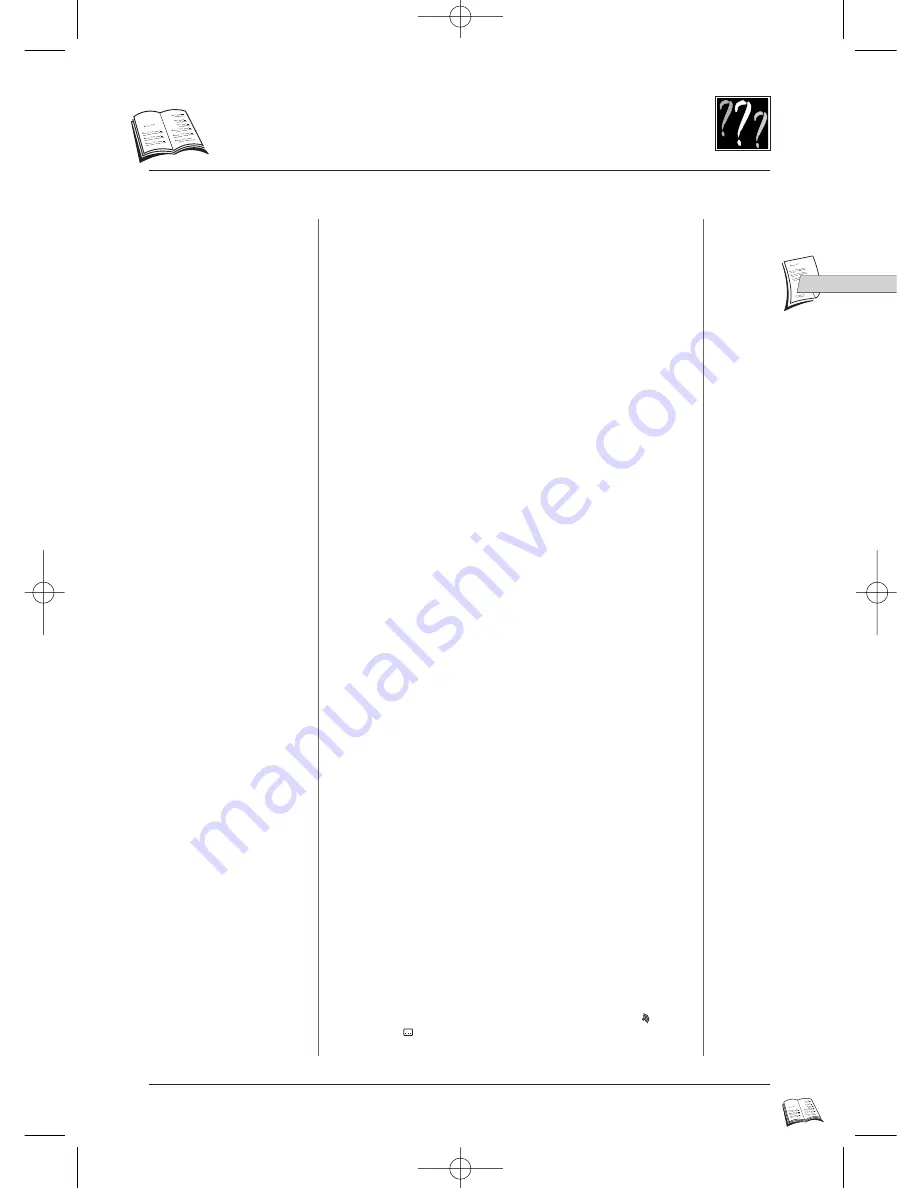
31
GB
GB
T
roubleshooting guide
Symptom
Page
Remedy
Before requesting service (troubleshooting)
No power?
There is no picture?
There is no sound or it can
hardly be heard?
The remote control does not
work?
There are no subtitles?
You have forgotten your
password to change the
rating limit?
The menu language is not the
one you want?
Audio (spoken) and / or
subtitle language is not the one
selected during the initial
player set-up?
4-36
5-10-11
17-25-27
4
7
18
28-29
4-12
17-18
Power
• Correctly connect the AC Power Cord to an AC Outlet.
• With the UK plug, check the fuse.
Video and Audio
• Turn on the TV set and your DVD player.
• Check connections.
• Make the correct input selection on the TV set.
• Check the video connection settings.
• Make the correct audio input selection and volume adjustment on the
TV set or hifi system (amplifier or AV selector).
Remote Control
• Load the batteries and check that their polarities (+ and –) are
correctly aligned.
• Batteries are low. Replace with new ones.
• Remove batteries and hold down one or more keys for several minutes
to drain the microprocessor inside the remote to reset it. Reinstall
batteries and try remote again.
• Point the remote control to the front of the player.
• Operate the remote control within an 8 m range from the player.
• Remove any obstacles between the remote control and the red LED on
the player.
Playback
• Check that the subtitle is recorded on the disc.
• Subtitles disappear from the TV screen. See how to display subtitles.
• While in stop mode hold down
STOP
and
PLAY
keys of the player,
in that order and simultaneously, for more than 3 seconds. The
password lock will be released and all initial settings will return to
the default values. Please note, that in this case you should switch
the player
OFF
and then back
ON
again. You will see a choice of
menu language to be re-set. After pressing the corresponding number
key on the remote control, you will need to proceed with the other
initial settings, as you did when you first installed the player.
(set-up menu).
• The menu language for your player has not been set during set-up.
• Your preferred menu language on a DVD disc (if available) has not
been set during set up.
• The menu is not available in your language on the DVD disc.
• If the audio or subtitle language is not available on the DVD disc,
the language selected during initial player set-up will not be heard or
seen. The disc’s priority language (default language) is selected
automatically. If you want another language, press audio “ ” key
and subtitle “
” key to select it temporarily for this disc (Or press
MENU
during playback, if the disc has its own language selection
menu).
IB5000_5200GB 4/09/01 10:12 Page 31


















