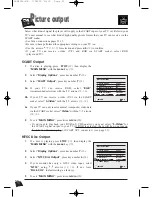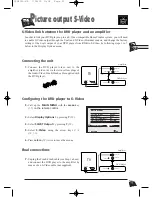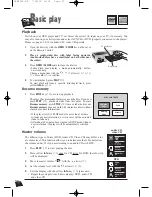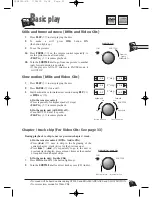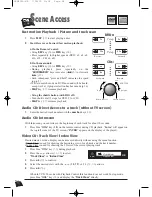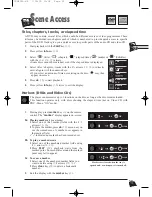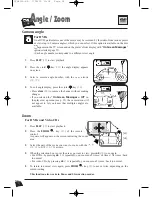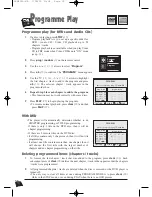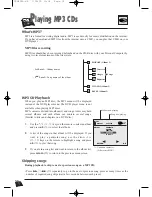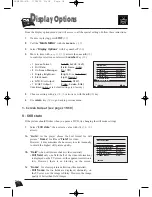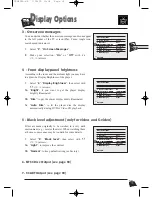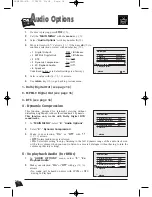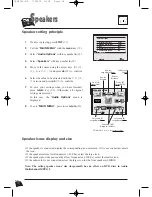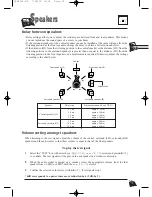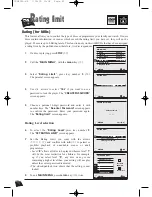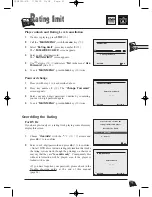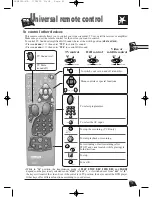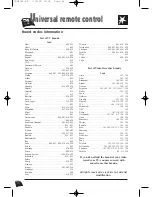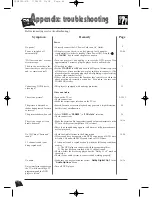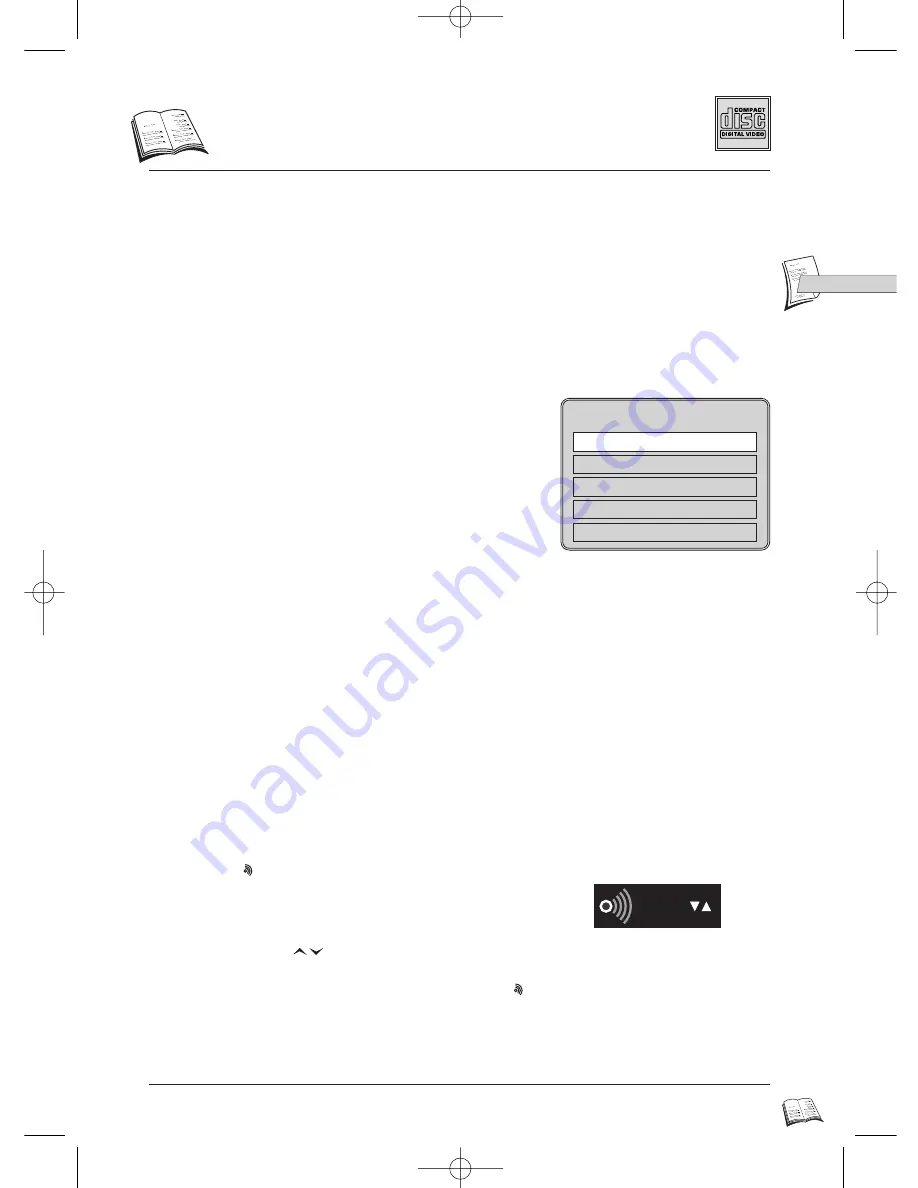
33
GB
GB
V
ideo CD special
Video CD: Using Playback Control (PBC) menu
Some video CDs (version 2.0 with playback control, “PBC” written on the disc or its case) offer
scenes or information to be selected interactively via menu screen. This menu appears after the disc
is loaded (or after
PLAY
(
27
) or
menu
key (
19
) is pressed).
Some video CDs (vers. 2.0) with PBC may not have a menu on-screen and may behave like a video
CD vers. 1.1.
1
Press
PLAY
(
27
) to start playback.
2
Choose a menu item with the
number
key (
24
).
• Depending on the disc, the menu may extend over
more than one screen. To see the other screens, use
the |
ÃÃ
/
¨¨
| skip keys (
21
).
• Some discs displaying a menu at start up will
automatically go in to play mode if nothing is
changed on the menu after a certain period of time.
3
Press
PLAY
(
27
) to start playback.
• To return from playback to the menu, press
return
(
20
).
4
Press
STOP
(
29
) to stop playback and remove the
menu.
• Complete stop is obtained by pressing
STOP
key
(
29
) twice.
• Even after the player has finished playing a
programme, the disc may continue to rotate while the
menu is displayed. When no further selections are to
be played, press
STOP
(
29
) to exit the menu.
• During playback, press yellow
info
key (
10
): info
strip is displayed on-screen (level 1).
1
Collie
2
Terrier
3
Bobtail
4
Shepdog
5
Husky
Pedigree dogs
Video CD: Audio Channel Selection
1
Press
PLAY
(
27
) to start playback.
2
Press red
key (
8
) in order to display the Audio channel
information on-screen.
3
Select “
Stereo
”, “
Right
” (Right channel) or “
Left
” (Left
channel) with the
arrows (
14
,
17
).
4
To exit Audio channel information display, press red
key (
8
).
When playing a Video CD Vers.2.0 in menu “
Off
” mode or a Video CD Vers 1.1:
If a track exceeds 15 minutes, when you press the |
ÃÃ
/
¨¨
| key (
21
), the program moves
forward / backward by 5 minutes steps.
Stereo
DTH4500-GB 7/09/00 13:34 Page 33