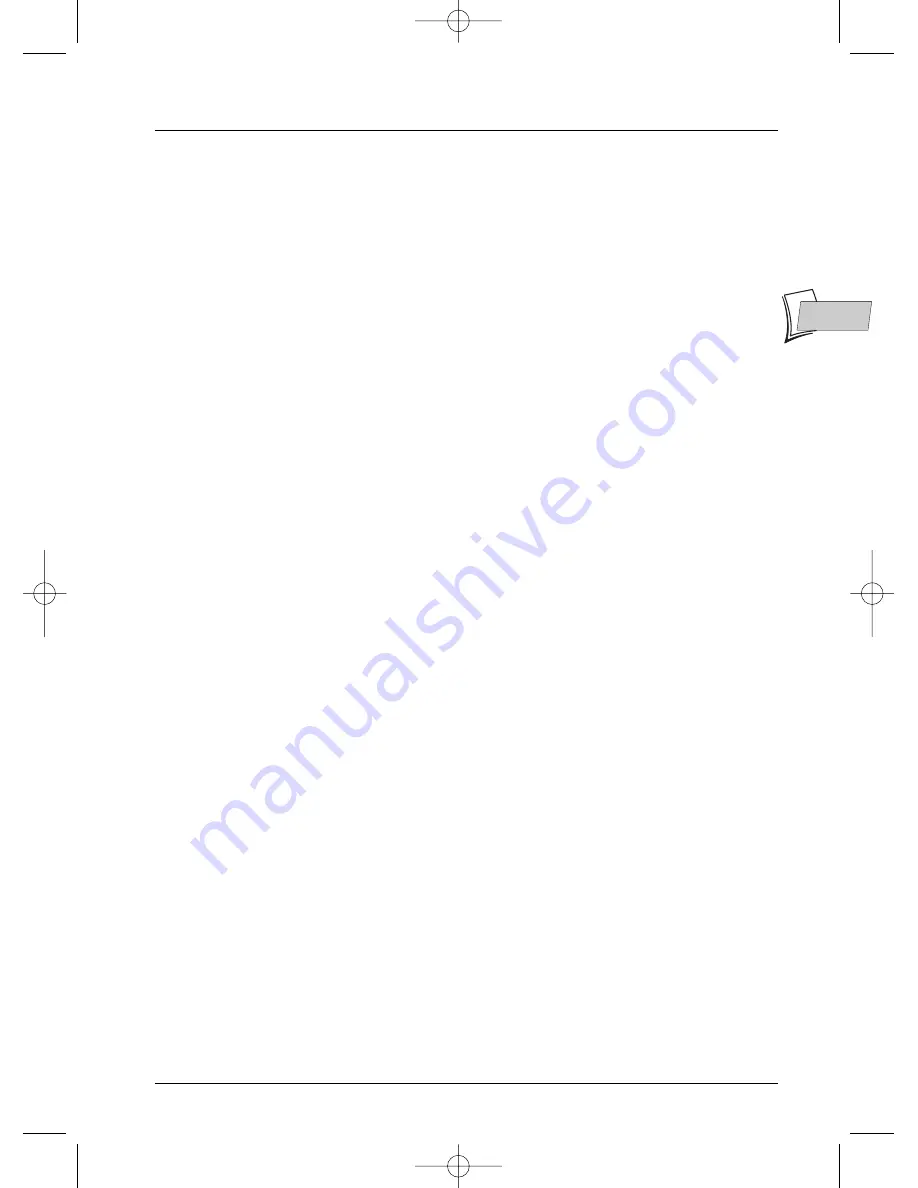
Further information
31
EN
EN
Caution
• Protect the player from moisture and excess heat (e.g. fireplace) or equipment creating strong
magnetic or electric fields (i. e. speakers ...). Disconnect the power cable from the mains
electricity supply if the player malfunctions.Your player is not intended for industrial use but
for domestic purposes only. Use of this product is for personal use only. Copying CDs or
downloading music files for sale or other business purposes is or may be a violation of copyright
law.
• Disclaimer of warranty: to the extent allowed by applicable law. Representations and warranties
of non-infringement of copyrights or other intellectual property rights resulting from the use of
the product under conditions other than as hereabove specified are hereby excluded.
Condensation
• If your player or a disc have been stored in a cold atmosphere, as for example during
transportation in the winter, wait for approximately 2 hours until they have reached room
temperature.
Discs
• Always handle your discs with care. Hold a disc with fingers on the border or hole. Always place
disc with the label facing upward (in case of a single-sided disc). Always place the disc properly
into the tray using the proper guide area. Always use a soft cloth to clean discs if necessary, wipe
from the centre to the border. Always put discs back into their cases after playing and store in a
vertical position. Never use record cleaning sprays, benzine, static electricity liquids or any other
solvent, if the disc surface is dirty.Wipe gently with a soft damp (water only) cloth, never wipe
the disc in a circular motion, since circular scratches are likely to occur and could cause noise
during playback.
For your safety
• Never open the player or any of its components. It can be dangerous for you or for certain
fragile components.You could receive an electric shock or touch the laser beam. Do not place
your eyes close to the opening of the disc tray or any other opening to look inside the player.
Technical data
Power requirements 230 V - 50 hertz
Power consumption 15 W (approx. 2,5 W when power is OFF)
Operating temperature range + 5 to + 35° C
Operating humidity range 10 to 75% (no condensation)
Nominal Specification - THOMSON reserves the right to change the specifications without notice.
ACCORDING TO C.I.S. 2.ob - JAN 09/2003
DTH 231 EN / RST - BEI / 01-2003
DTH231en_CIS2.ob 23/01/03 10:02 Page 31















