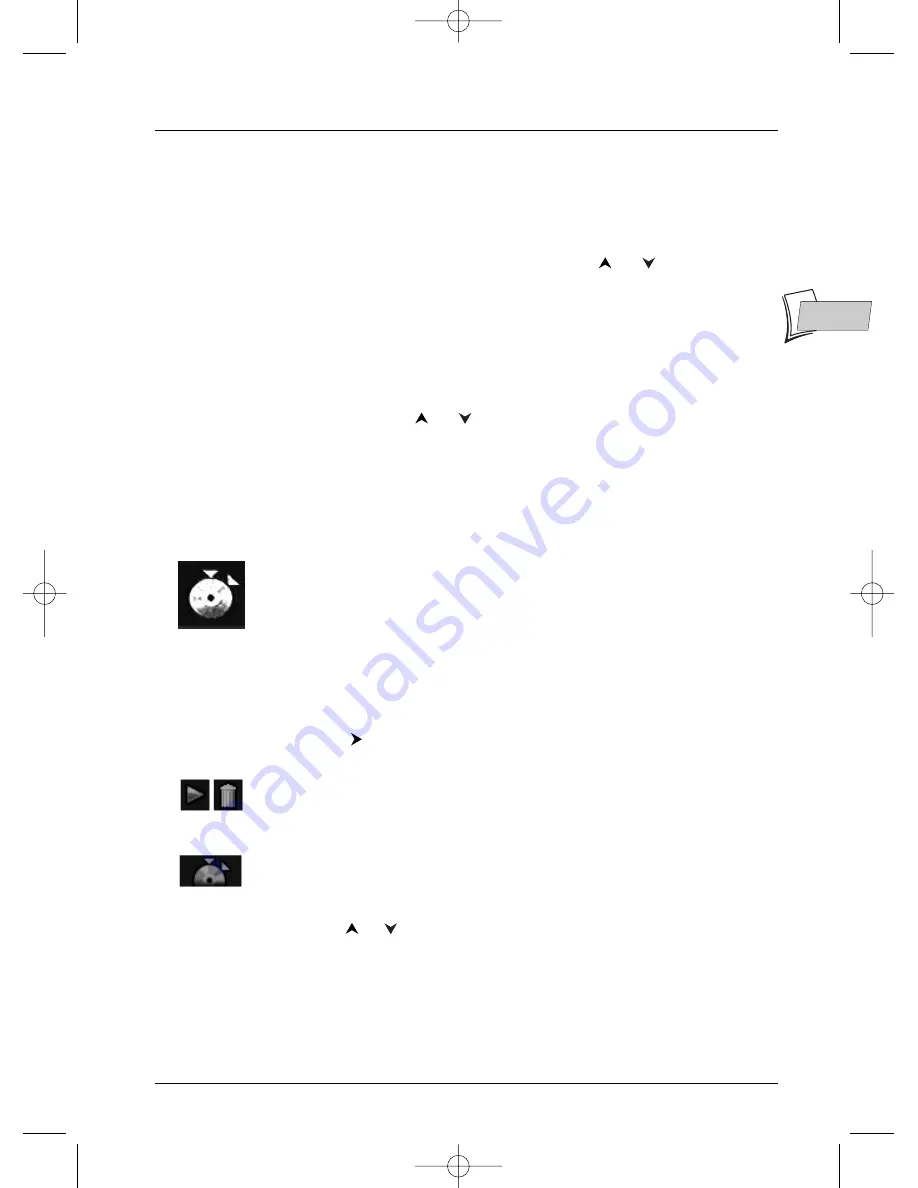
Playing a disc
15
EN
EN
Repeat playback of a scene between two points A and B
(DVD - VCD - SVCD)
A-B Repeat mode allows you to select exactly the sequence you wish to
repeat.
1.
Select the repeat playback function using the
or
keys.
A-B Repeat appears under the banner.
2.
Press
OK
to memorise the beginning of the scene you want to repeat
(point A).
3.
Wait a few seconds before pressing
OK
again to mark the end of the
scene to be repeated (point B). A-B Repeat appears to tell you that the
repeat playback of the sequence is starting.To stop repeat, select another
mode using the
or
keys, or by pressing
PLAY MODE
or
STOP
.
Note: Repeat functions remain active until you turn them off, open the disc tray or
turn off the power. Repeat play only works with discs that show the elapsed time on
the display. This may not work correctly with certain discs (Video CDs in PBC mode).
Sequence marking (DVDs)
This function enables you to mark sequences on a disc so that you can access
them easily even if you switch you player off and on again (without having
ejected the disc).
You can mark up to 12 scenes per disc.
1.
While a disc is being played, press
INFO
to display the information
banner.
2.
Press
until the marking icon is highlighted.
3.
Press
OK
to display the marking banner.
• To find a sequence, select the half disc and press
OK
. The half disc
symbol is replaced by an arrow and a dustbin.The timer shows the
place marked.
• To play a scene with a marker, select the arrow and press
OK.
• To delete a marker, select the dustbin and press
OK.
Note: the marking banner displays the first 6 markers. To view the other 6 markers
use the
or
keys on the remote control unit.
Sequence marking.
Reading or deleting
a marker.
Inserting a marker.
DTH231en_CIS2.ob 23/01/03 10:02 Page 15






























