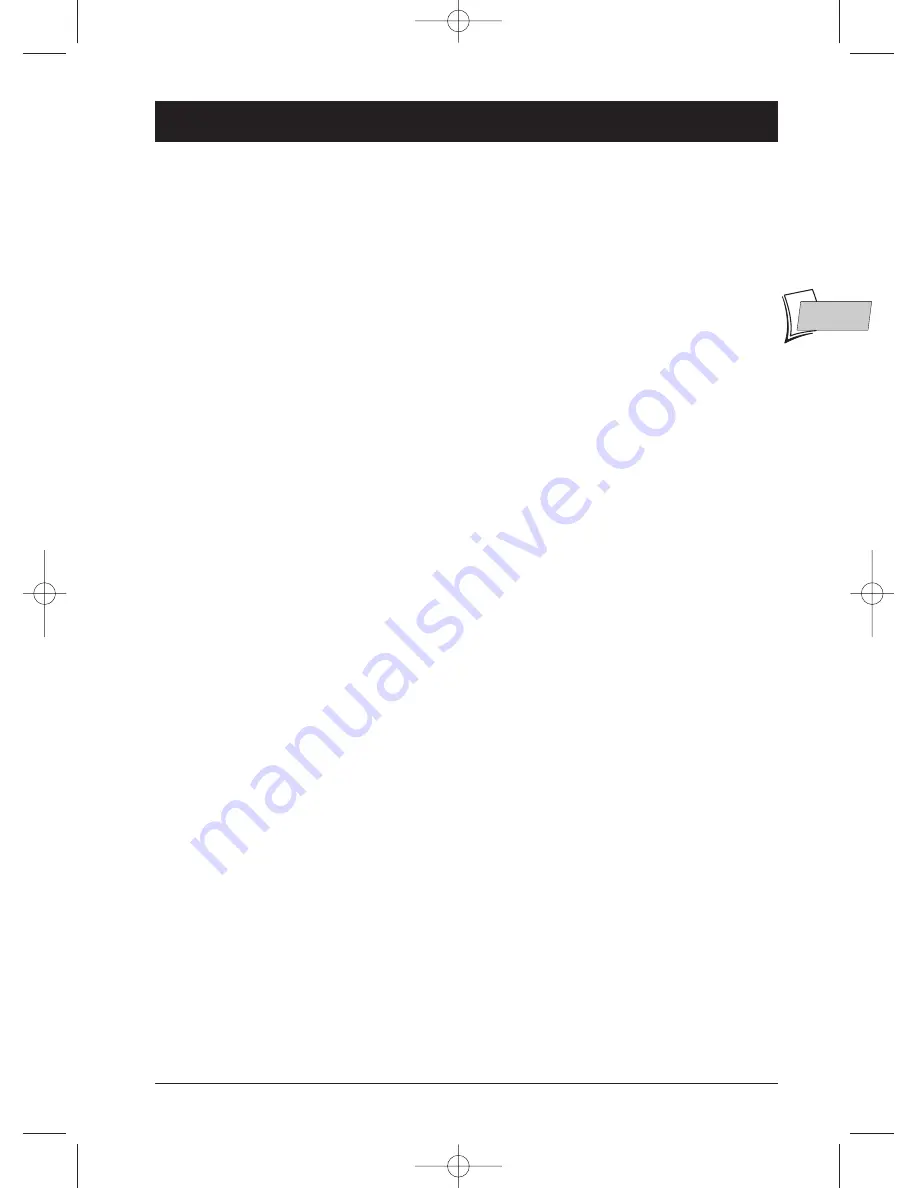
1
Contents
EN
EN
Chapter 1: Connections and initial set up
Precautions and information before connecting ......2
Accessories provided ....................................................2
Setting up the remote control unit.............................2
Important information regarding the batteries ..2
Connecting: DVD TV set + VCR ....................3
Recommended Audio – Video connection..........3
Other Audio - Video connections ........................3
Sockets and cables ........................................................4
Audio sockets and cables (for sound)..................4
VIDEO sockets and cables (for image) ................5
Front panel of the player ..............................................6
Player display panel ......................................................6
Initial player set-up........................................................7
Using the remote control unit correctly ............7
Switch on your DVD player and your TV set ....7
Displays on your player (menus and banners) ..7
Remote control ............................................................8
Description of keys in DVD mode ......................8
Using the remote control unit to control your TV set
or VCR ............................................................................9
Controlling a TV set ................................................9
Controlling a VCR ....................................................9
Chapter 2: Playing a disc
Discs you can play........................................................10
Region code numbers of DVD discs ..........................10
Loading and playing a disc..........................................10
Search Options ............................................................11
Quick search of an image or a track..................11
Still picture and frame advance............................11
Slow motion (in Pause mode on an image)......11
Skipping a chapter or a track ..............................11
Playback options..........................................................11
Enlarging an image (zoom)....................................11
Scene Again™ ..........................................................11
Using the information banner ..................................12
Information banner with a DVD disc ................12
Information banner with an Audio CD disc ....12
Information banner with a VCD disc (Video CD),
SVCD disc (Super Video CD) ..............................12
Timer ............................................................................13
Title or Track ..............................................................13
Chapter (DVDs) ..........................................................13
Screen fit (DVDs) ........................................................13
Language of the subtitles (DVDs)..............................14
Language of the dialogues (DVDs) ............................14
Repeat play ..................................................................14
Repeat playback of a scene between two points
A and B (DVD - VCD - SVCD) ..........................15
Sequence marking (DVDs) ........................................15
Camera angles (DVDs) ..............................................16
Play modes ..................................................................16
IntroScan (Audio CDs) ..............................................16
PBC - Playback control menu (Video CDs) ............16
Playing images (JPEG),
and sounds (mp3,WMA) files ....................................17
Loading and playing a disc with mp3,WMA and
JPEG files ..................................................................17
Playing JPEG images and mp3 files
simultaneously..........................................................17
Chapter 3: Menus
Menus on your DVD player
(basic principles for use) ............................................18
Player menu ..............................................................18
Sub-menus ................................................................18
Functions within menus ........................................18
Play menu ....................................................................19
Start............................................................................19
Random play ............................................................19
Programming playback (Program Play) ..............19
Creating your playback order (Disc Playlist)....19
Automatic Playback (AutoPlay)............................19
Introscan....................................................................19
Lock menu ..................................................................20
Locking your player ................................................20
Unlocking your player ............................................20
Changing a password..............................................21
Ratings limits ............................................................21
Setting a ratings limit..............................................21
Discs without ratings limits ......................................21
Display menu ..............................................................22
TV Image menu ......................................................22
Front Display menu ................................................23
PAL or NTSC TV sets............................................23
Progressive Scan ......................................................23
Sound menu ................................................................24
Sound Logic ..............................................................24
Virtual Surround......................................................24
Digital output ..........................................................25
Language menus..........................................................26
Chapter 4: Further information
Troubleshooting guide ................................................27
Recommendations and information concerning
discs ..............................................................................29
CD-R and CD-RW discs ......................................29
CD-R and CD-RW discs with mp3 format
“Sound” files ............................................................29
CD-R and CD-RW discs with JPEG format
“image” files..............................................................30
Video CD (VCD) discs..........................................30
Super Video CD (SVCD) discs ............................30
DVD discs recorded in NTSC ............................30
DVD-R and DVD-RW discs ................................30
Caution ........................................................................31
Technical data ..............................................................31
DVD copy protection
In accordance with the DVD standard, your DVD player is equipped with a Copy Protection system, which can be triggered
on and off by the DVD disc itself, in order to make any recording of the concerned DVD disc onto a videotape of very poor
picture quality, or even impossible. “This product incorporates copyright protection technology that is protected by method
claims of certain U.S. patents and other intellectual property rights owned by Macrovision Corporation and other rights
owners. Use of this copyright protection technology must be authorized by Macrovision Corporation, and is intended for home
use only unless otherwise authorized by Macrovision Corporation. Reverse engineering or disassembly is prohibited.”
DTH231en_CIS2.ob 23/01/03 10:02 Page 1
















