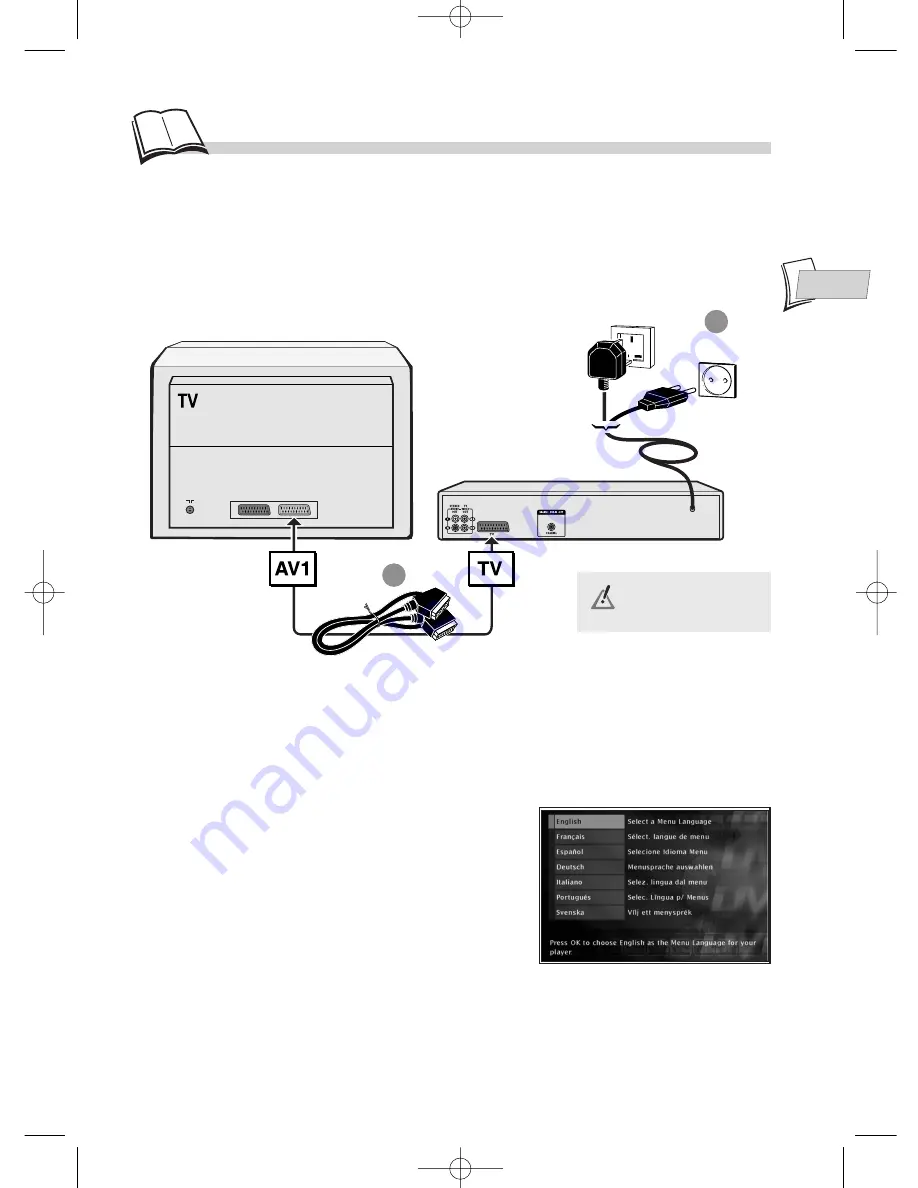
EN
EN
5
United Kingdom,
Ireland
Continental
Europe
230 V ~50 Hz
RGB-compatible scart/peritel cable
(21 cabled pins) not provided.
Initial setup of your DVD player
BASIC CONNECTIONS
You have several connection possibilities, depending on the devices you have. Here, we give you the
recommended connection setup. For other connection setups, refer to the next page.
Always switch off the
devices before you
connect them.
INITIAL PLAYER SET-UP (BASIC SETTING)
1.
Turn on your TV set.
2.
Turn on your DVD player by pressing the
STANDBY / ON
button (on the front panel).
The first time you turn on your player, it will ask you to
select a preferred language for the various displays via
the menu which appears on your TV screen. If this menu
is not displayed, on your TV screen select the AV socket
to which you connected your player. The player menus
as well as the dialogues and subtitles of the DVDs will
always be presented in the language you’ve chosen if it
is available on the discs played.
3.
Select the language using
Navigation
keys on the
remote control then press
OK
to confirm.
You can now watch a DVD or listen to an audio CD. However, we recommend you complete the
initial player set-up in order to adapt its performances to those of your other devices. See pages
12 to 13.
1
2
AV1, AUX 1, EXT 1
television socket
DTH210E_EN 22/03/02 10:47 Page 5




















